Navigation Updates
- Prepare for Update
- Navigation Updater Download
- Start Navigation Updater
-
Select Navigation
&Download - Update Guide
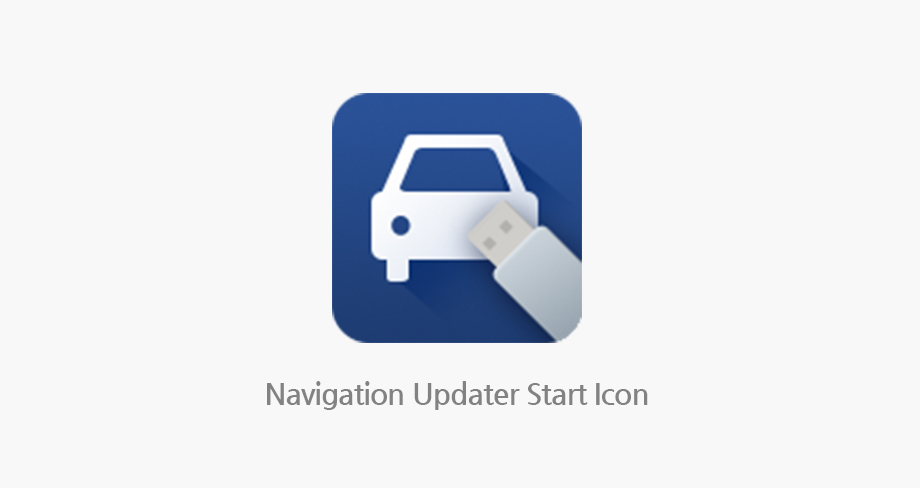
Please start the Navigation Updater by double-clicking on the shortcut on your desktop.
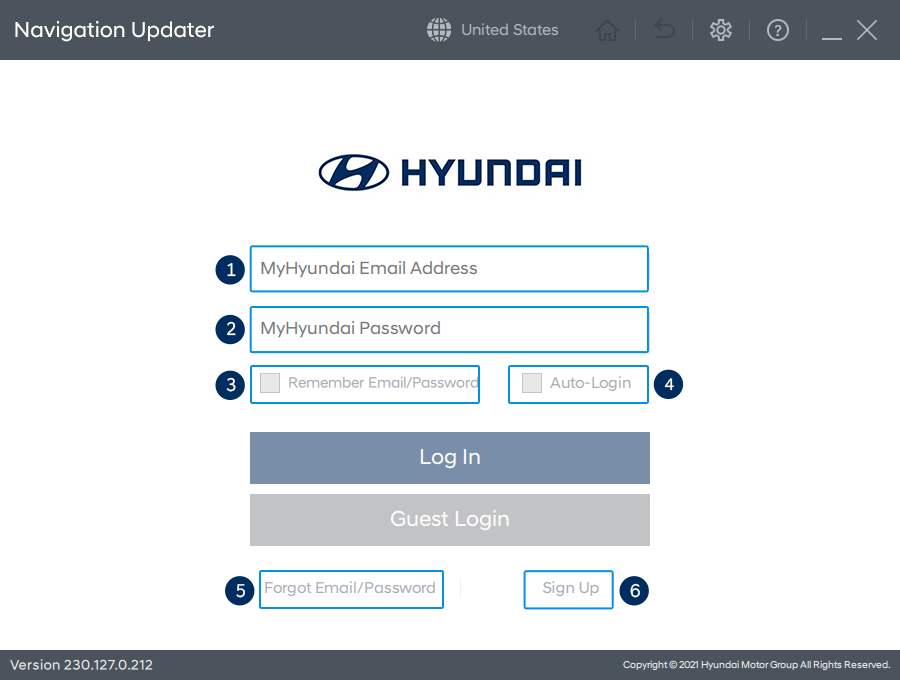
- Enter the MyHyundai Email Address that you registered on the Hyundai Motors website
- Enter the MyHyundai Password that you set for the Hyundai Motors website
- Remember Email/Password
- Your Email/Password will be saved automatically for the next time you log in - Enable Auto-Login
- When you run the Navigation Updater, you will be automatically logged in to the Update page - Find Email/Password
- If you forget your ID or password, you can find it on the Hyundai Motors website -
Sign Up
- You will be redirected to the Hyundai Motors website where you can sign up for a new account
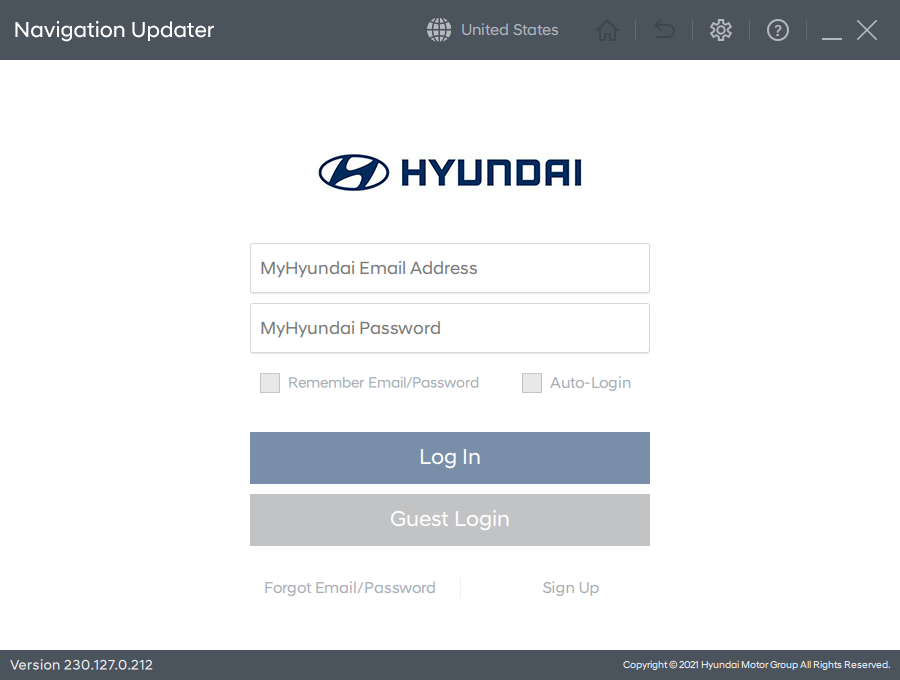
- Select "Guest Login" to use the Navigation Updater as an unregistered user