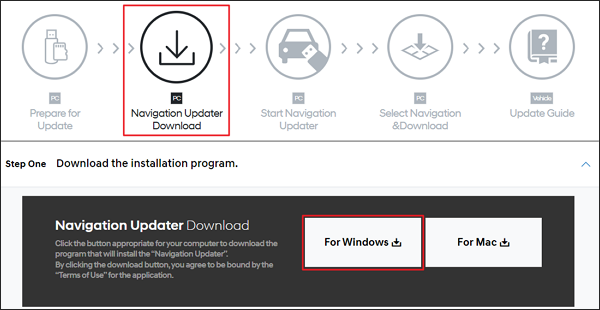While installing or after installing Navigation Updater (hereinafter “NaU”), you cannot run the program, it may be because it crashed on the previous version or because of any errors during the installation.
In this case, please manually remove and re-install NaU as specified below. If you still cannot remove or install the program even after following the instructions below, you need to conduct a separate additional process. Thus, please contact our website Q&A.
□ How to fix
-
Manually remove NaU
- Windows 10
-
Double click [My PC] or [Computer] on the desktop to open
-
Click [Computer] > [Remove or Change Program] in the upper menu
-
Select and click NaU in the installed programs to remove


-
Double click [My PC] or [Computer] on the desktop to open
-
Windows 11
-
windows button + i > Settings
-
App > App and Features
-
Navigation Updater > … > Remove
-
windows button + i > Settings
- Windows 10
-
After removing NaU, reboot your PC once
-
Access the official homepage for navigation update
-
Click [Navigation Updates] > [Start here] in the lower menu

-
Click [Navigation Updater download]
-
After clicking [For Windows] in the Navigation Updater download section then [Run]
-
In the case of the Chrome browser, if you click [For Windows], the download function on the bottom-left corner starts. If you click it after the completion, it will automatically run the program
-
In the case of the Chrome browser, if you click [For Windows], the download function on the bottom-left corner starts. If you click it after the completion, it will automatically run the program
- Install Nau according to the pertinent program installation process, and re-use the program