New features and enhancements
□ Sound therapy in your vehicle! New sounds have been added to Sounds of Nature. This special emotional sounds were composed by music director
Jaeil Jeong, who produced the music for 'Squid Game' and 'Parasite’! Experience this after the software update
▷ Please enjoy the new and updated selections in Sounds of Nature: Living Forest, Crashing Waves, Communication with the Universe, and Dawn in the City
Standard-class Gen5W
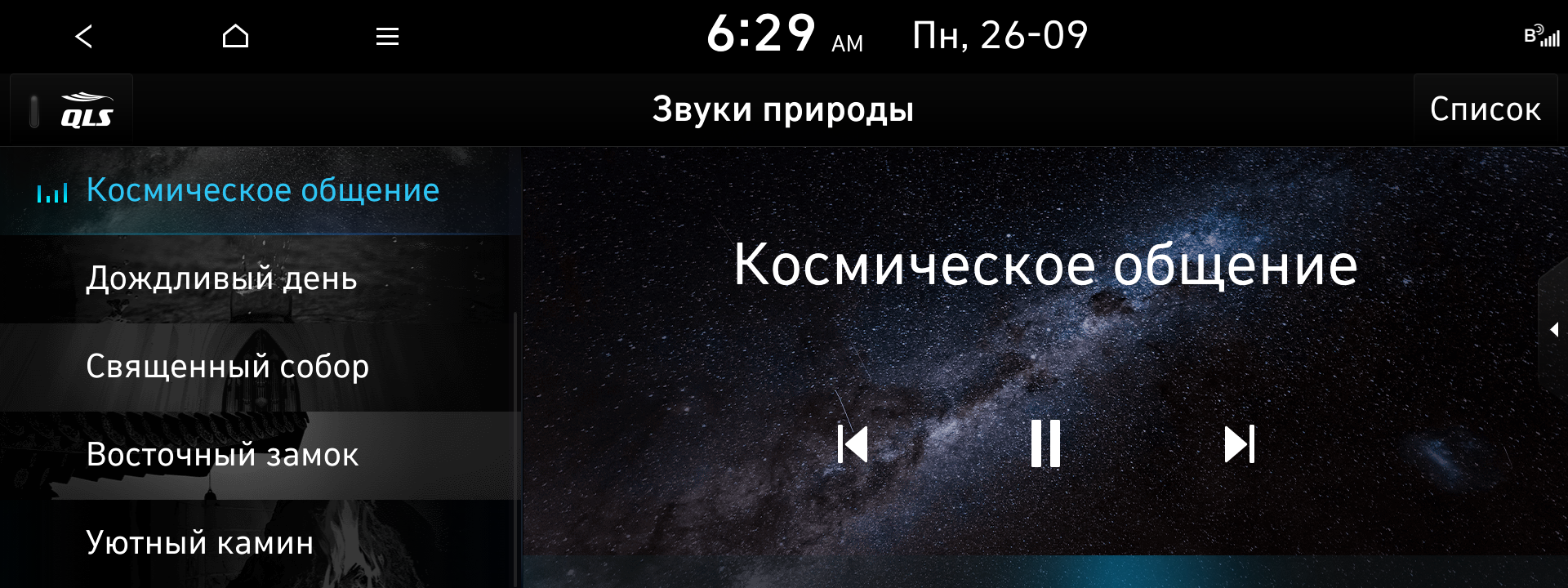
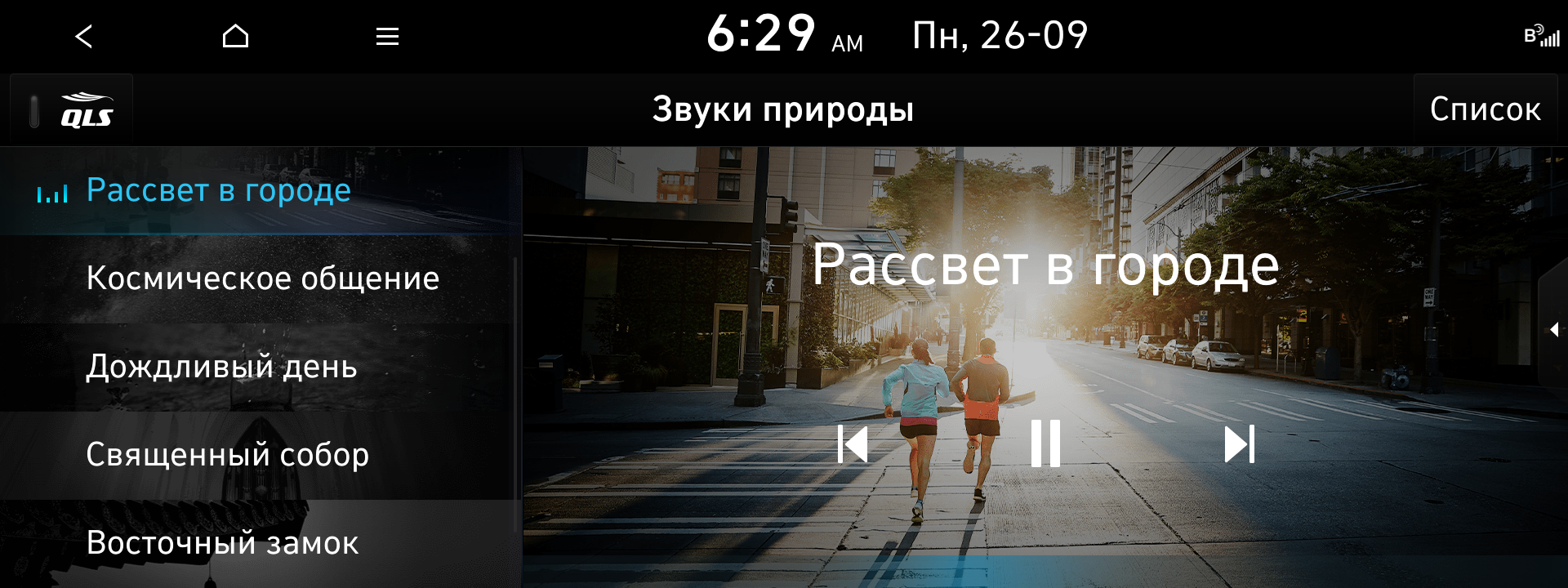
Music Director Jaeil Jeong

□ Have you ever applied a sound effect to Bluetooth Audio Music, and then changed the mode to Radio to listen to a radio program hosted by an announcer?
Since the effect suitable for playing a live performance was still active, you may have thought the radio host's voice sounded a bit strange. Now you can set
the sound effect according to each media mode! Enjoy the sound that is right for you for each mode, such as Radio, USB Music, and Bluetooth Audio
▷ You can change the effect using the Quick Menu button on the screen for each Media mode
※ Apple CarPlay and Google Android Auto sound effects work well with the Bluetooth Audio effects
Standard-class Gen5W
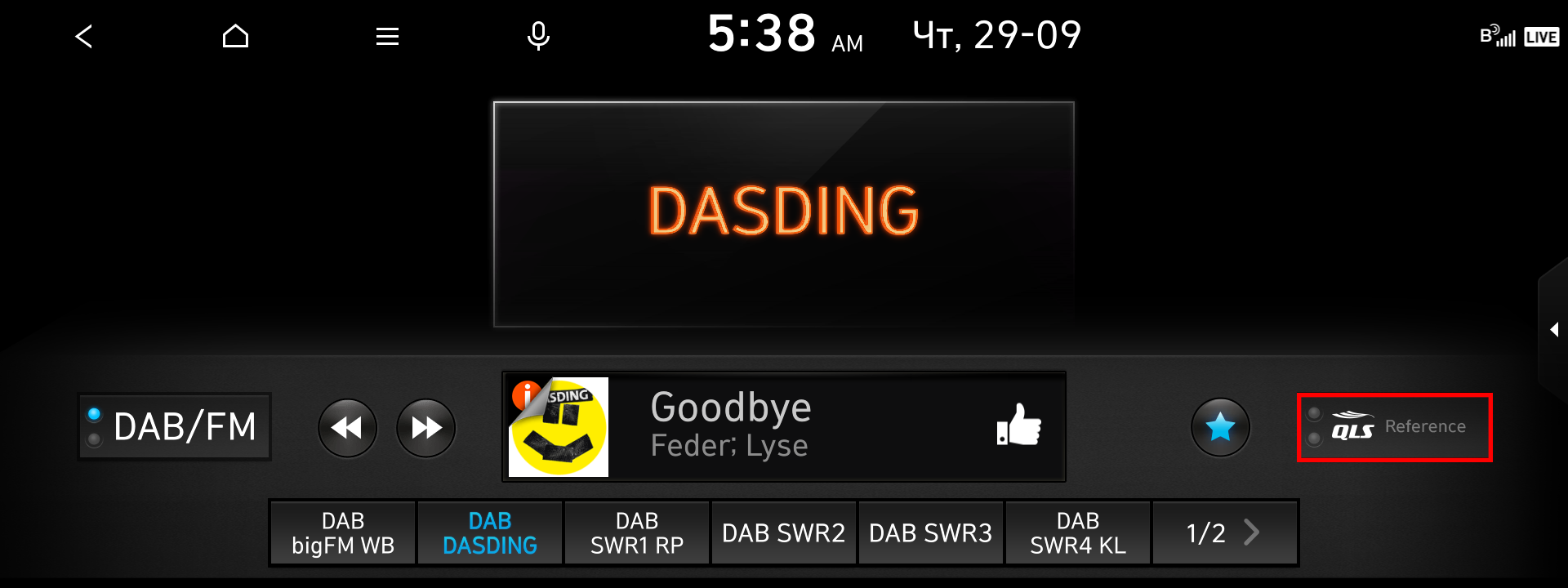
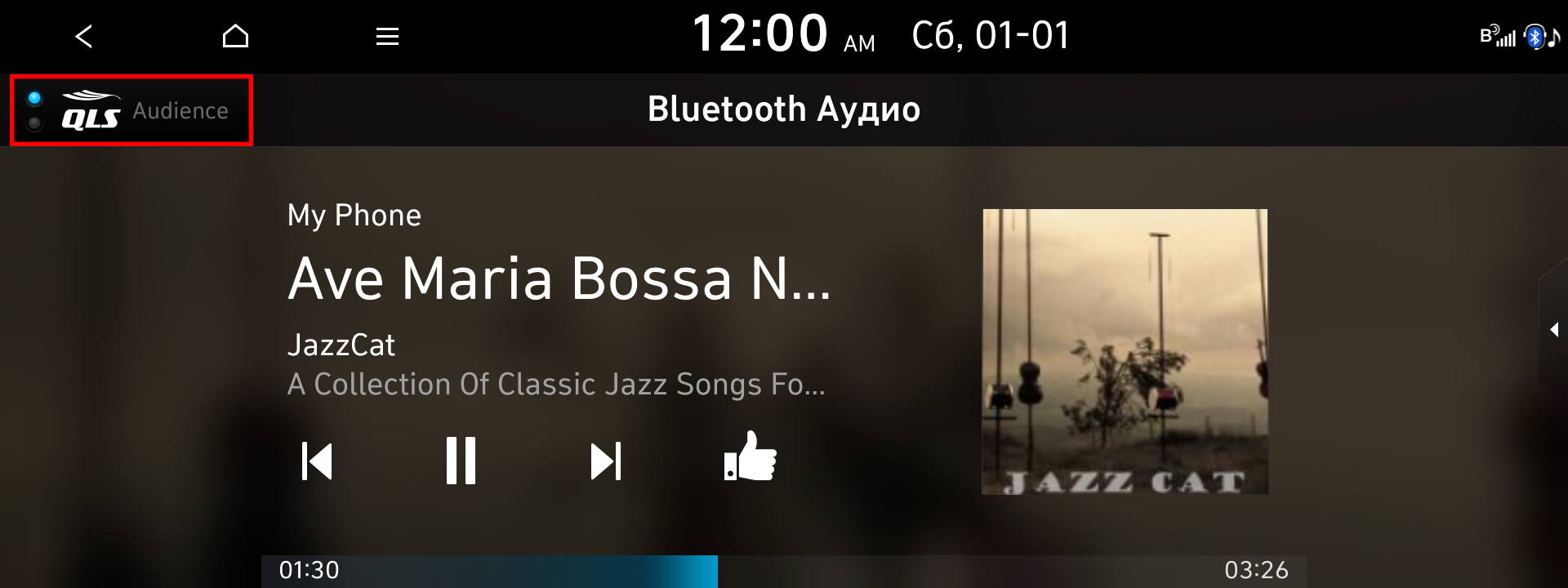
□ The new EV theme first applied to the IONIQ 5 can now be used on all electric vehicles equipped with the standard-class Gen5W system!
Conveniently check the driving range, battery status, energy information, power consumption, etc., of your electric vehicle with a completely new graphic theme!
Standard-class Gen5W
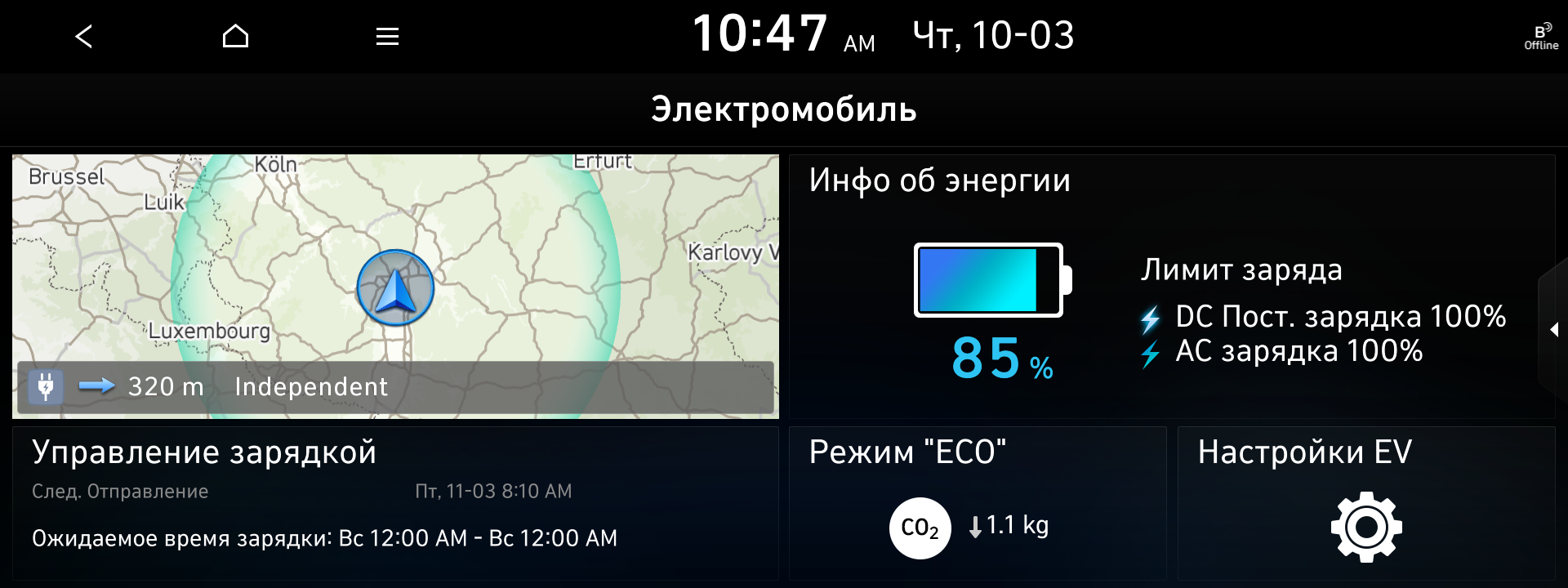
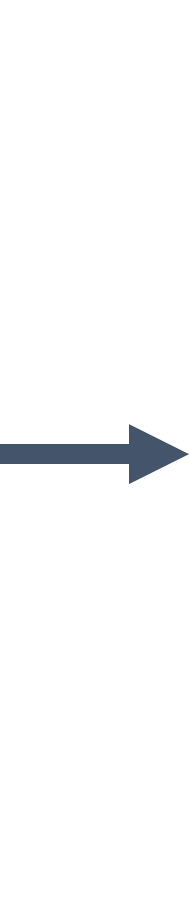
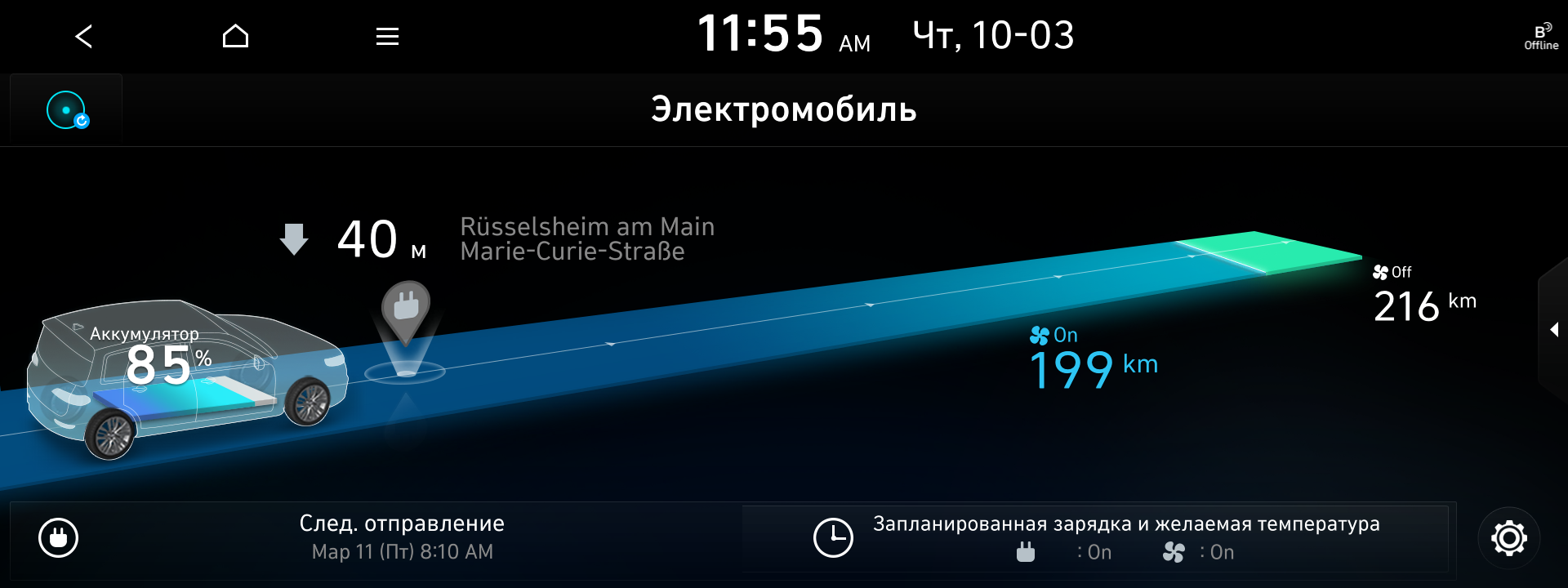

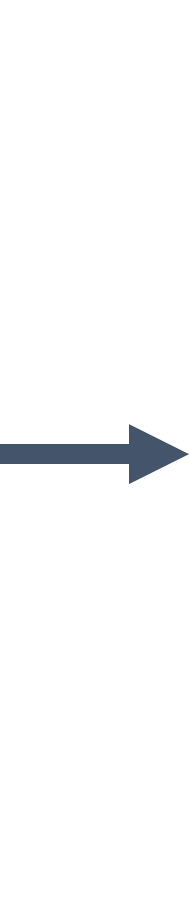

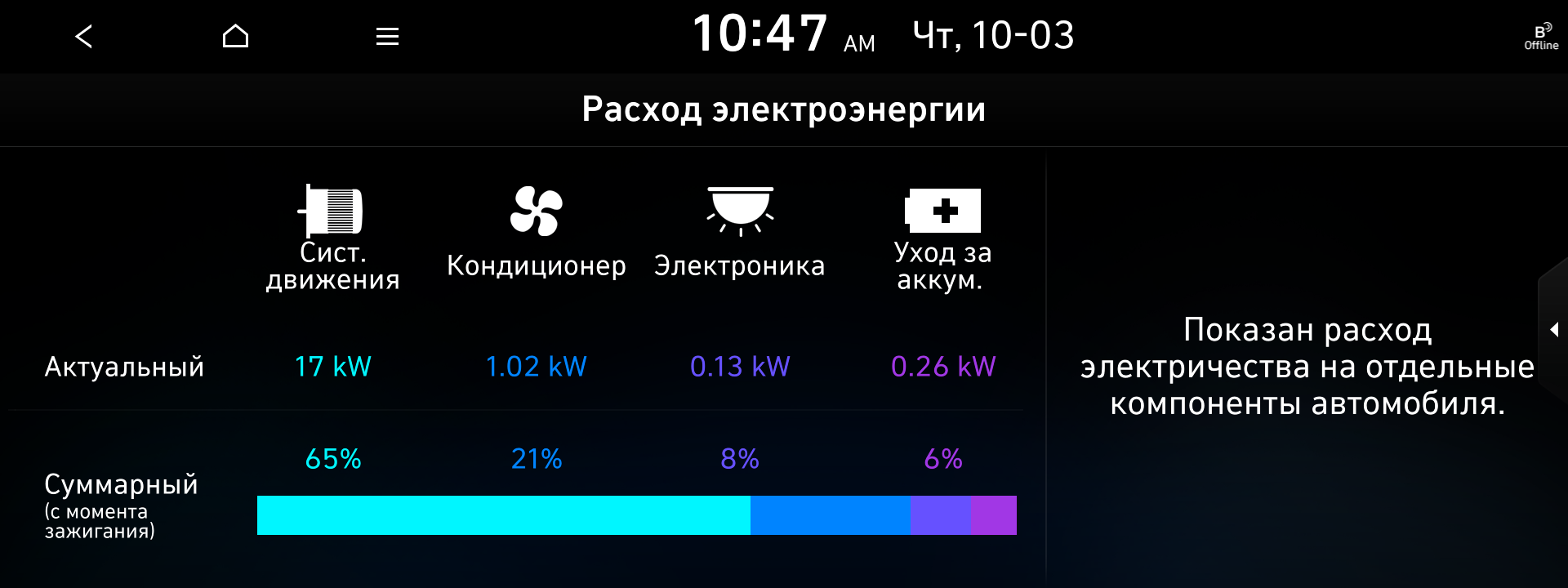
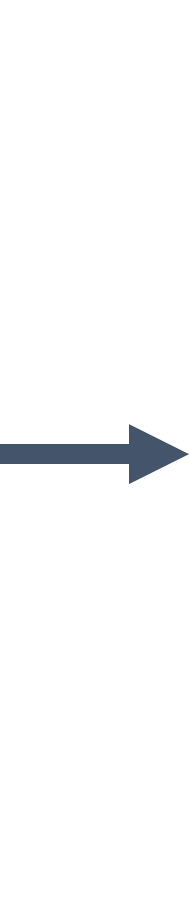

□ Now you can set or change your 'Home' or 'Work' address using Voice Recognition. Just say “Home” followed by your home address,
and it will be set right away. Very convenient!
▷ If Home or Work is not set, you can set each one immediately by saying “Home” or “Work” and the address
▷ You can change the address that was set previously by saying “Change Home” or “Change Work”
|
Standard-class Gen5W |
|
 |
 |
|
< Please say the address you would like to set as “Home” > |
< Set the address you said as “Home” > |
Type of head units available to update
Provides navigation update about map and improvements. For the new version information, please refer to ‘List of eligible vehicles available to download’ in this notification
▷ Navigation systems available to update : Systems with the following representative screen
□ Standard-class Gen1 Navigation

□ Standard-class Gen2 Navigation
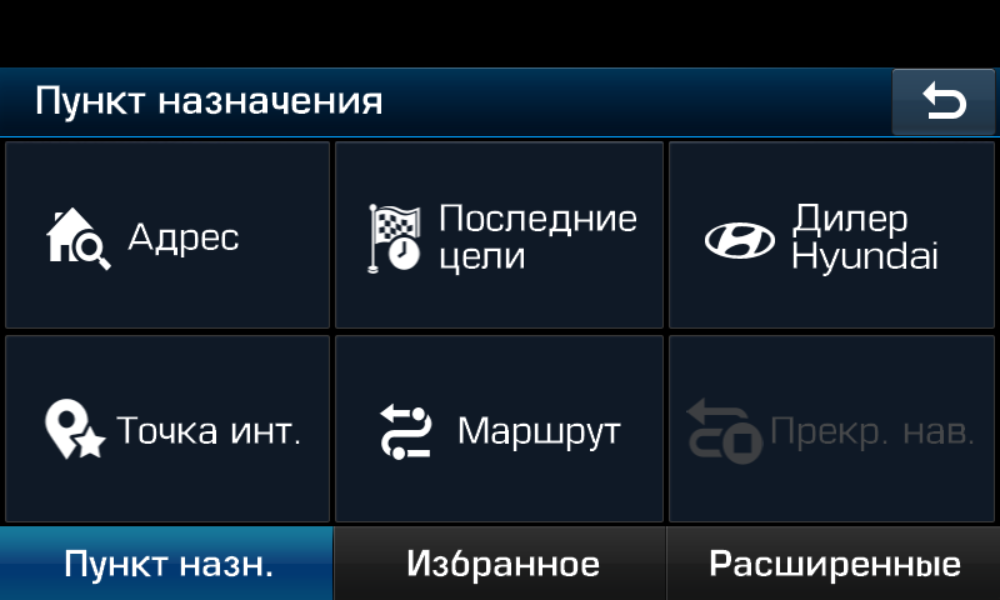
□ Compact Gen5 Navigation

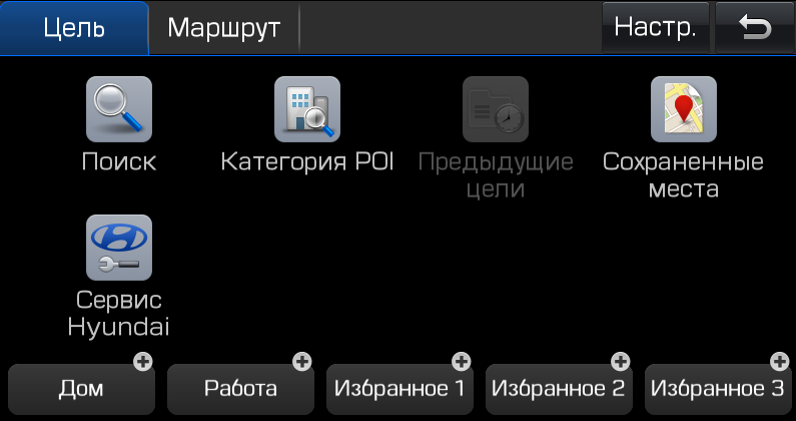
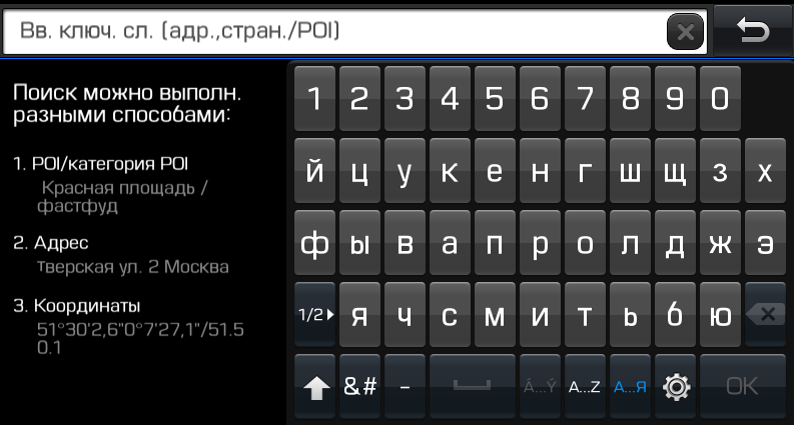
□ Standard-class Gen5 Navigation

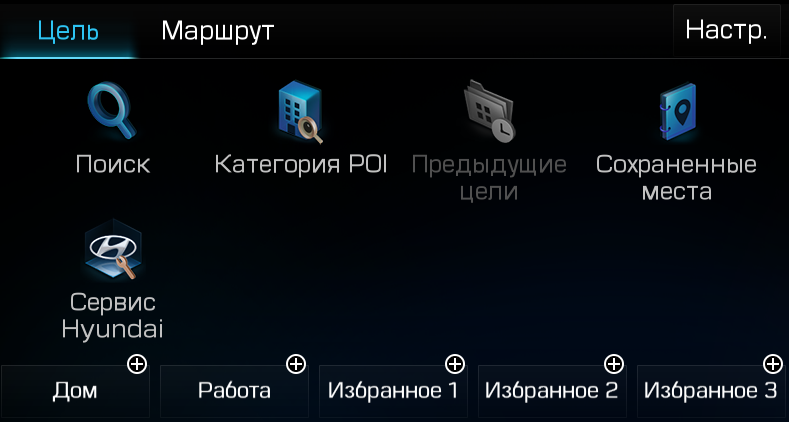
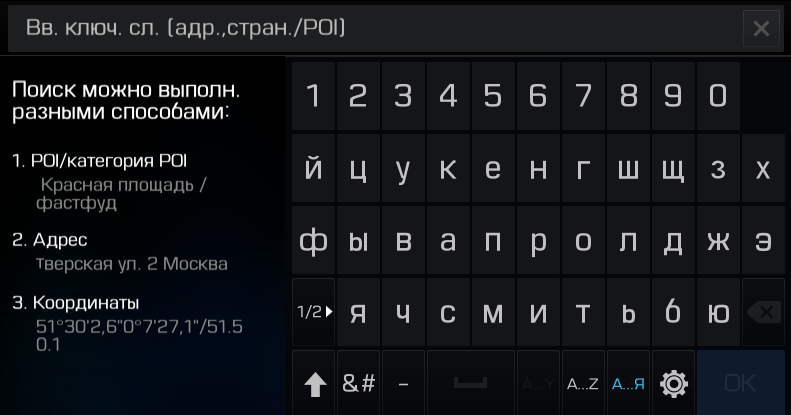
□ Standard-class Gen5W Navigation

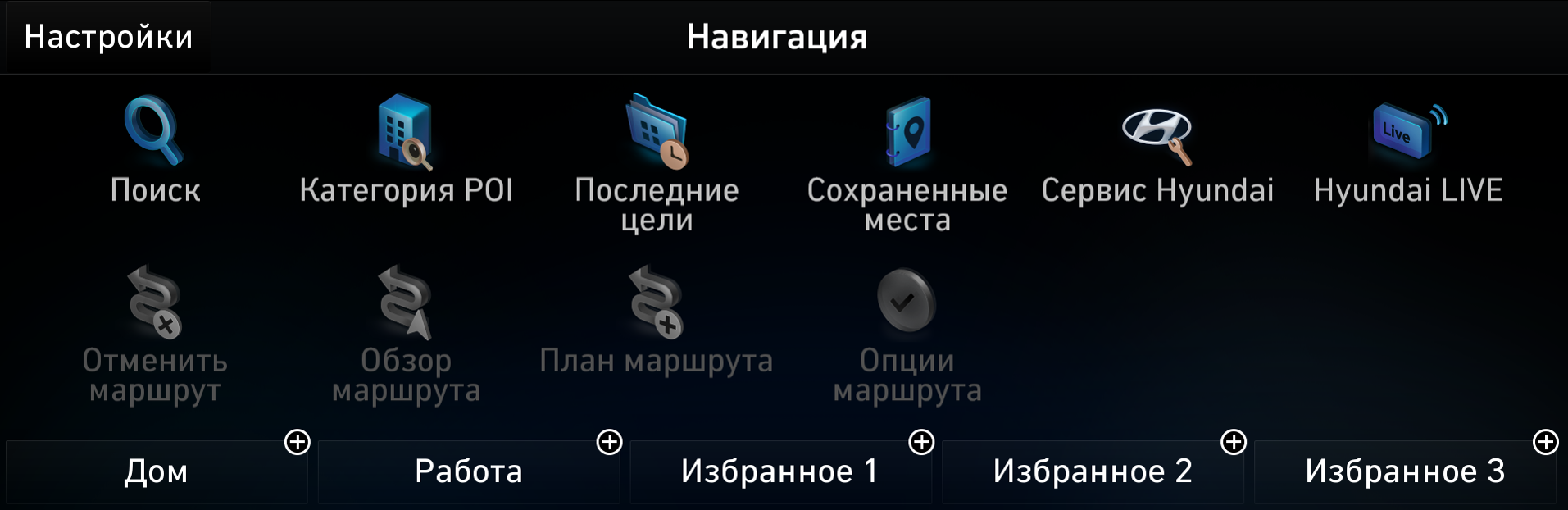
□ Standard-class Gen5W(8 inch) Navigation


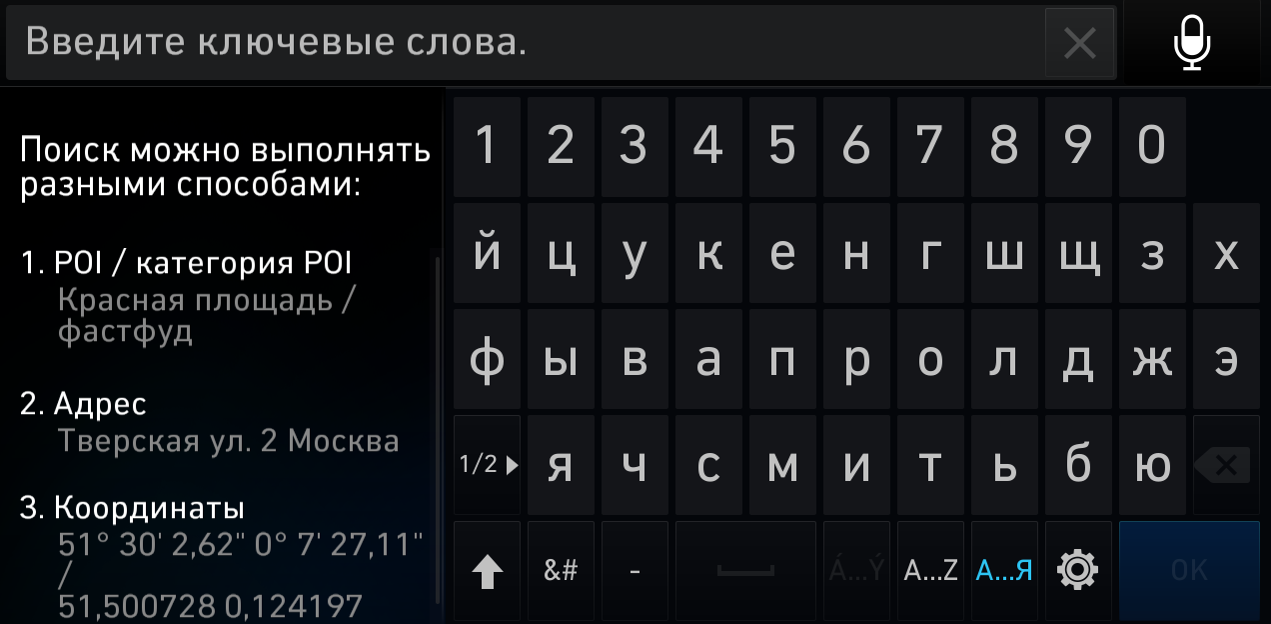
Disclaimer
□ Please only use the official NaU (Navigation Updater) software found on this website to download your map
Downloading or copying it from other sources can lead to update failures and lead to critical issues to the navigation system
□ If you experience any issues while using the NaU software or before/after installation, please contact Hyundai Customer Care
□ If your navigation system has a SD card, you need to use SD card for updating the software and map
The SD card slot is located just below/above the vehicle display screen
▷ If your vehicle has a 16 GB SD card, please purchase a high-grade 32 GB SD card
~ Please do not use micro SD card ~
▷ If your vehicle has a 32 GB SD card, please use it to update
▷ Please do not use SD card to save music or other data files
□ If your navigation system does not have a SD card, you need to use a USB flash drive for updating software and map
▷ Please format (ExFat) the USB before using the NaU software
□ When selecting your vehicle, make sure the model/model year are correct before starting the download process
▷ If the wrong model/model year is chosen, the update cannot be performed
□ Please select the correct drive on your PC if you connect multiple media to your PC
▷ Disconnect the media after only after confirming the download process is complete
□ Disconnecting the media during the download process can lead to corrupt files and a map update failure
□ Note:
▷ this update provides software (that may include adding new features and removing others) and map data that may change user and interface experience
After installation, it is not possible to revert to the previous software version
▷ Certain new features such as Connected Routing and Weather Data require active Bluelink subscription to access
□ Warning:
1) During vehicle software installation, engine must be running to keep the battery charged
Do not turn off the ignition switch or eject SD card/USB during upgrade procedure
2) Updating navigation while idling may violate the relevant traffic regulation
Please be sure to comply with your local traffic regulations before proceeding with the update
3) How to double check your car is running
- The start switch should indicate “ON” or the light on the start button is lit
- a software update could effect the functionality of aftermarket components
(i.g. aftermarket rear view camera, speakers, etc.)
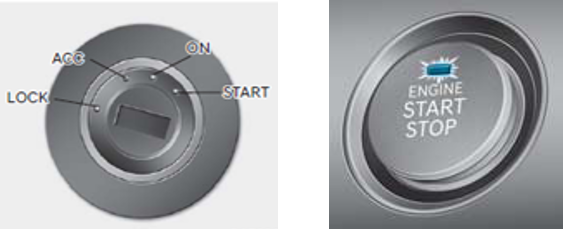
If you have any questions, please reach out to Hyundai Customer Care or the Customer call center
