Navigation Update
- Prepare for Update
- Navigation Updater Download
- Start Navigation Updater
-
Select Navigation
&Download - Update Guide
Note: When you copy your update files to the vehicle
1. Navigation update is possible while AVN(T) system is on
- Caution: The update uses the vehicle's battery. Please ensure that the battery is sufficiently charged before starting an update
2. The Navigation system may not work properly if the vehicle engine was turned off or the portable device containing the update was removed during the update
- If the engine is started during an update, power to the system may be momentarily cut, which can affect the data transfer and file integrity
3. Updating navigation while idling may violate the relevant traffic regulation
- Please be sure to comply with your local traffic regulations before proceeding with the update
ccNC Navigation
Please take the portable device (USB) to your vehicle and proceed with the updating process.
Instructions are provided below.
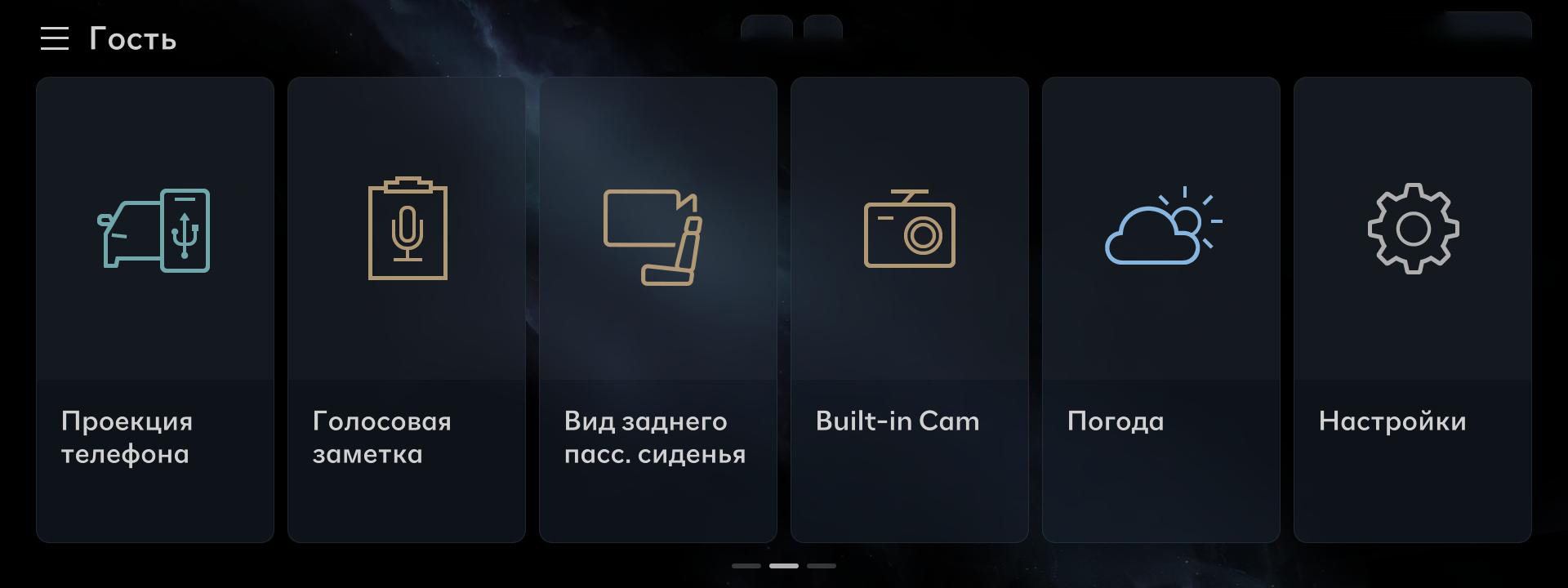
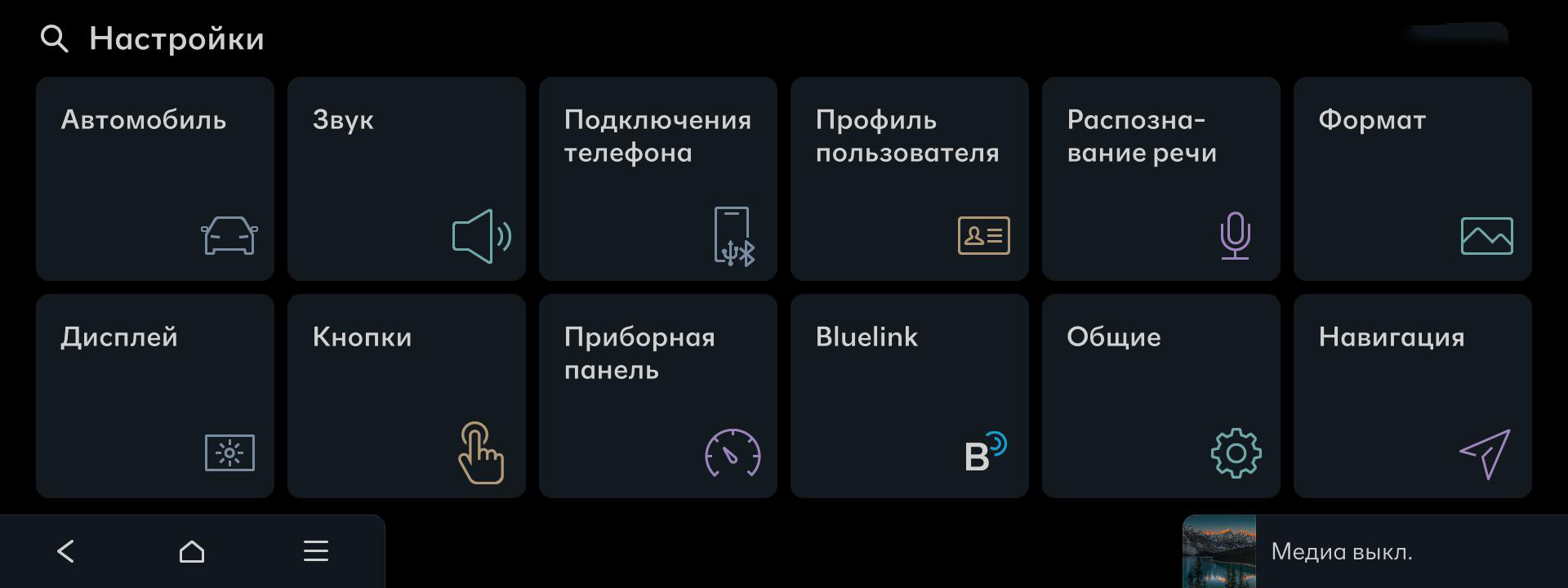
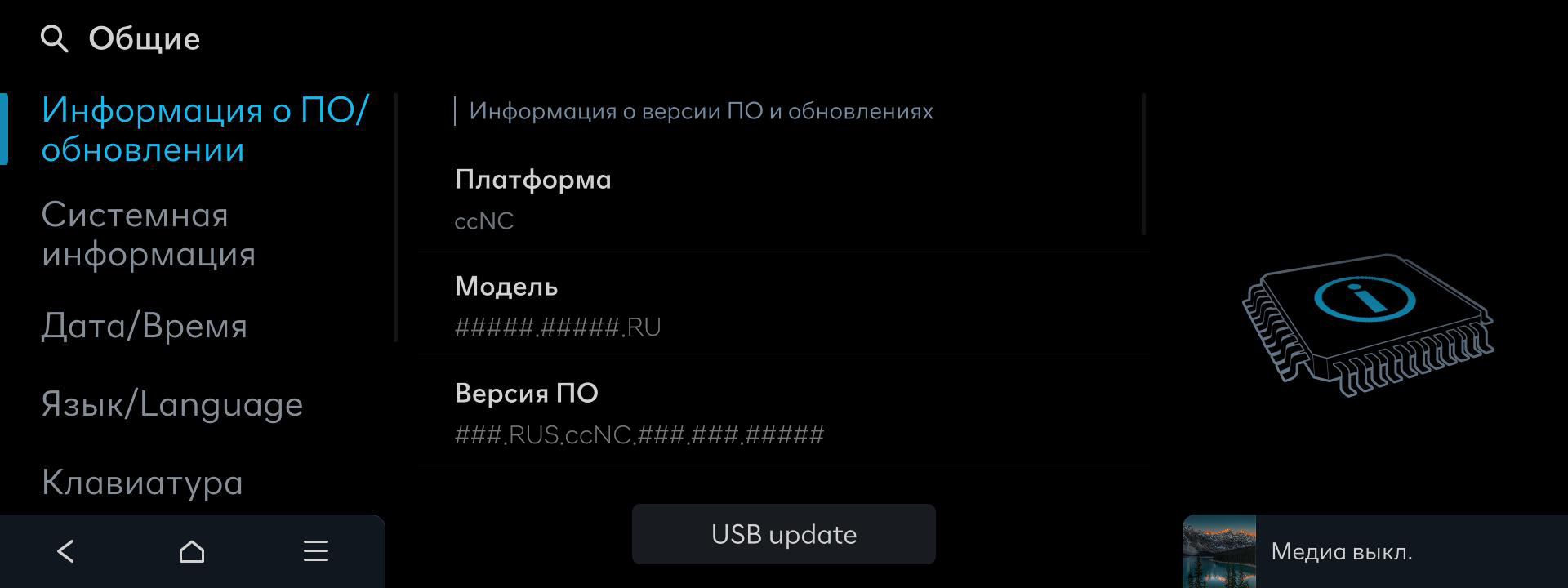
Standard-class Gen5W Navigation
Please take the portable device (USB) to your vehicle and proceed with the updating process.
Instructions are provided below.
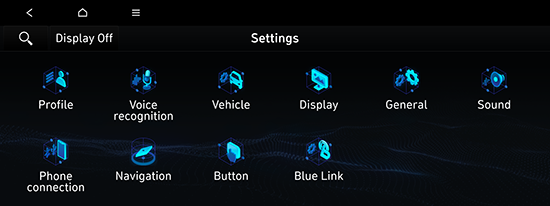
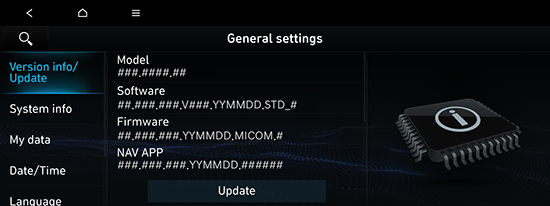
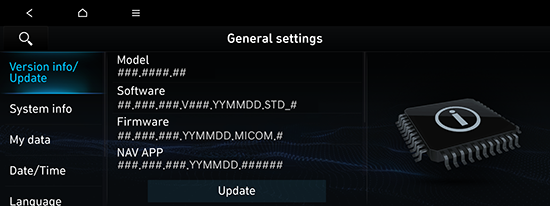
Standard-class Gen5W Navigation(8 Inch)
Please take the portable device (USB) to your vehicle and proceed with the updating process.
Instructions are provided below.
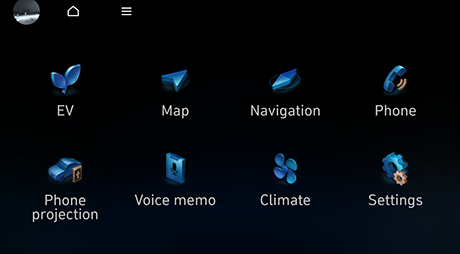
Select "Settings" in the Main menu
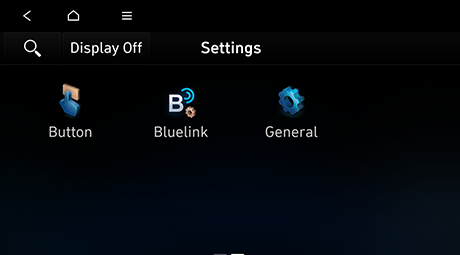
Select "General" on the Settings screen
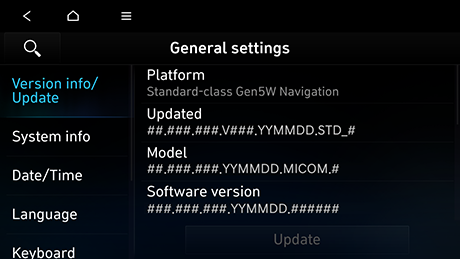
Select “Version info/Update” on the General settings screen and then the “Update” button to proceed with the update
Standard-class Gen5W Navigation(Jong-e)
Please take the portable device (USB) to your vehicle and proceed with the updating process.
Instructions are provided below.
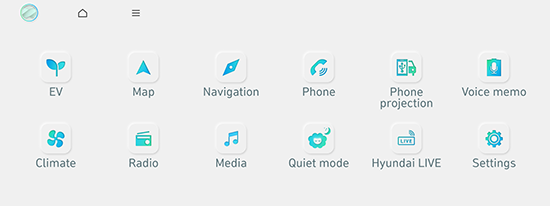
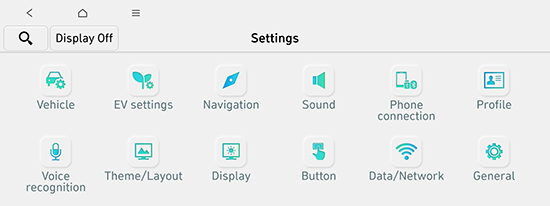
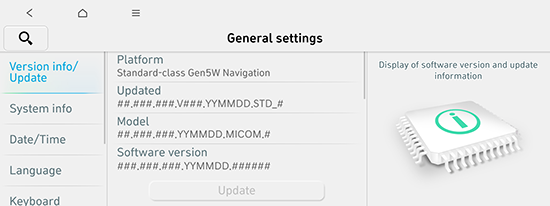
Standard-class Gen5 Navigation
Please take the portable device (SD Card) to your vehicle and proceed with the updating process.
Instructions are provided below.
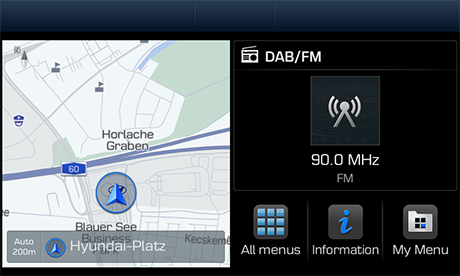
Select "All menus" on the Home screen

Select "Settings" in the All menus
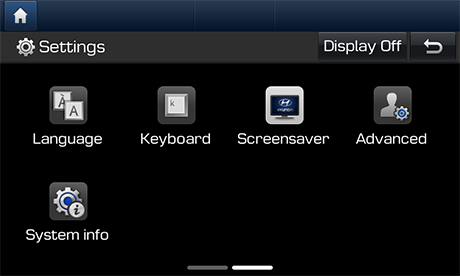
Select "System info" on the Settings screen
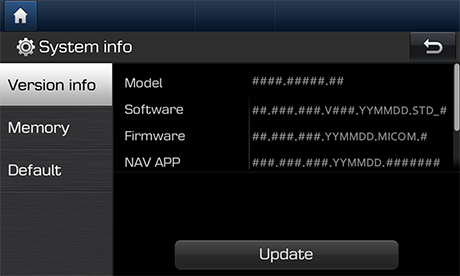
Select “Version info” on the System info screen and then the “Update” button to proceed with the update
Standard-class Gen2 Navigation
Please take the portable device (SD Card) to your vehicle and proceed with the updating process.
Instructions are provided below.
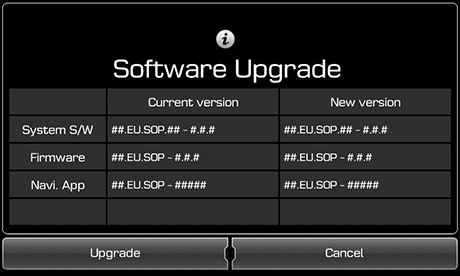
After inserting the SD card and rebooting, an Software Upgrade screen appears. Click the "Upgrade" button
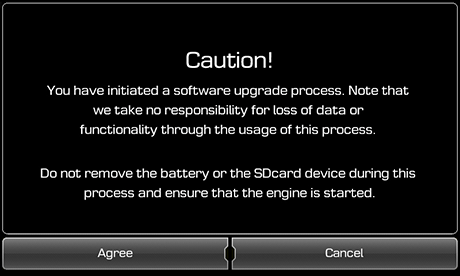
Please read the cautions and select the "Agree" button
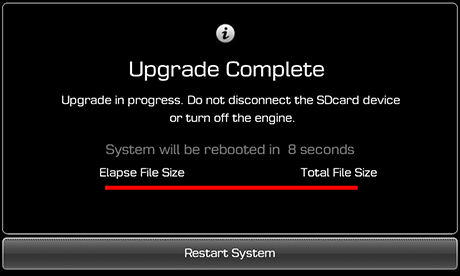
Press the "Restart System" button when the upgrade is complete, or wait 10 seconds and the system will restart in 10 seconds
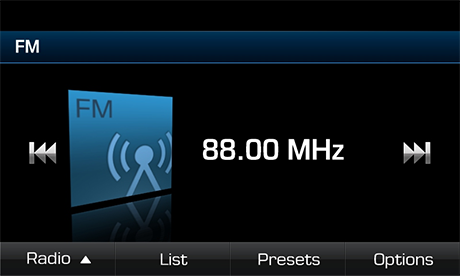
Update has been completed
Standard-class Gen1 Navigation
Please take the portable device (USB) to your vehicle and proceed with the updating process.
Instructions are provided below.
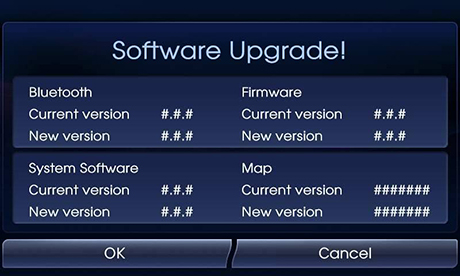
Connect the USB and select the "OK" button when the upgrade screen appears
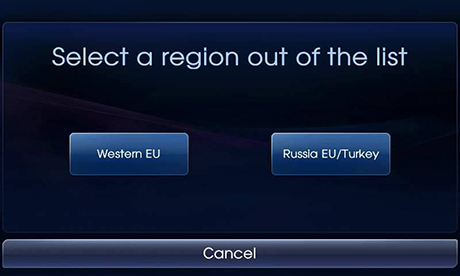
Please select the map you want to download. The detailed area can be checked in the next step
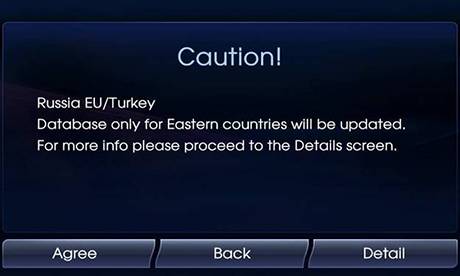
Select the "Detail" button. Then, check whether there is the country you would like to download from the map coverage
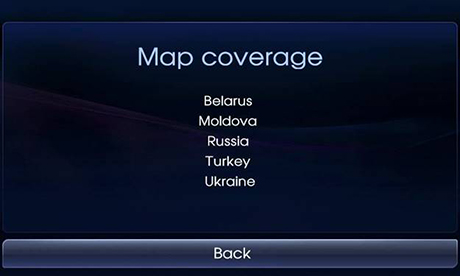
After check whether there is the country you would like to install. select the "Back" button
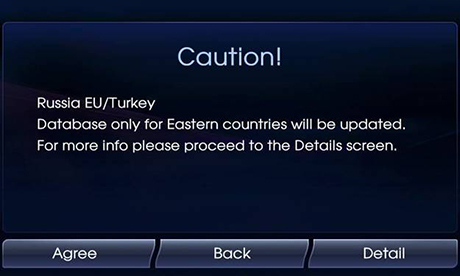
Please read the cautions and select the "Agree" button

Please check the version after completing the update
Compact-class Gen5 Navigation
Please take the portable device (SD Card) to your vehicle and proceed with the updating process.
Instructions are provided below.
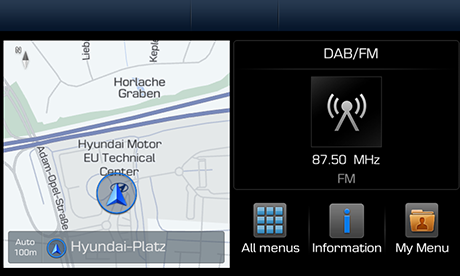
Select "All menus" on the Home screen
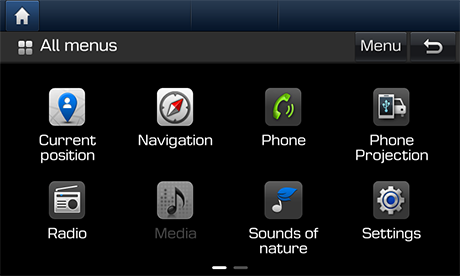
Select "Settings" in the All menus screen
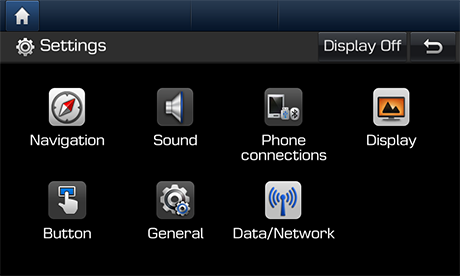
Select "General" on the Settings screen
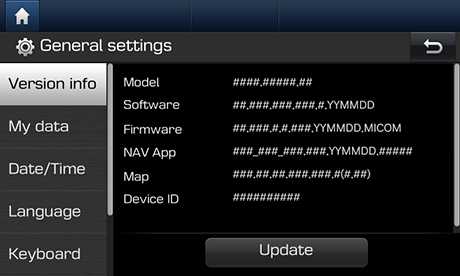
Select “Version info” on the General settings screen and then the “Update” button to proceed with the update