New features and enhancements
□ Sound therapy in your vehicle! New sounds have been added to Sounds of Nature. This special emotional sounds were composed by music director Jaeil Jeong,
who produced the music for 'Squid Game' and 'Parasite’! Experience this after the software update
▷ Please enjoy the new and updated selections in Sounds of Nature: Living Forest, Crashing Waves, Communication with the Universe, and Dawn in the City
Standard-class Gen5W
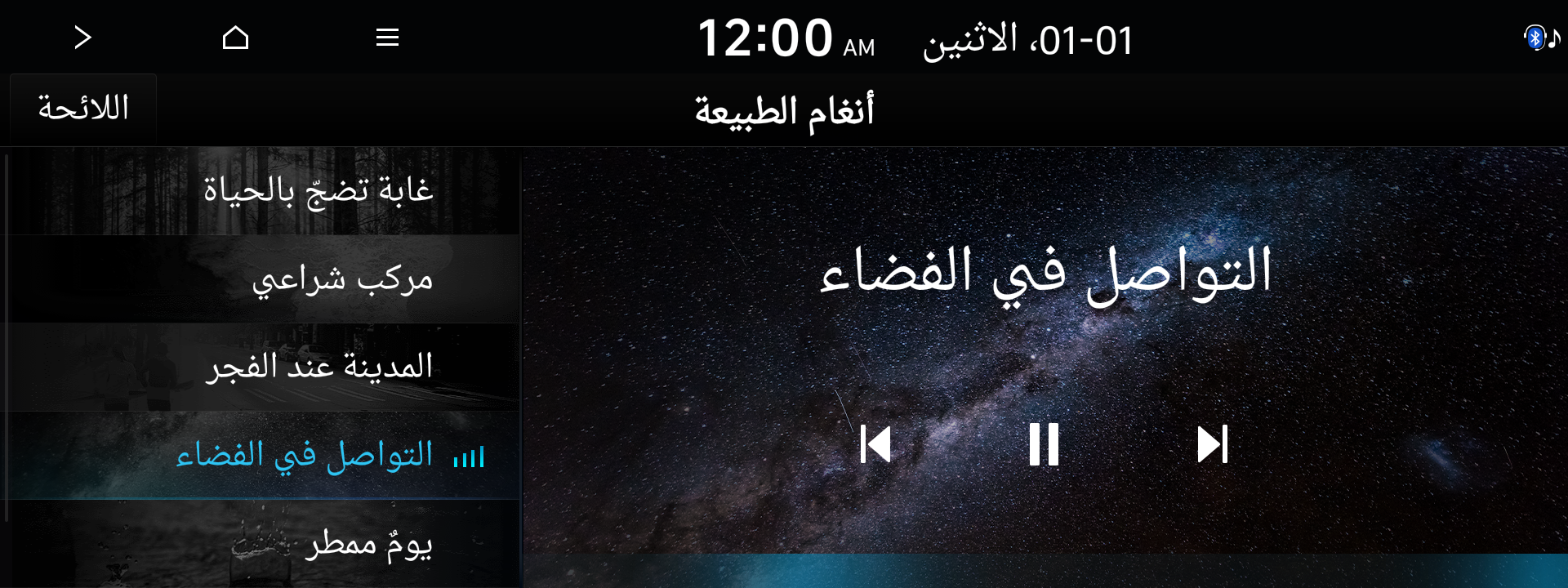

Jaeil Jeong music director

□ The new EV theme first applied to the IONIQ 5 can now be used on all electric vehicles equipped with the standard-class Gen5W system! Conveniently check the
driving range, battery status, energy information, power consumption, etc., of your electric vehicle with a completely new graphic theme!
Standard-class Gen5W
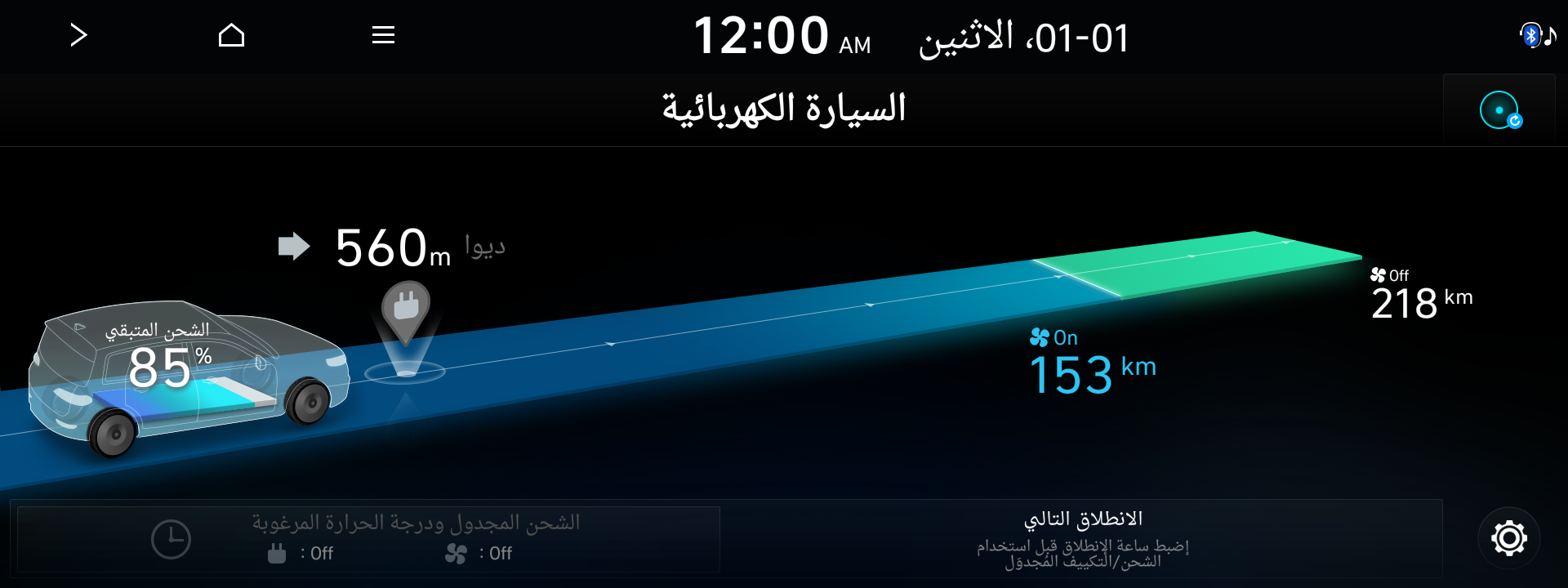

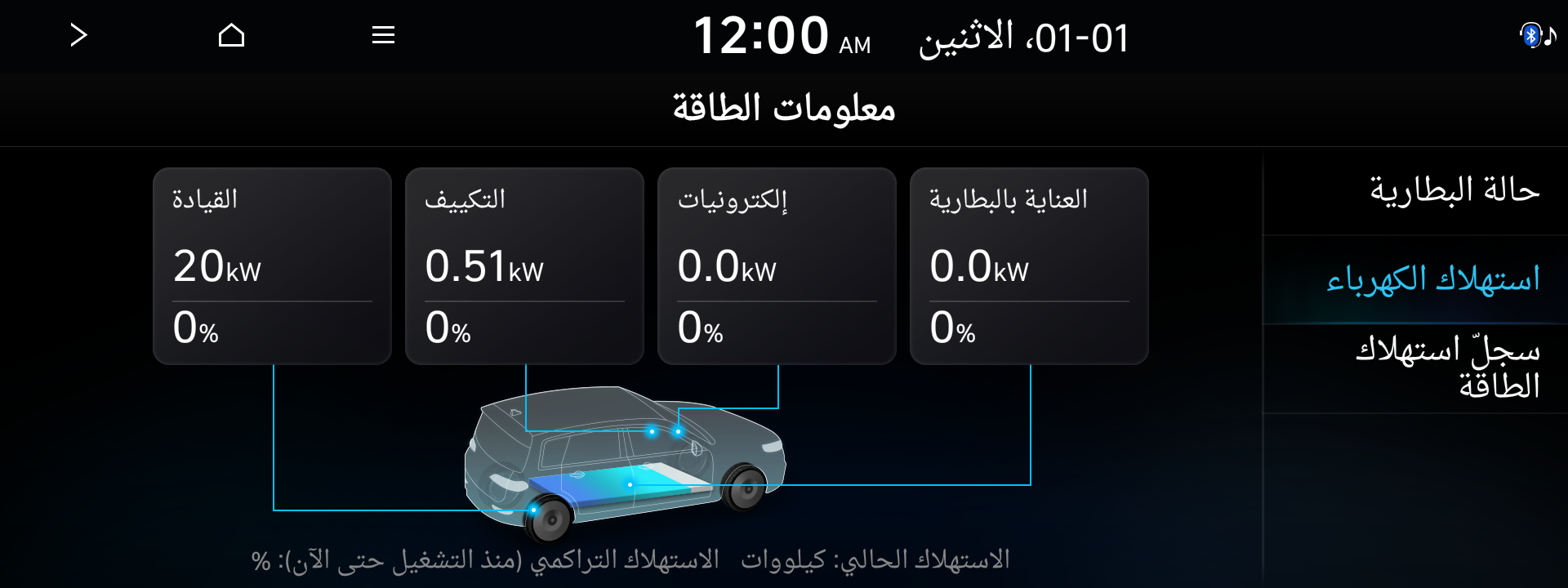
Type of head units available to update
Provides navigation update about map and improvements. For the new version information,
please refer to ‘List of eligible vehicles available to download’ in this notification.
▷ Navigation systems available to update : Systems with the following representative screen
□ Standard-class Gen 4 Navigation (7 & 8 in. Touchscreen)
□ Standard-class Gen 5W Navigation (10.25 & 12.3 in. Touchscreen)
□ Premium-class Gen 2 Navigation (9.2 in. Touchscreen)
Disclaimer
□ Please only use the official NaU (Navigation Updater) software found on this website to download your map
Downloading or copying it from other sources can lead to update failures and lead to critical issues to the navigation system.
□ If you experience any issues while using the NaU software or before/after installation, please contact Hyundai Customer Support
□ If your navigation system has a SD card, you need to use SD card for updating the software and map
The SD card slot is located just below/above the vehicle display screen.
▷Please do not use SD card to save music or other data files
□ If your navigation system does not have a SD card, you need to use a USB flash drive for updating software and map
▷Please format (ExFat) the USB before using the NaU software
□ When selecting your vehicle, make sure the model/model year are correct before starting the download process
▷If the wrong model/model year is chosen, the update cannot be performed
□ Please select the correct drive on your PC if you connect multiple media to your PC
▷Disconnect the media after only after confirming the download process is complete
□ Disconnecting the media during the download process can lead to corrupt files and a map update failure
□ Note:
▷This update provides software (that may include adding new features and removing others) and map data that may change user and interface experience
After installation, it is not possible to revert to the previous software version.
▷Certain new features such as Connected Routing and Weather Data require active Blulink subscription to access
□ Warning:
1) During vehicle software installation, engine must be running to keep the battery charged
Do not turn off the ignition switch or eject SD card/USB during upgrade procedure.
2) How to double check your car is running
- The start switch should indicate “ON” or the light on the start button is lit
- a software update could effect the functionality of aftermarket components
(i.g. aftermarket rear view camera, speakers, etc.)
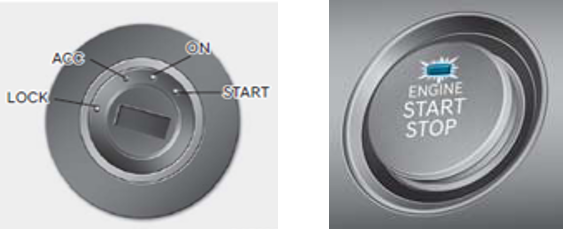
If you have any questions, please reach out to Hyundai Customer Support.
