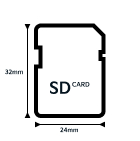Navigation User Guide
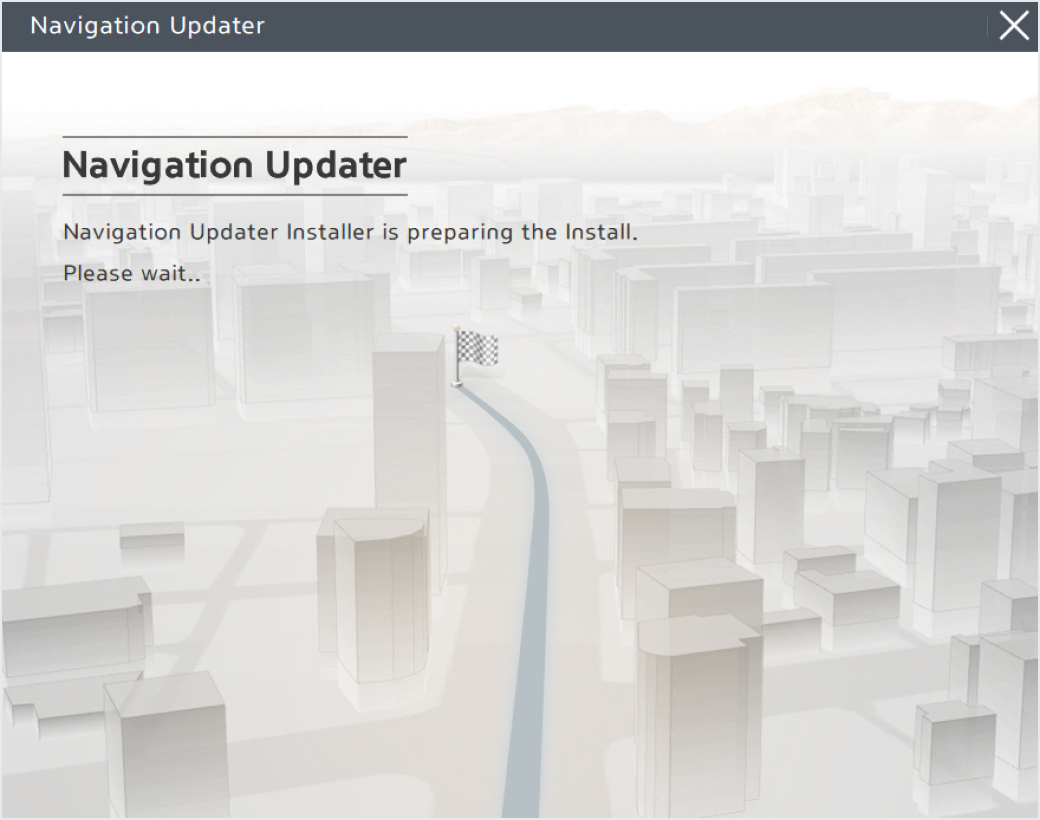 Install the downloaded file.
Install the downloaded file.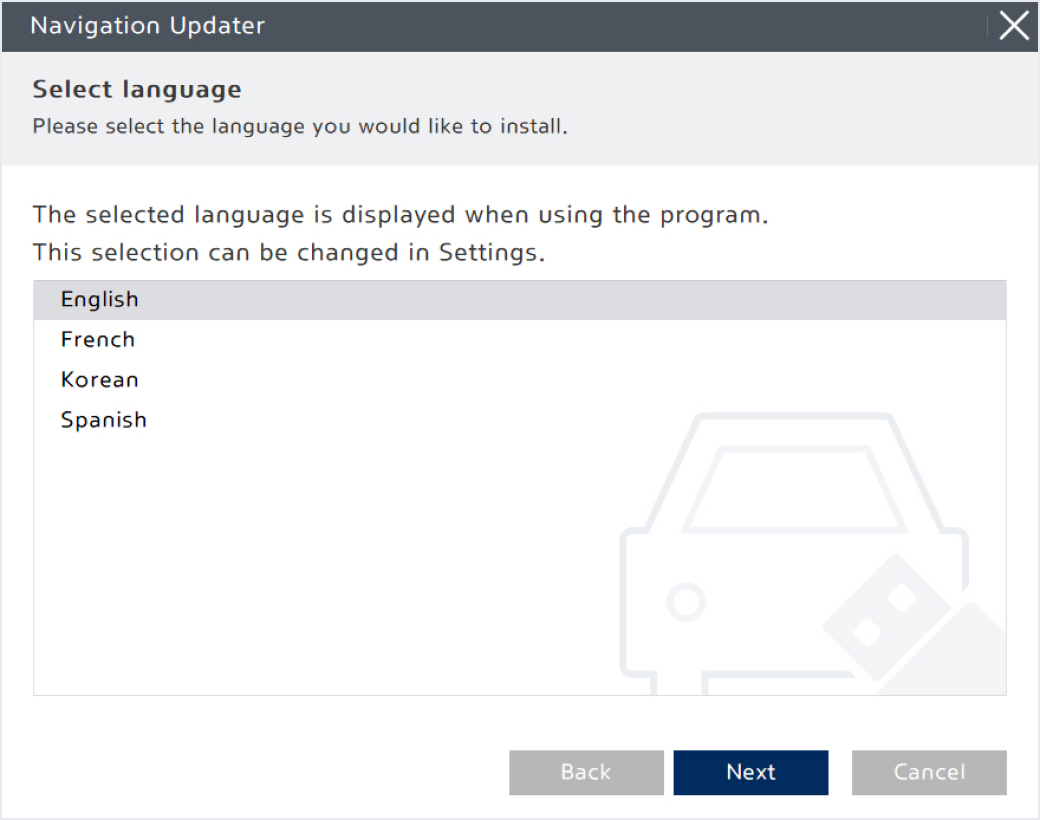 Select the language you want to use in the program, then click the "Next" button.
Select the language you want to use in the program, then click the "Next" button.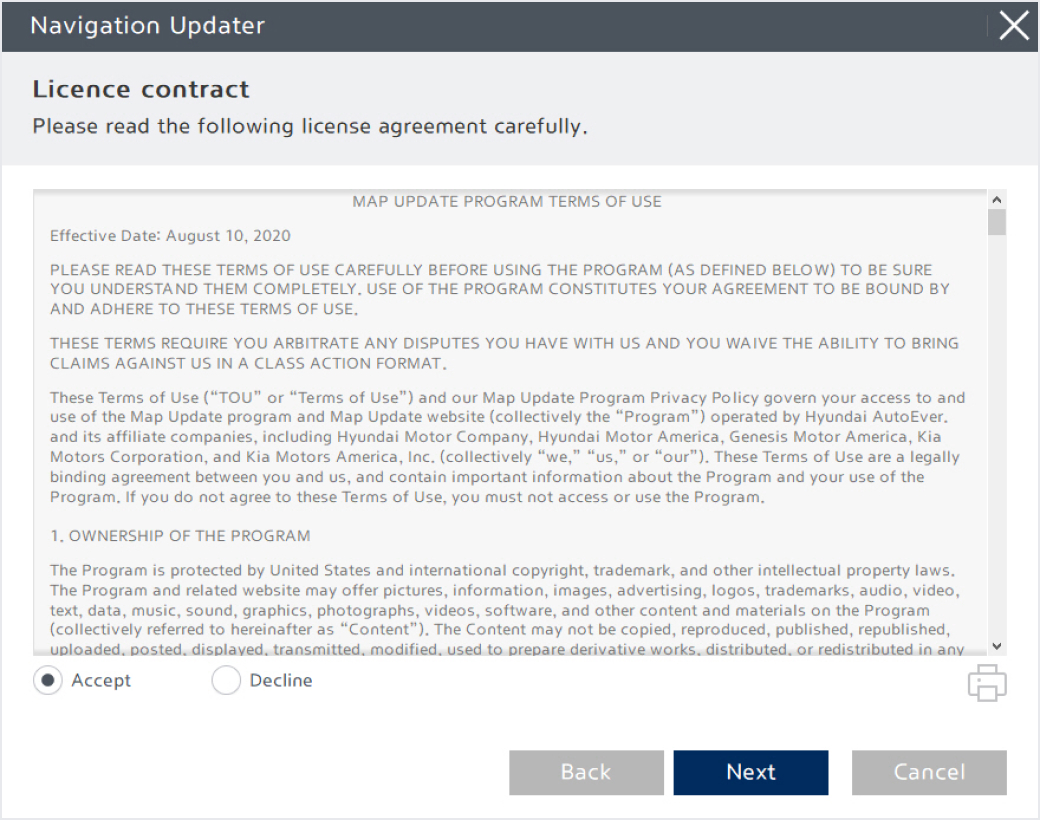 Once the program installation is ready, review the terms of the license agreement and the navigation update software usage rights, check the confirmation and agreement button, and then click the "Next" button.
Once the program installation is ready, review the terms of the license agreement and the navigation update software usage rights, check the confirmation and agreement button, and then click the "Next" button.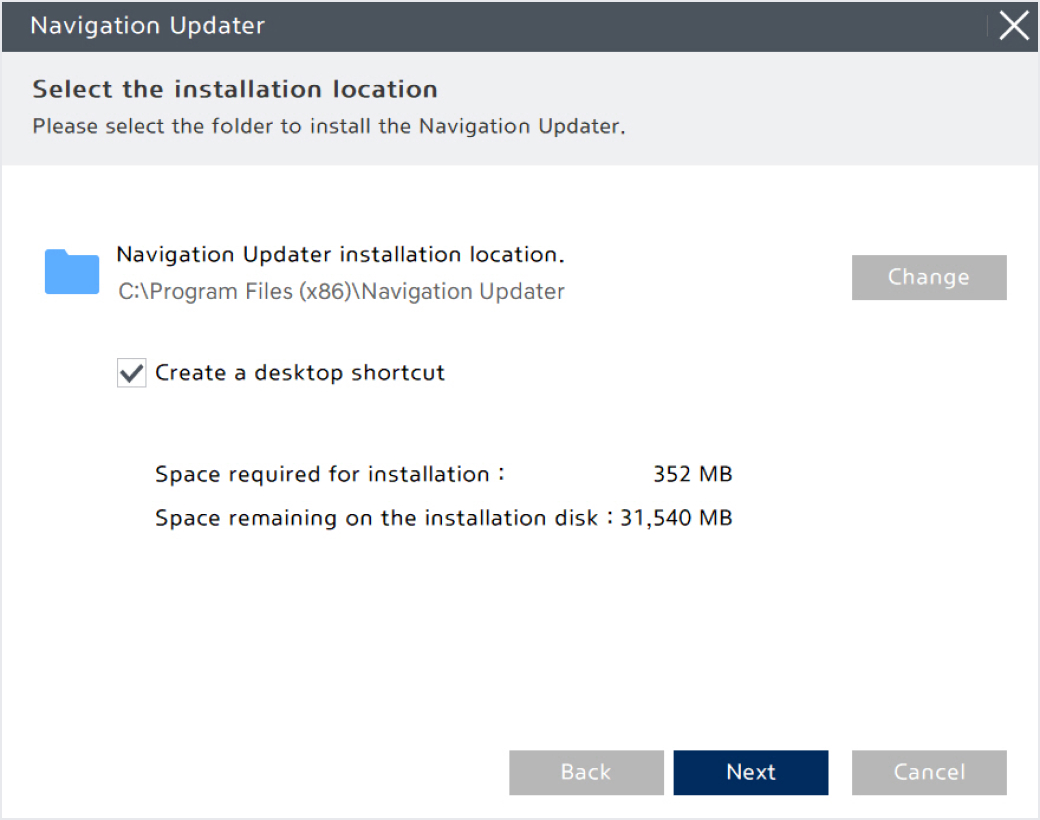 Choose the location where the program will be installed, then click the "Next" button to proceed with the installation.
Choose the location where the program will be installed, then click the "Next" button to proceed with the installation.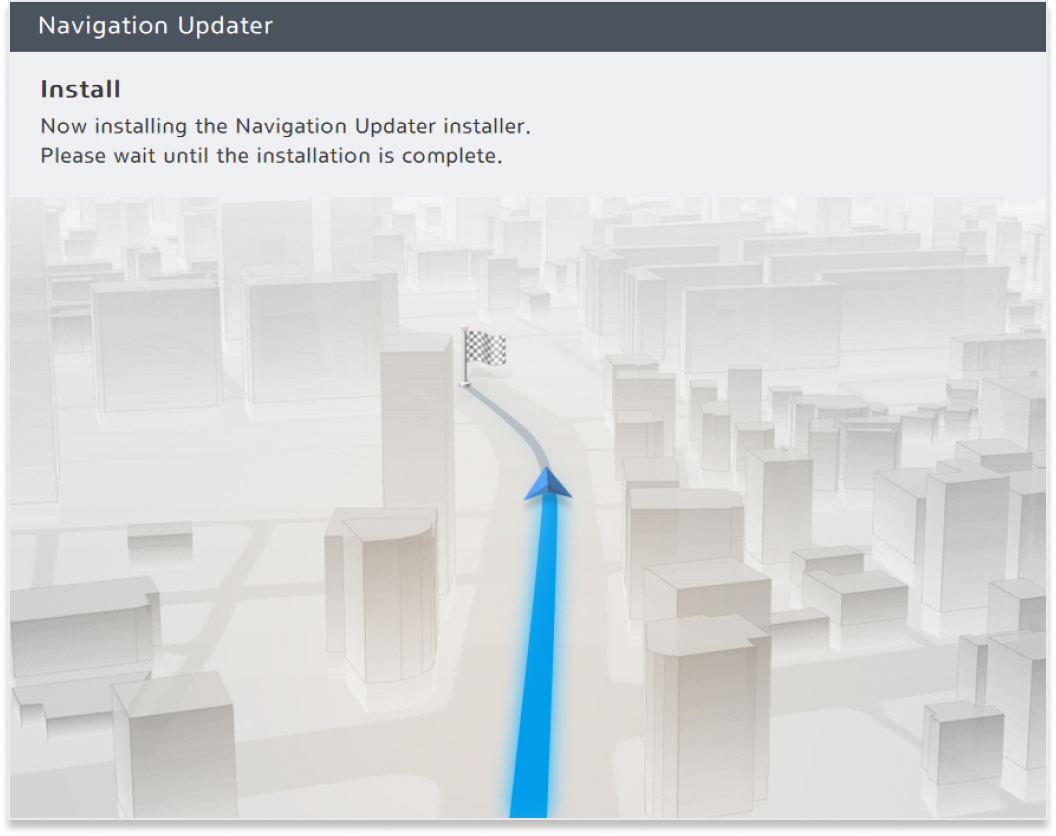
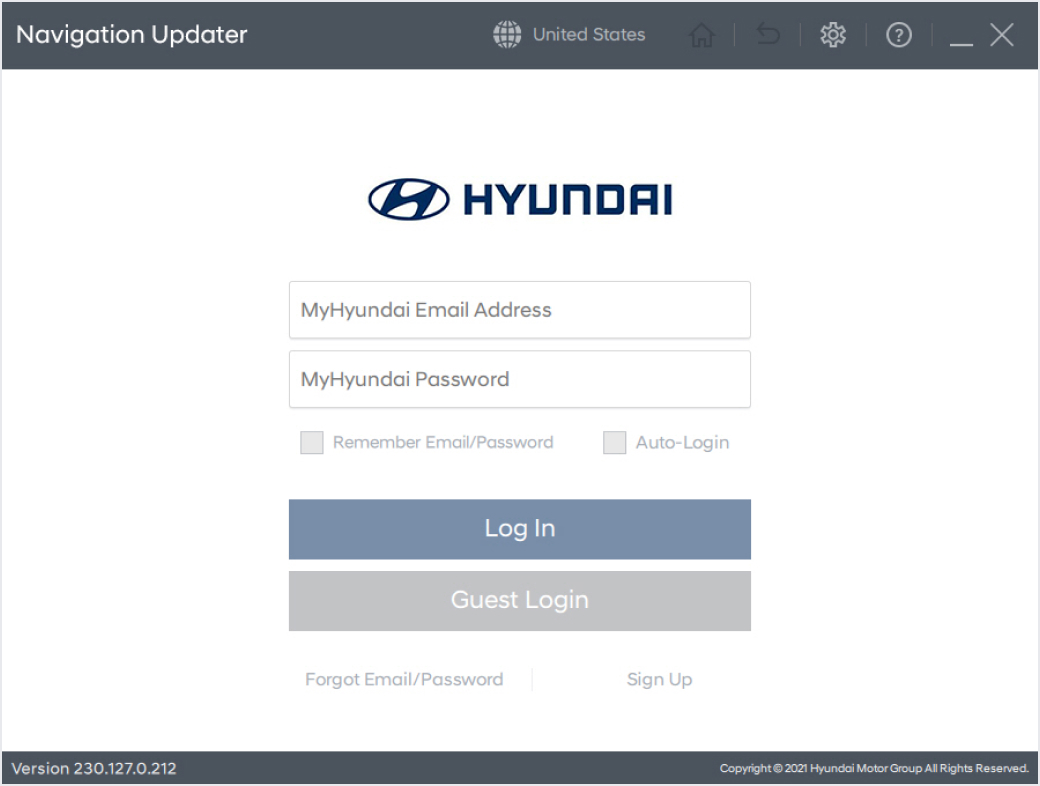 After the program installation is complete, log in to conveniently perform updates.
After the program installation is complete, log in to conveniently perform updates.
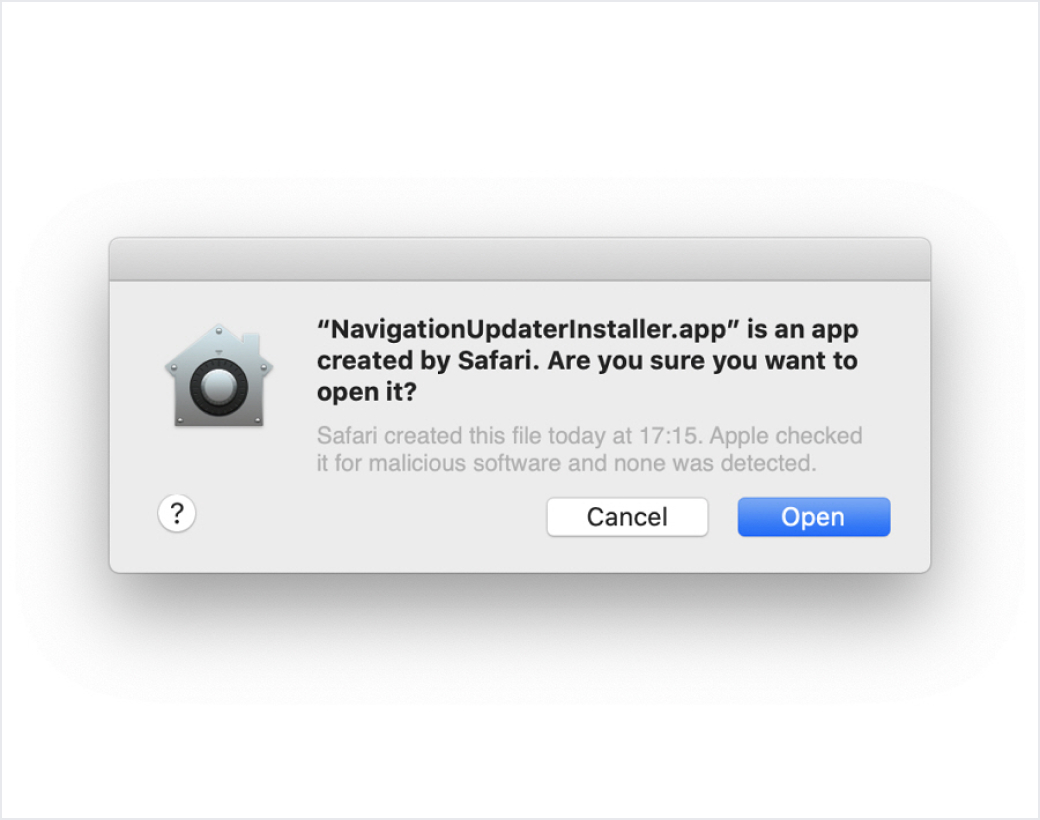 Click the "Open" button.
Click the "Open" button.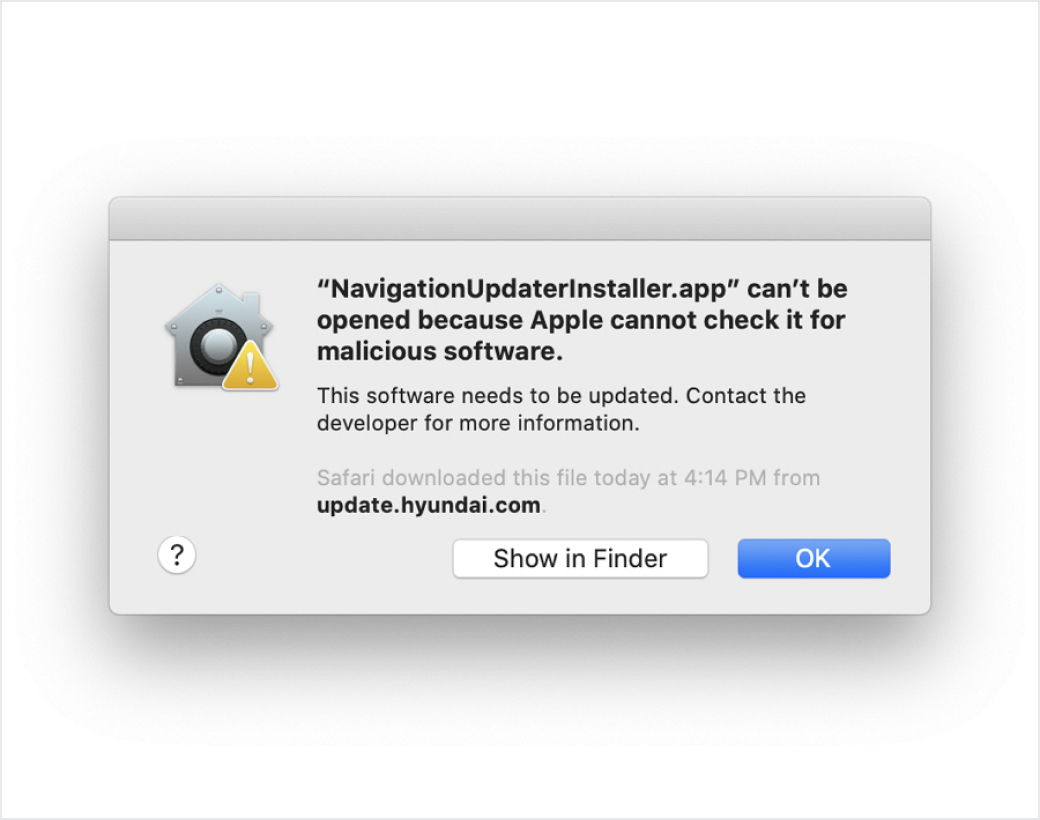 When installing Navigation Updater, a popup may appear indicating that the app is from an unidentified developer.
When installing Navigation Updater, a popup may appear indicating that the app is from an unidentified developer.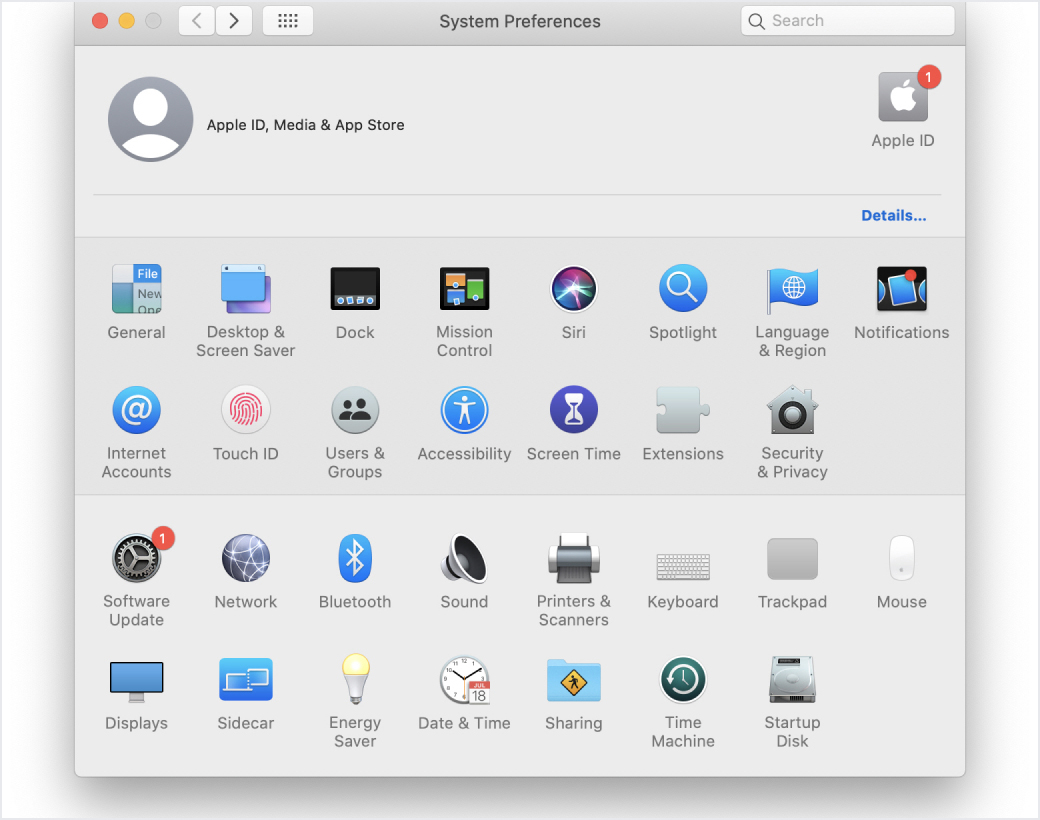 Go to System Preferences > [Security & Privacy] and click on it.
Go to System Preferences > [Security & Privacy] and click on it.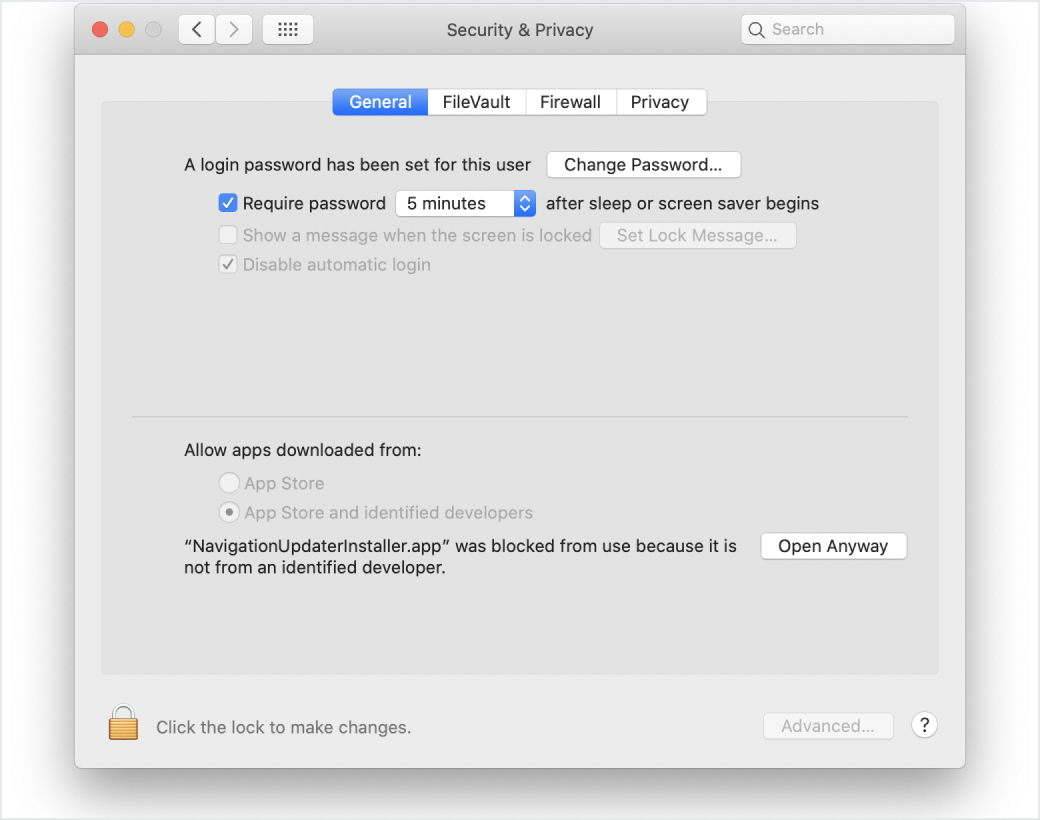 In [Security & Privacy] > [General] > [Allow apps downloaded from], click the "Open Anyway" button.
In [Security & Privacy] > [General] > [Allow apps downloaded from], click the "Open Anyway" button.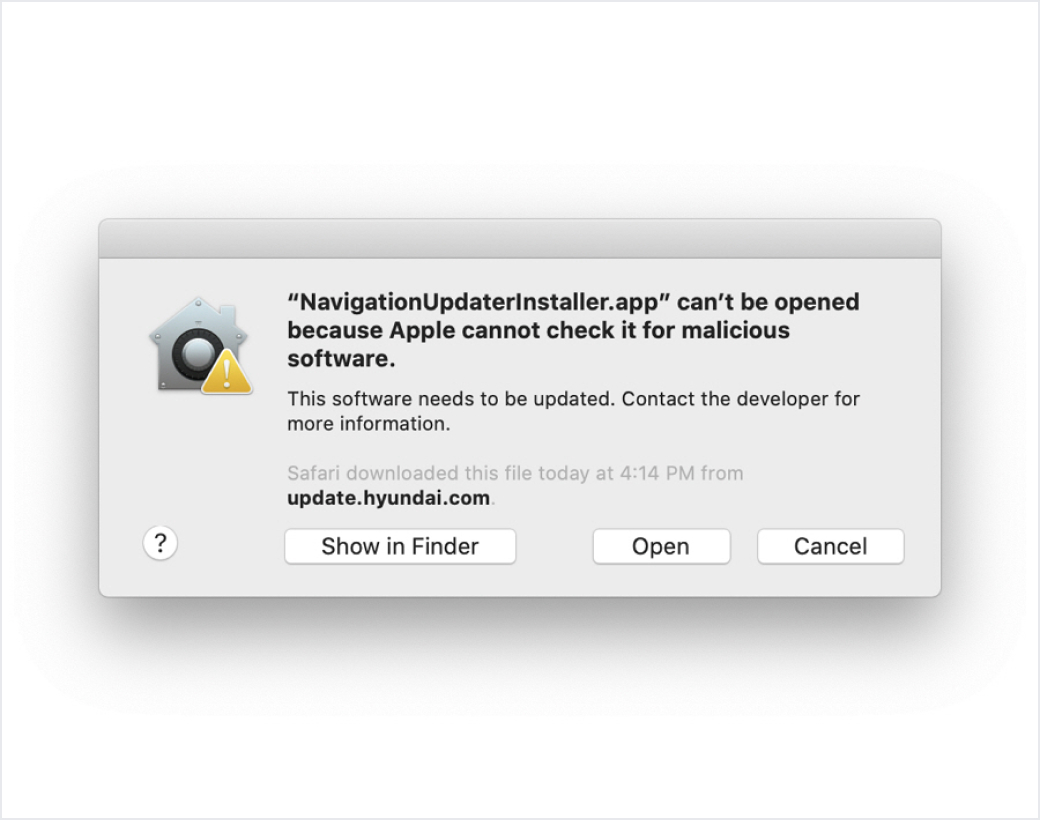 Click the "Open" button.
Click the "Open" button.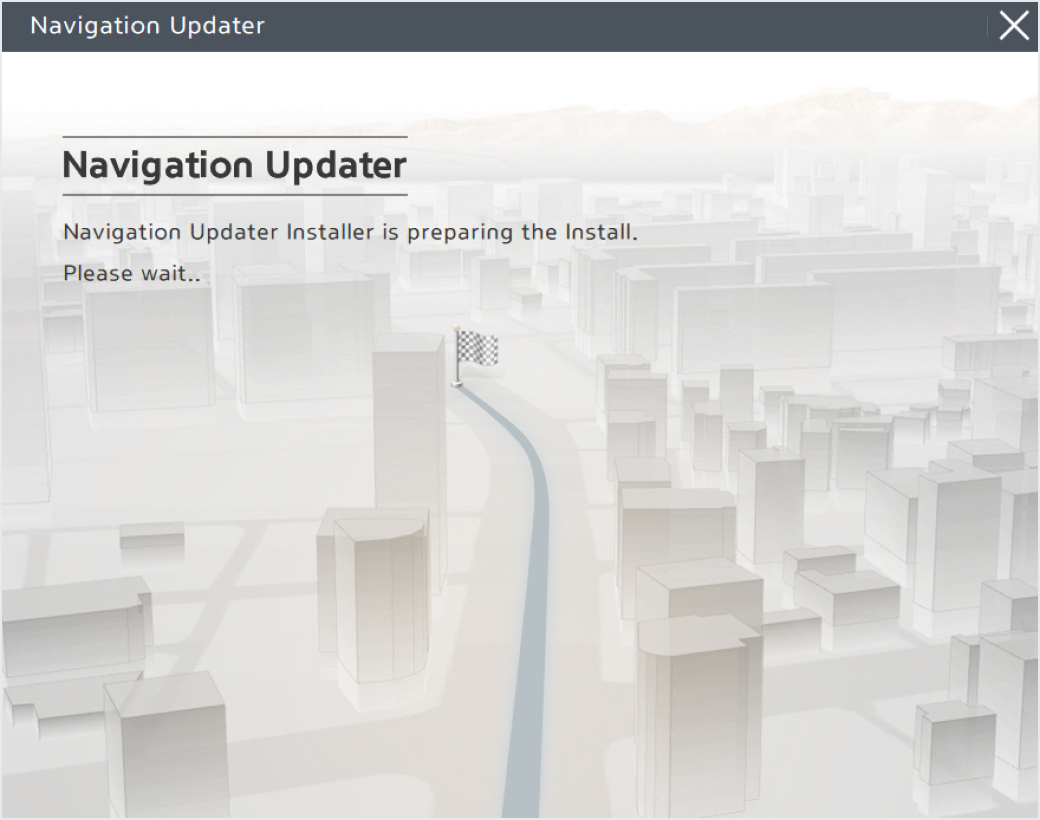 Install the downloaded file.
Install the downloaded file.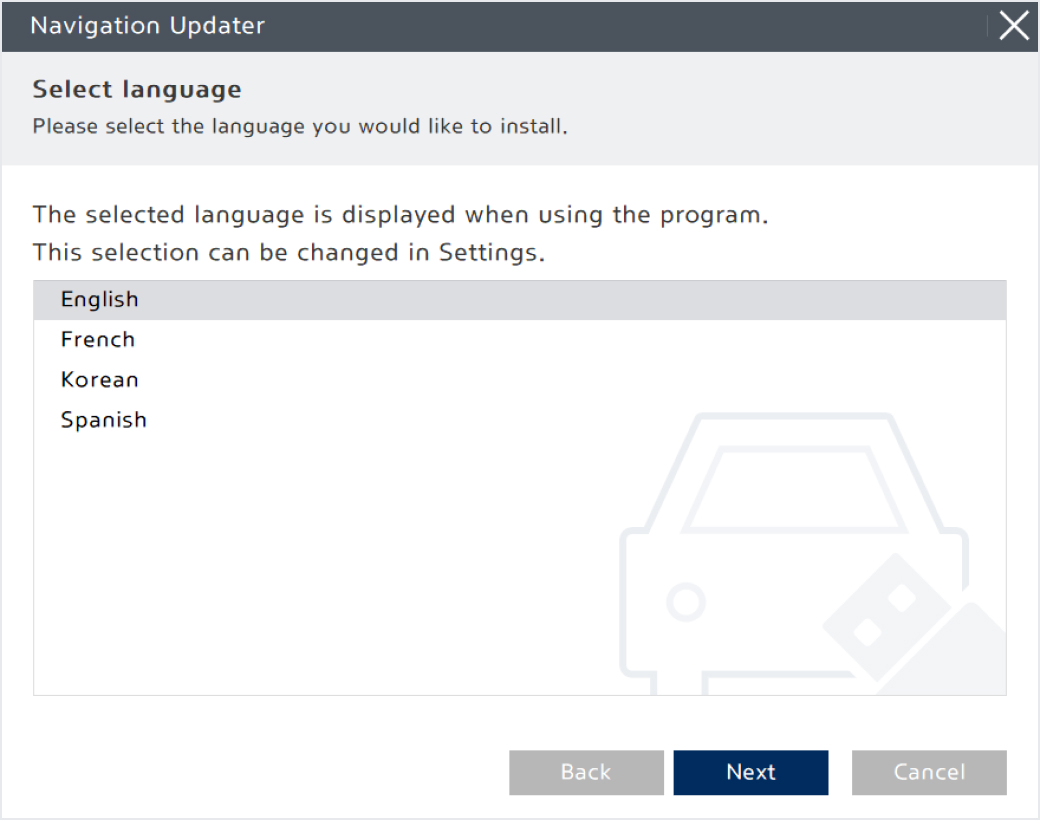 Select the language you want to use in the program, then click the "Next" button.
Select the language you want to use in the program, then click the "Next" button.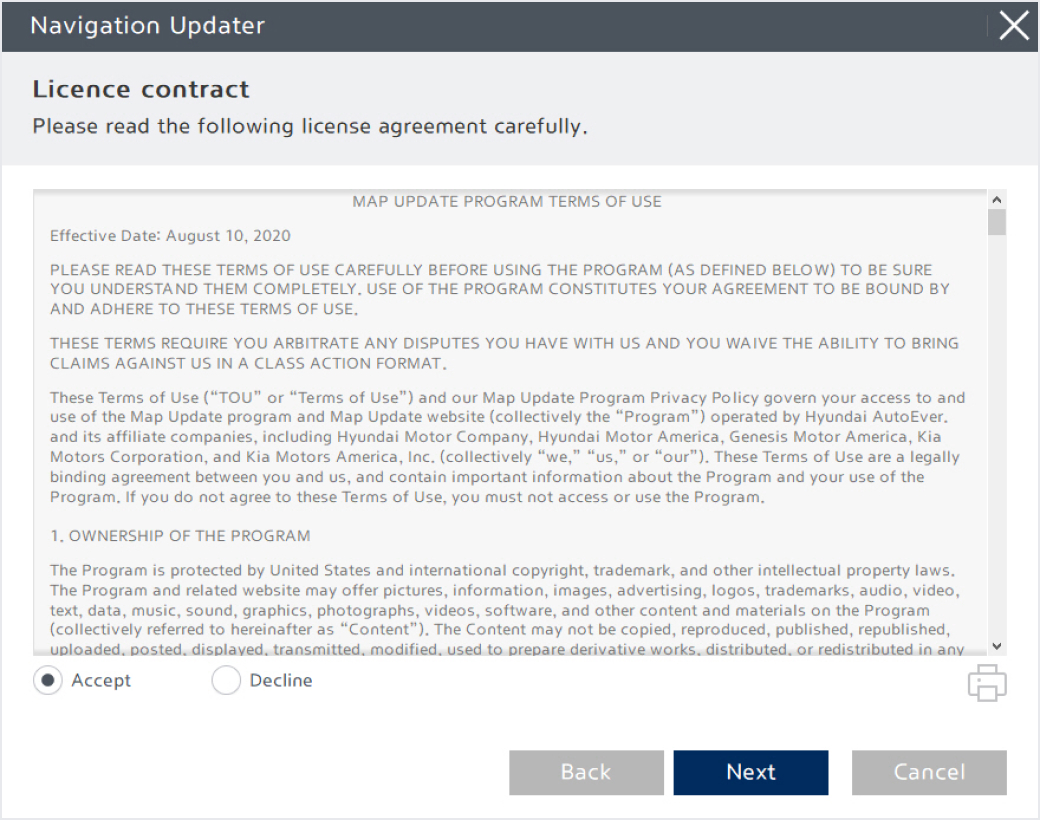 Once the program installation is ready, review the terms of the license agreement and the navigation update software usage rights, check the confirmation and agreement button, and then click the "Next" button.
Once the program installation is ready, review the terms of the license agreement and the navigation update software usage rights, check the confirmation and agreement button, and then click the "Next" button.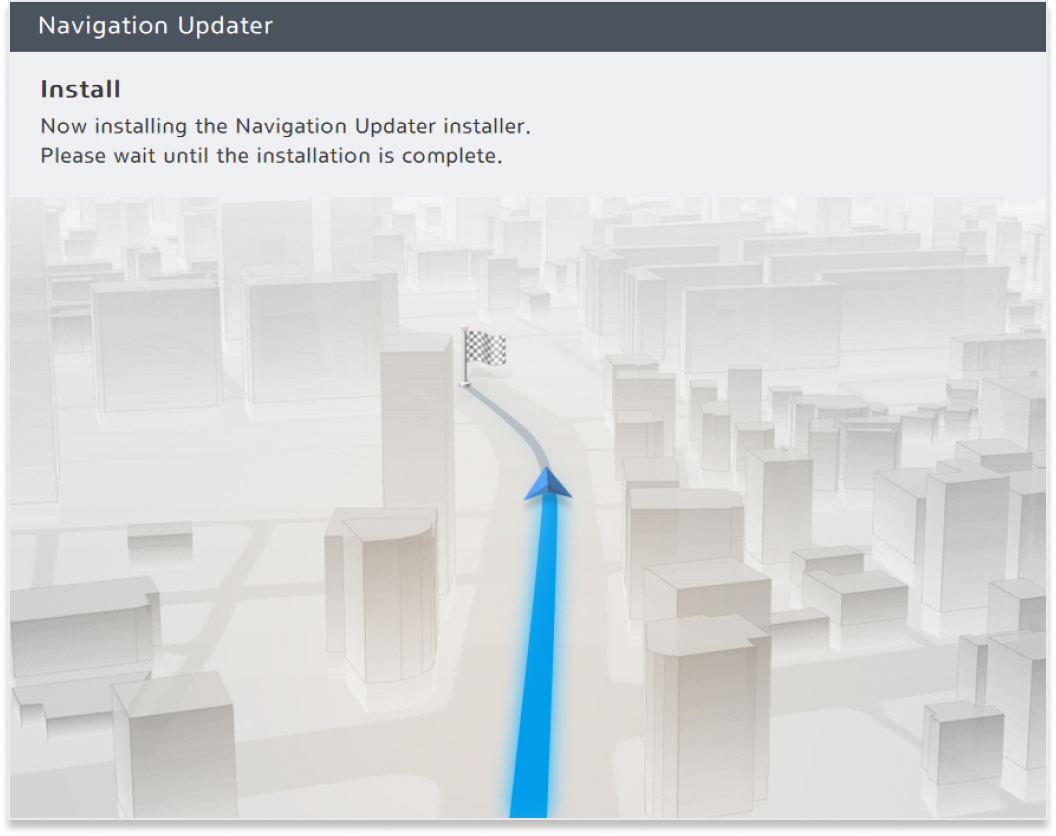
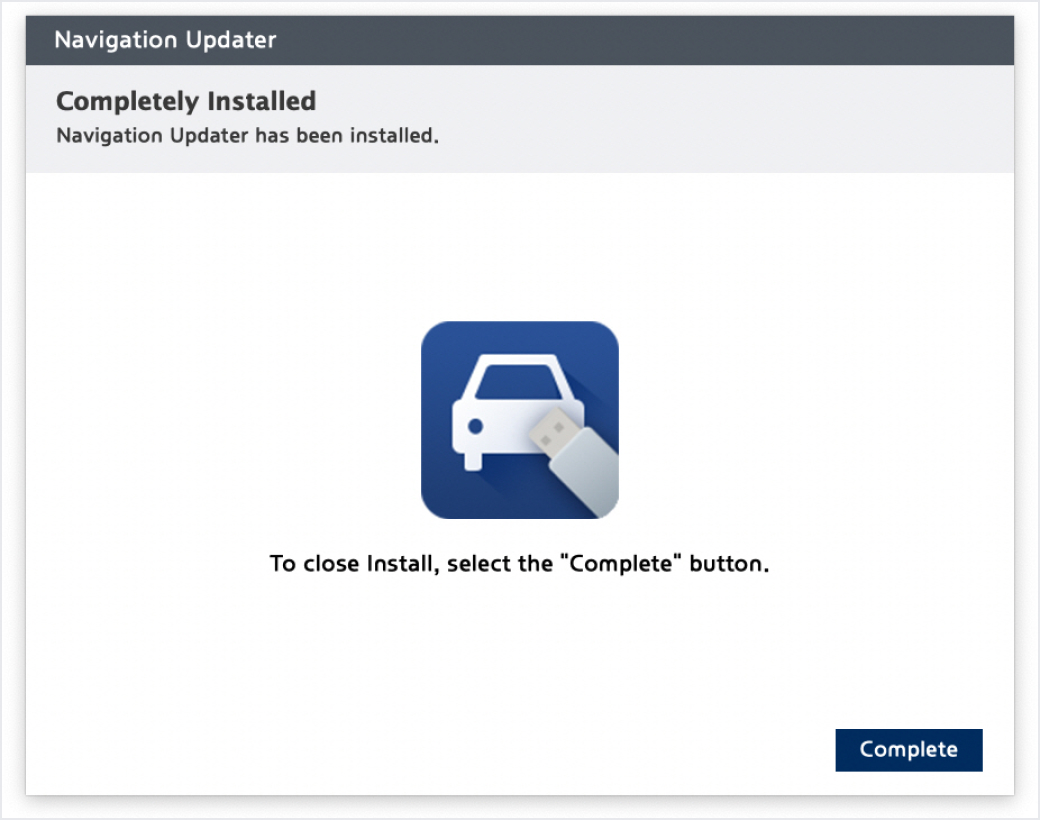 Click the "Complete" button to complete the installation.
Click the "Complete" button to complete the installation.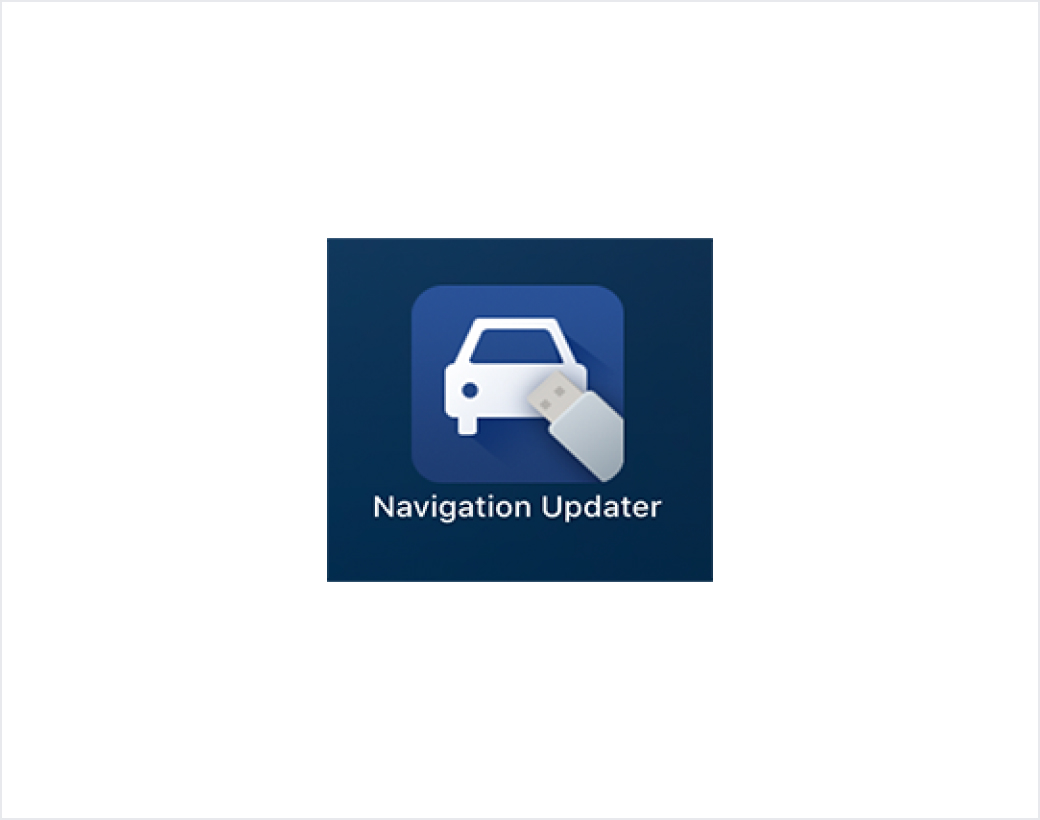 Launch Navigation Updater.
Launch Navigation Updater.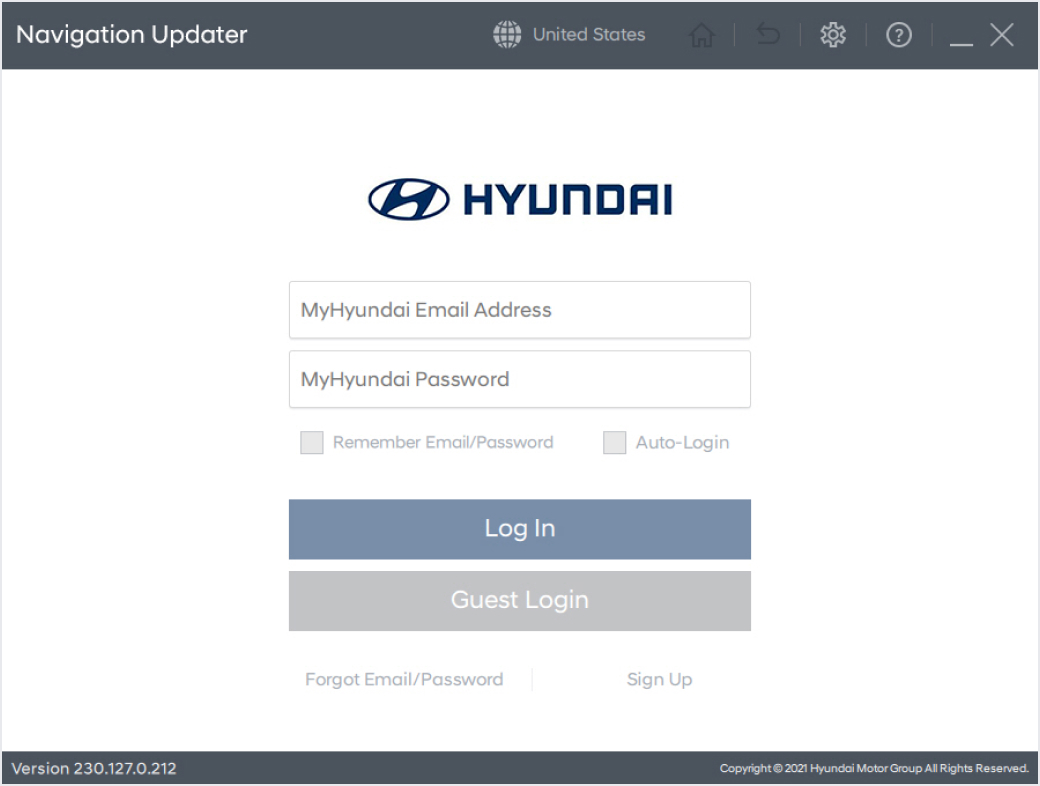 After the program installation is complete, log in to conveniently perform updates.Even if you are not registered, you can update through the non-member menu.
After the program installation is complete, log in to conveniently perform updates.Even if you are not registered, you can update through the non-member menu.
- Use [Check for available software updates] on the home screen to find the latest software for your vehicle.
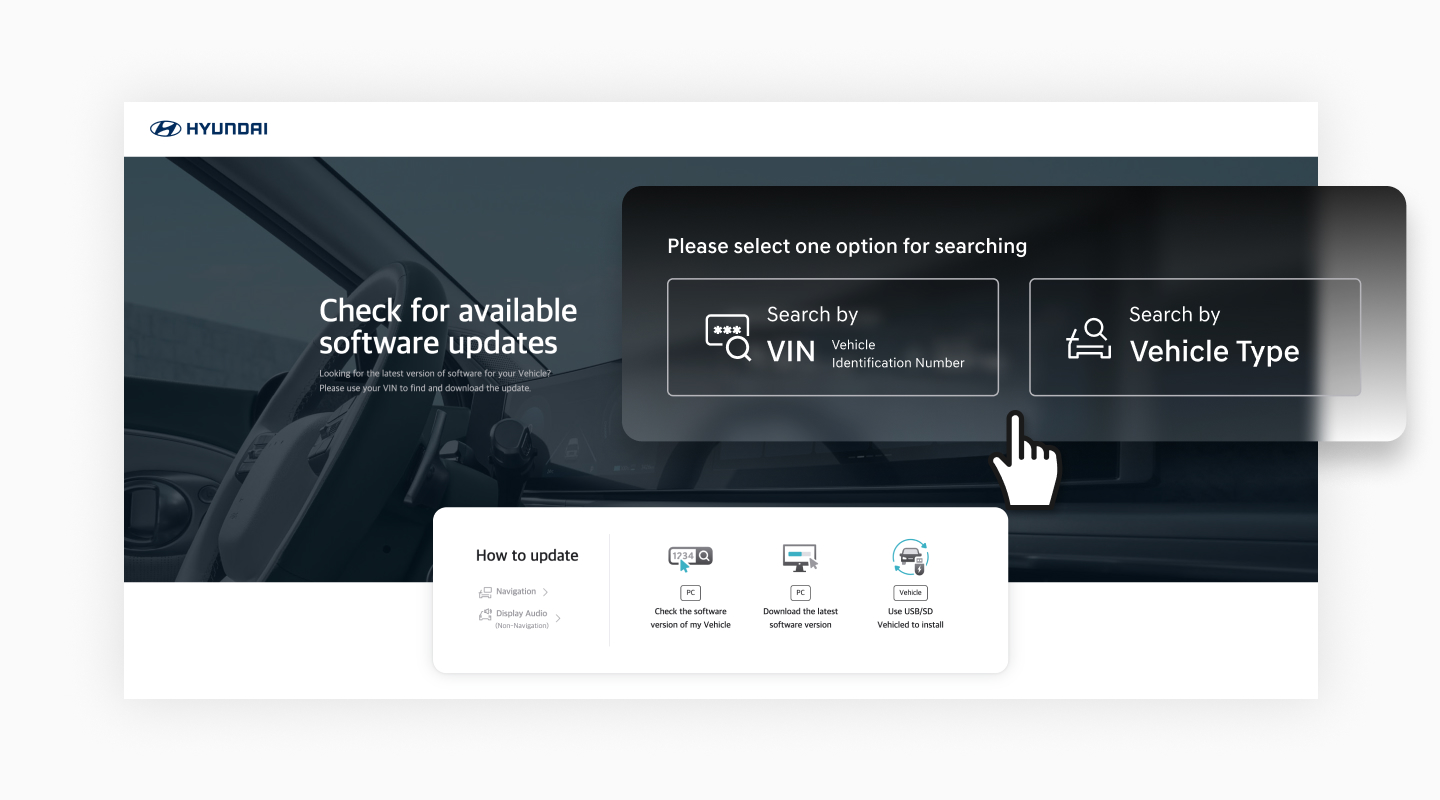
- Select the [View Release Notes] button for the software you want to update.Selecting the [Download] button will immediately start the download. (Navigation Updater will launch.)
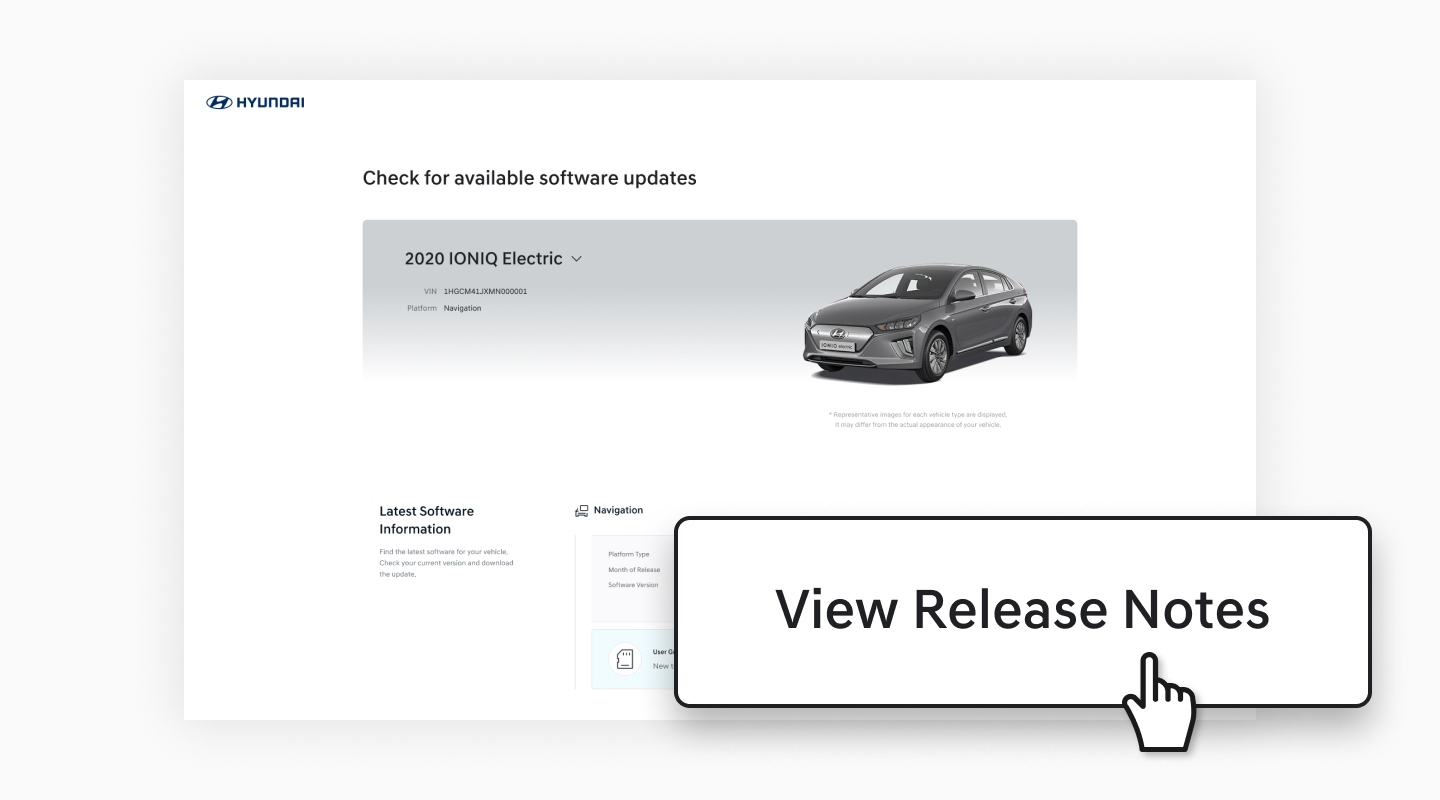
- After reviewing the update details, select the [Download] button to automatically run Navigation Updater.
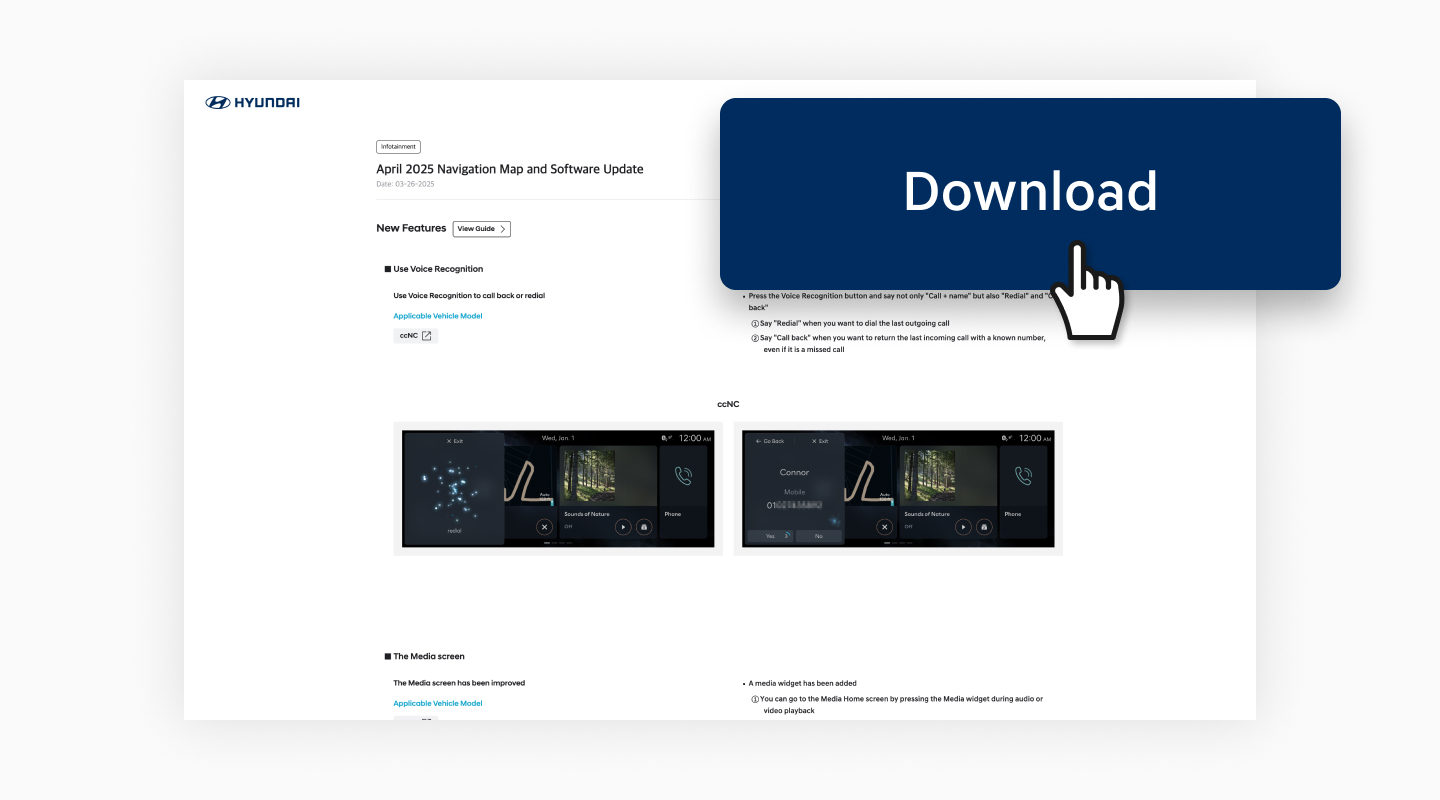
- Confirm the selected vehicle and software, then select the [Confirm] button.
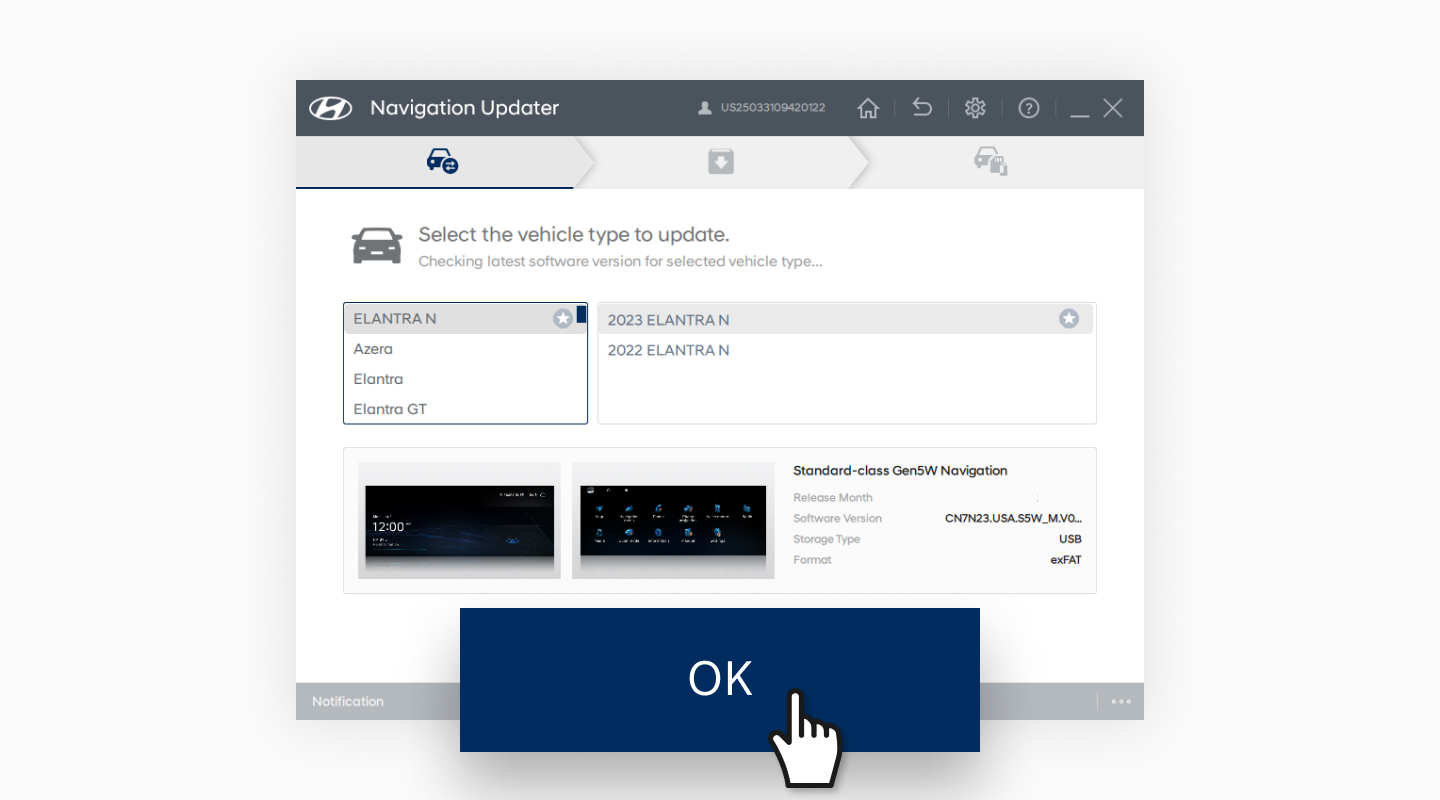
- Choose the save location and select the [Next] button.
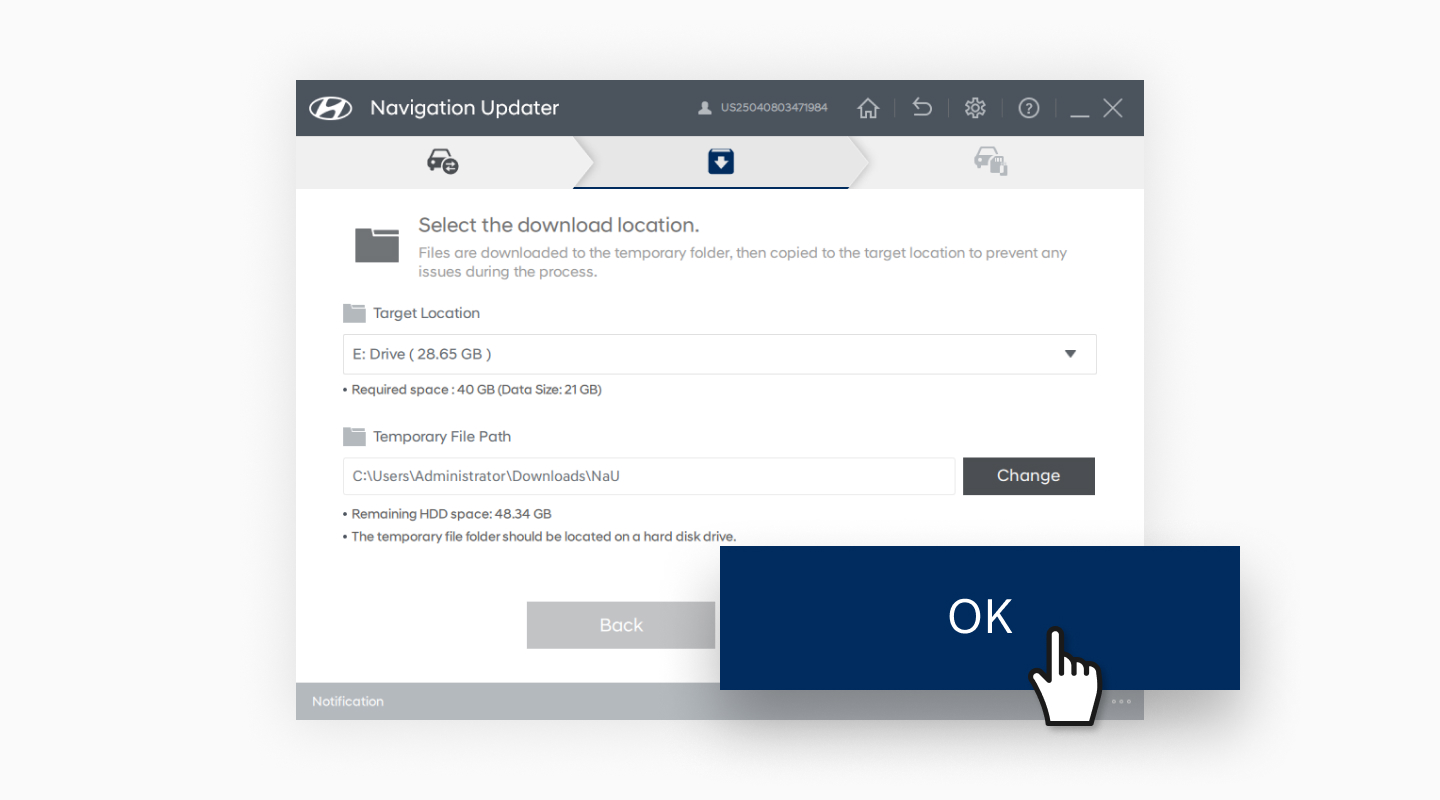
- Check the download progress.
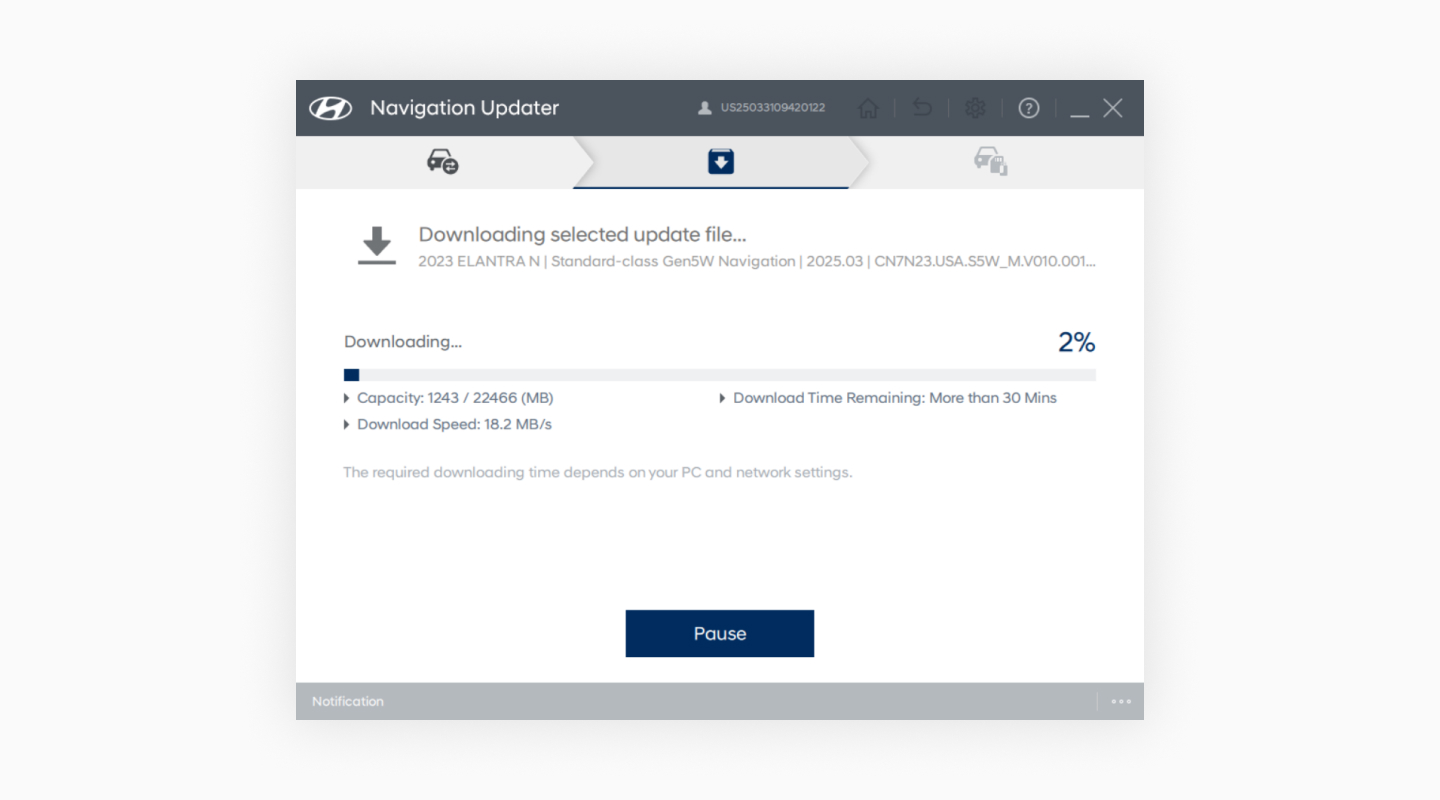
- Once the download is complete, select [Copy to USB] to transfer the update files to the removable storage device.If the files were downloaded directly to the removable storage device, proceed to the next step immediately.
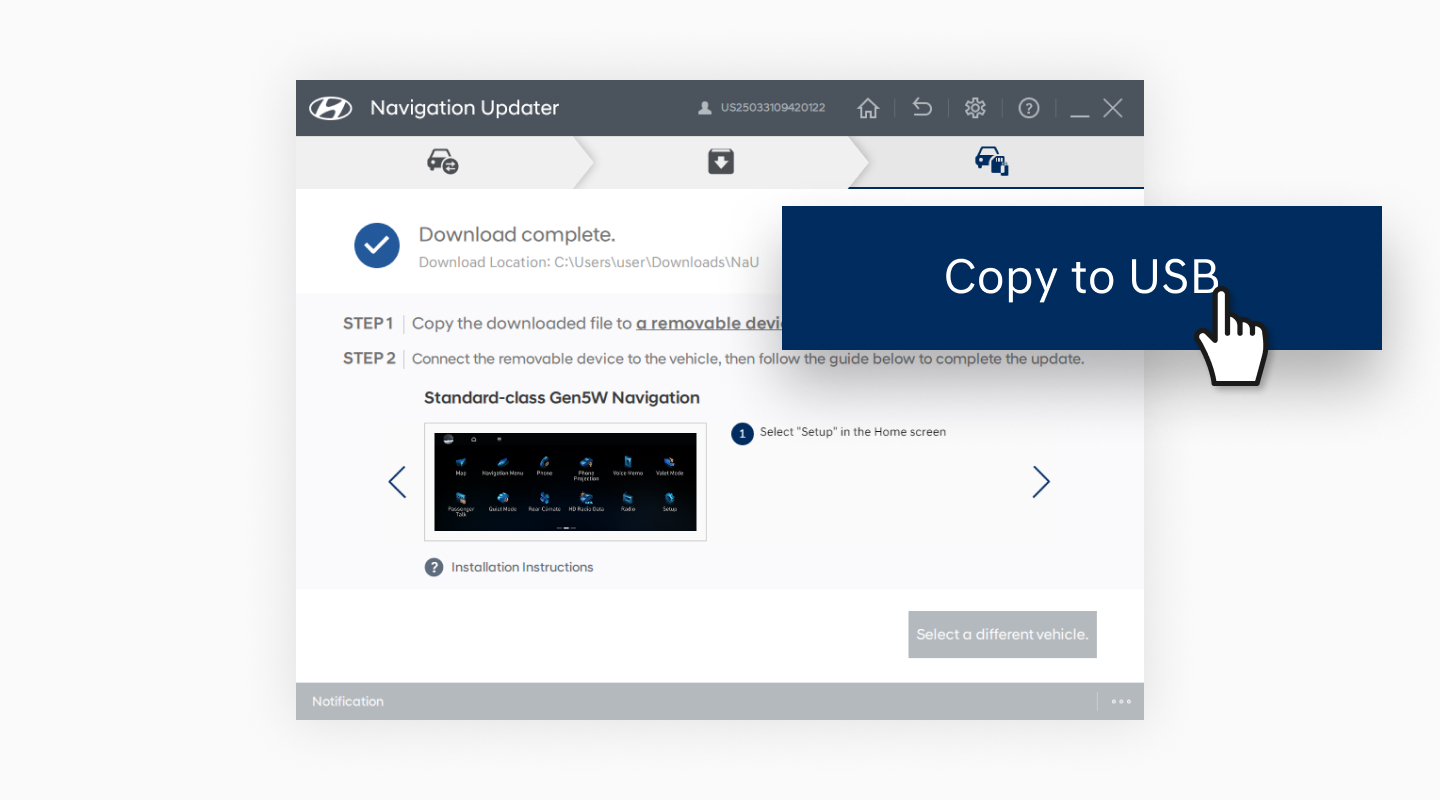
- Connect the removable storage device(USB driver or SD Card)to the vehicle.
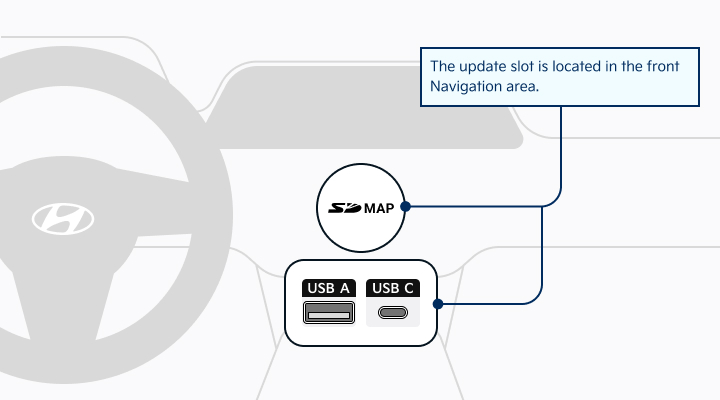
- From the navigation’s main menu, go to [Settings] > [General] > [SW Info/Update] tab, then select [Update].
※ Important Notes for In-Vehicle Updates
1. The update can only be performed while the navigation system is turned on.
- Caution: If using the vehicle's battery power, ensure the battery is sufficiently charged before proceeding with the update.
2. If the navigation system loses power or the media is removed during the update, it may not function properly.
- The navigation system may also shut down if the engine is started while the update is in progress with the ignition button in the ON position.
Premium-class Gen2 Navigation
Please take the portable device(SD Card) to your vehicle and proceed with the updating process. Instructions are provided below.

Select "Setup" on the Home screen.
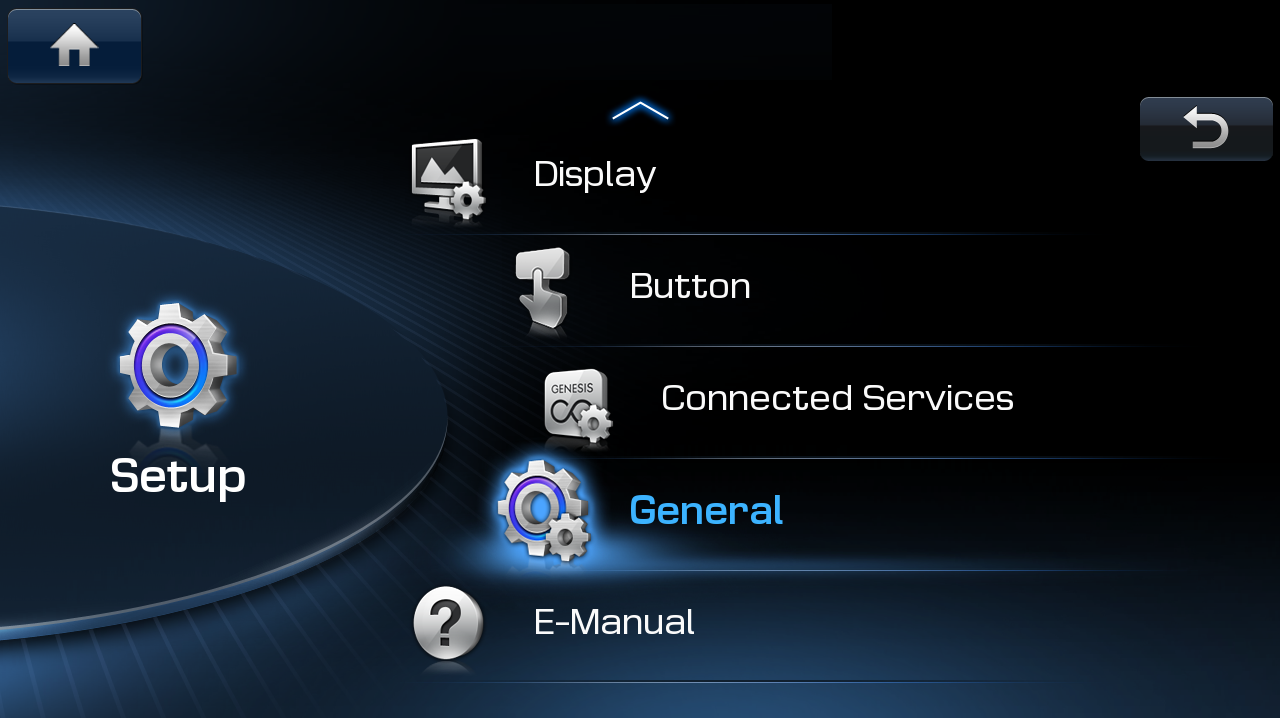
Select "General" on the Setup screen.
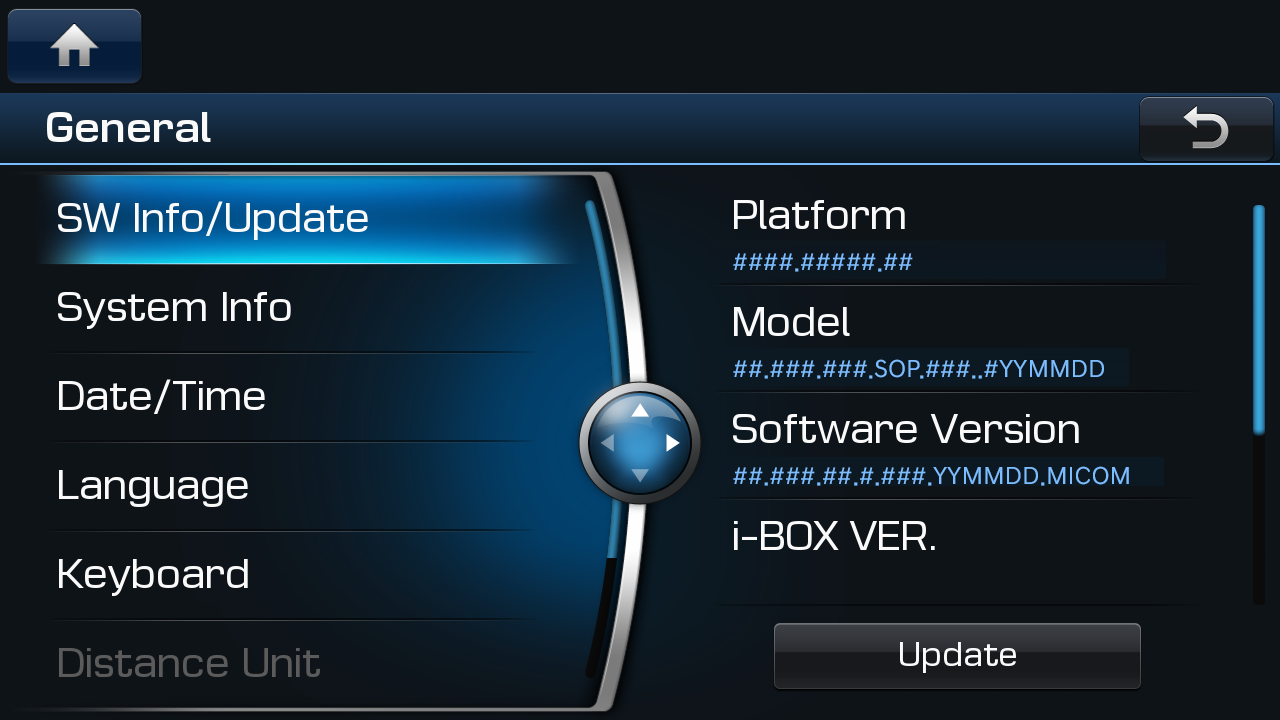
Select “SW Info/Update” on the General screen and then the “Update” button to proceed with the update.
Premium-class Gen5 Navigation
Please take the portable device(USB) to your vehicle and proceed with the updating process. Instructions are provided below.
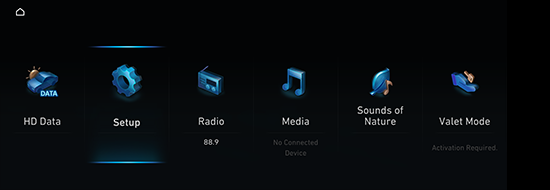
Select "Setup" in the Home screen.
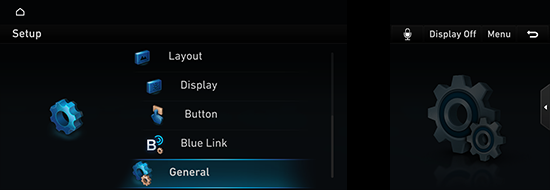
Select "General" on the Setup screen.
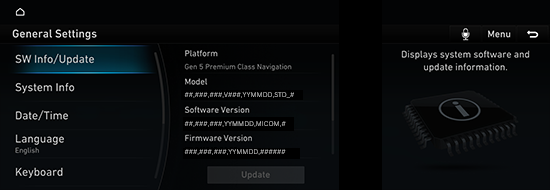
Select “SW Info/Update” on the General Settings screen and then the “Update” button to proceed with the update.
Standard-class Gen4 Navigation
Please take the portable device(SD Card) to your vehicle and proceed with the updating process. Instructions are provided below.
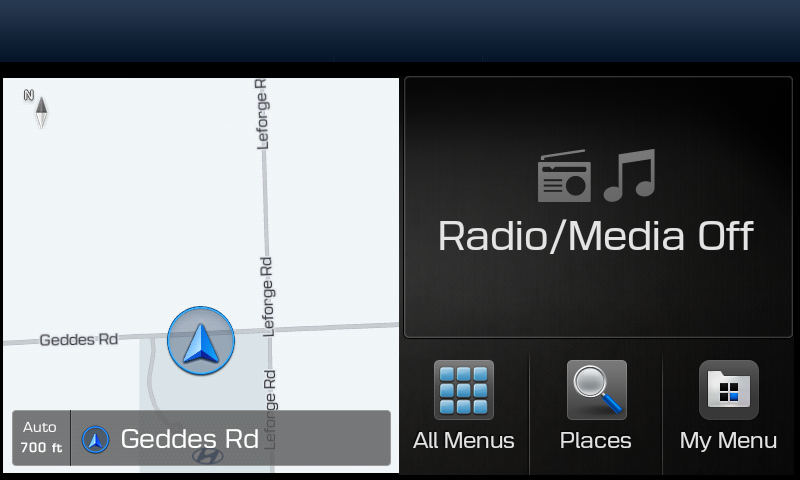
Select "All Menus" on the Home screen.
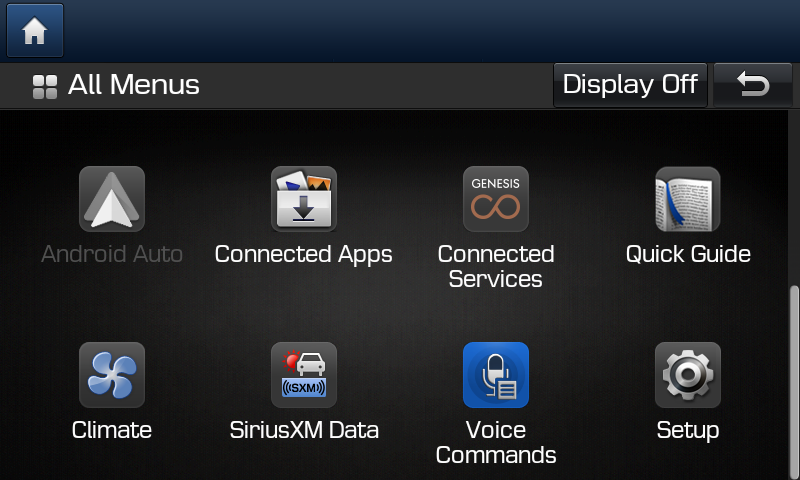
Select "Setup" in the All Menus screen.
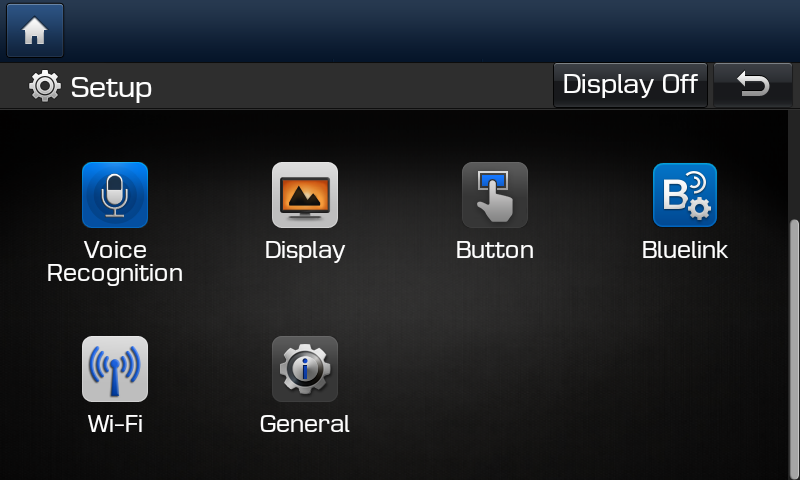
Select "General" on the Setup screen.
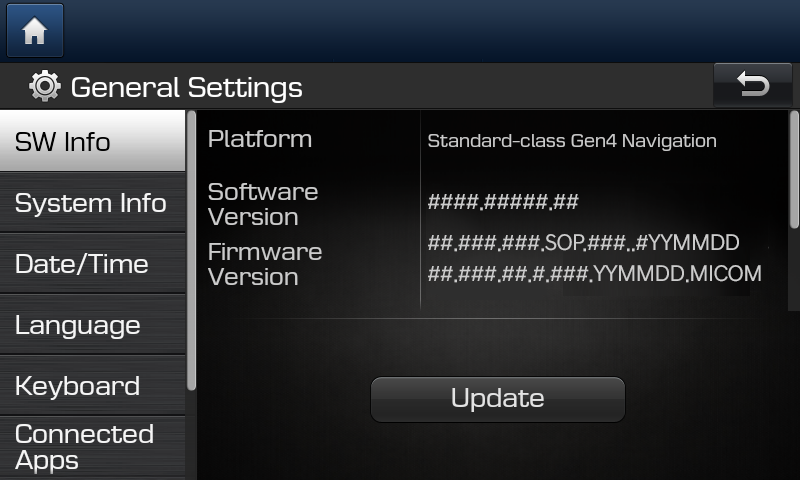
Select “SW Info” on the General Settings screen and then the “Update” button to proceed with the update.
Standard-class Gen5 Navigation
Please take the portable device(SD Card) to your vehicle and proceed with the updating process. Instructions are provided below.
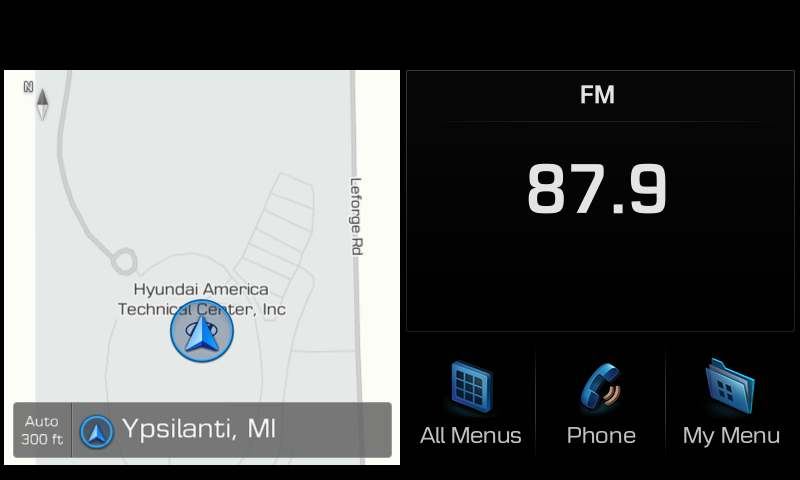
Select "All Menus" on the Home screen
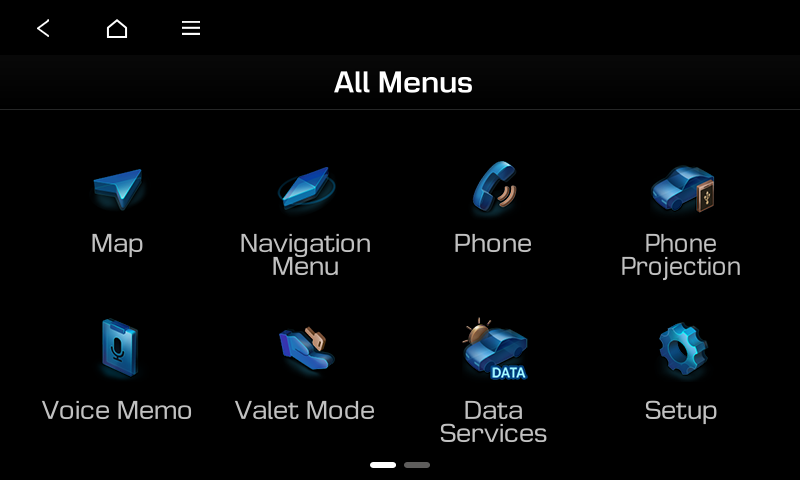
Select "Setup" in the All Menus screen
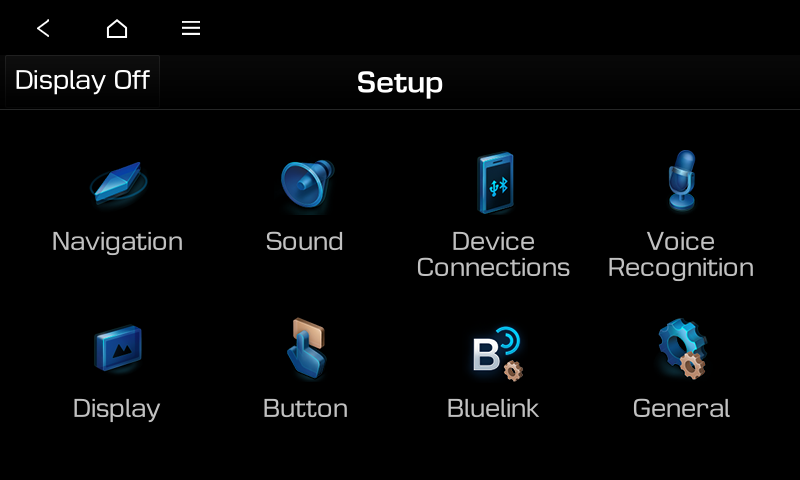
Select "General" on the Setup screen
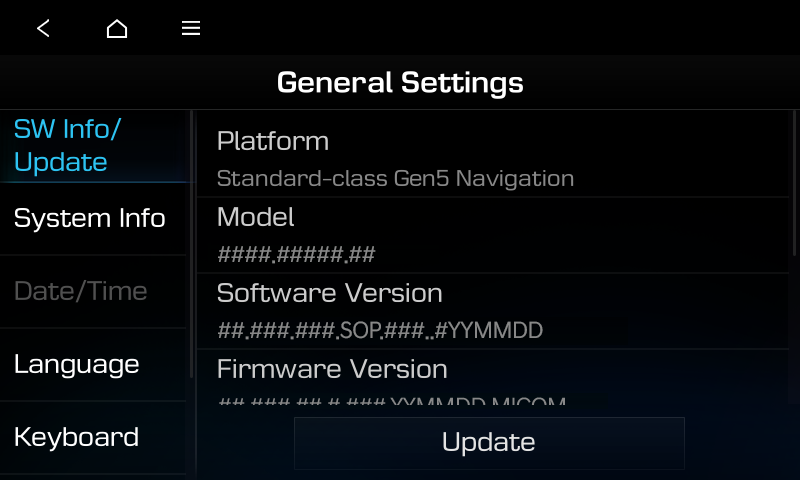
Select “SW Info/Update” on the General Settings screen and then the “Update” button to proceed with the update
Standard-class Gen5W Navigation
Please take the portable device(USB) to your vehicle and proceed with the updating process. Instructions are provided below.
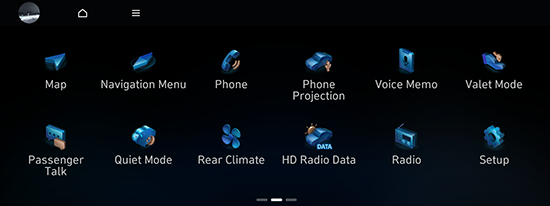
Select "Setup" in the Home screen.
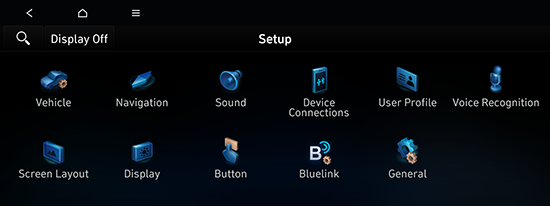
Select "General" on the Setup screen.
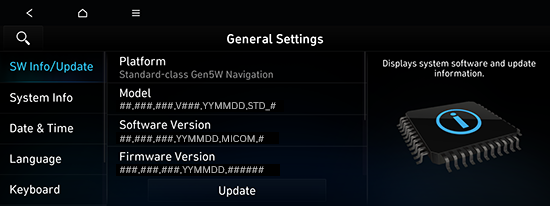
Select “SW Info/Update” on the General Settings screen and then the “Update” button to proceed with the update.
Standard-class Gen5W Navigation(8 Inch)
Please take the portable device (USB) to your vehicle and proceed with the updating process. Instructions are provided below.
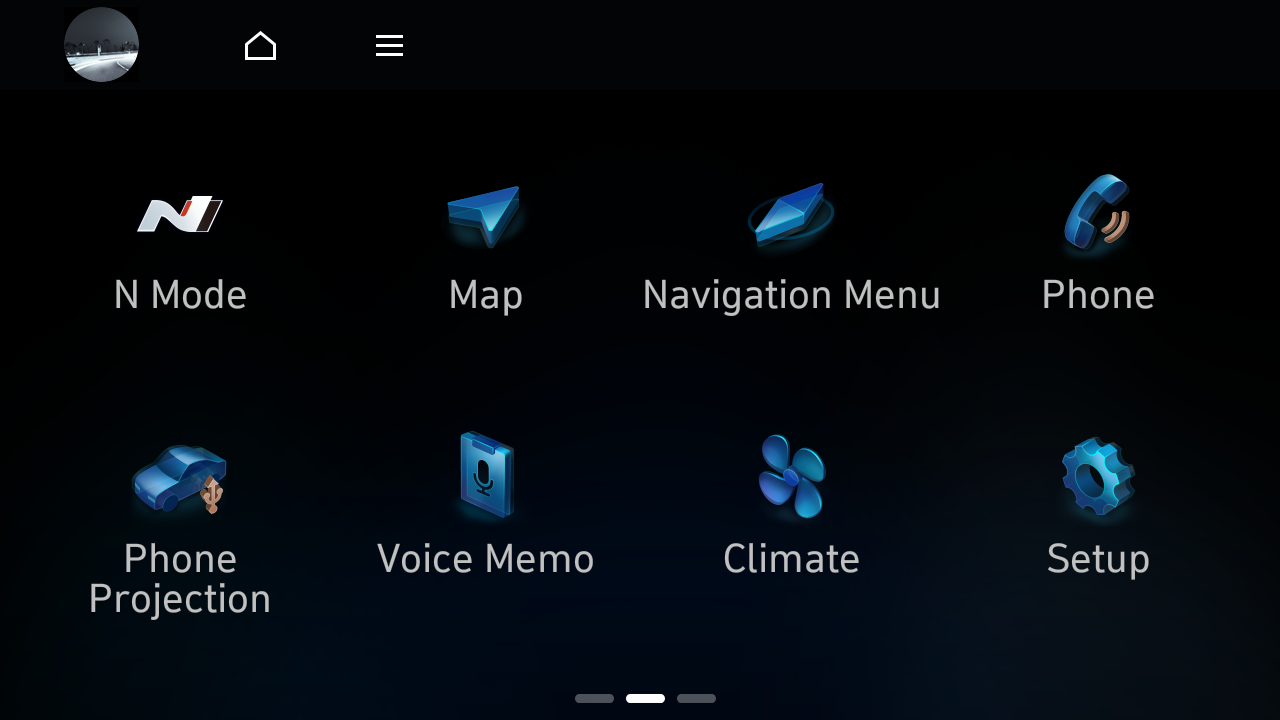
Select "Setup" in the Main menu.
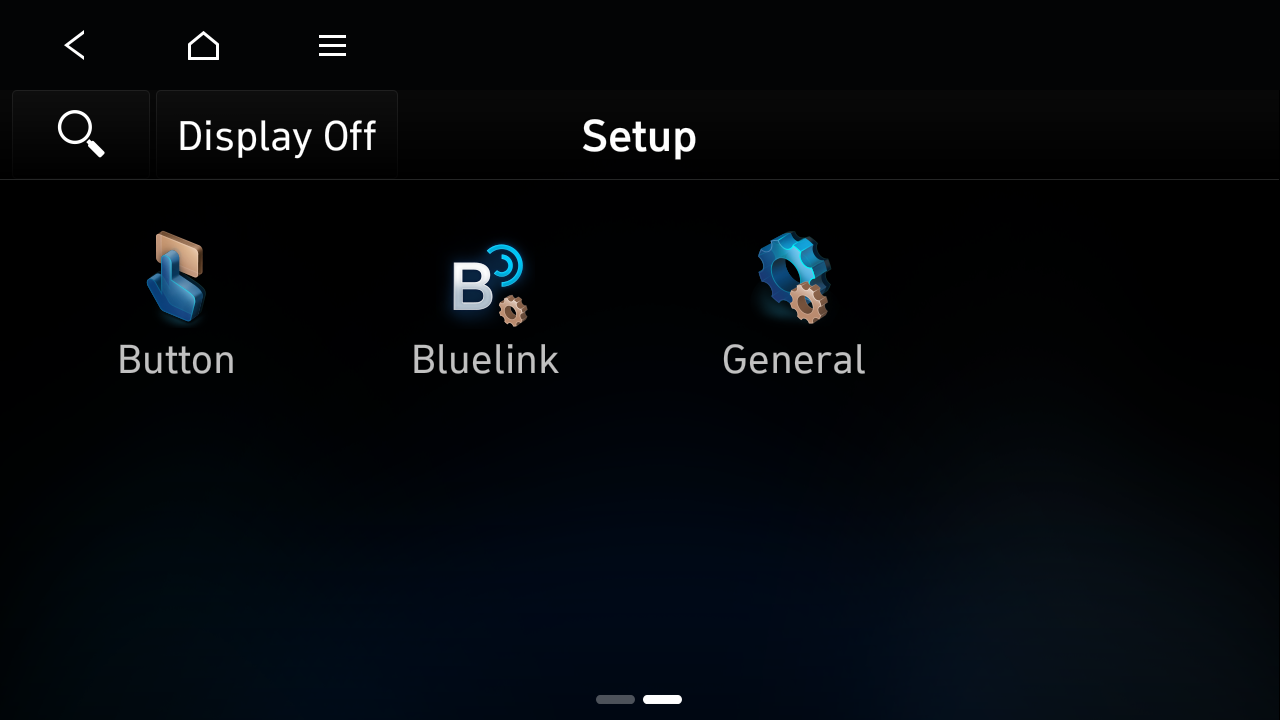
Select "General" in the Setup screen.
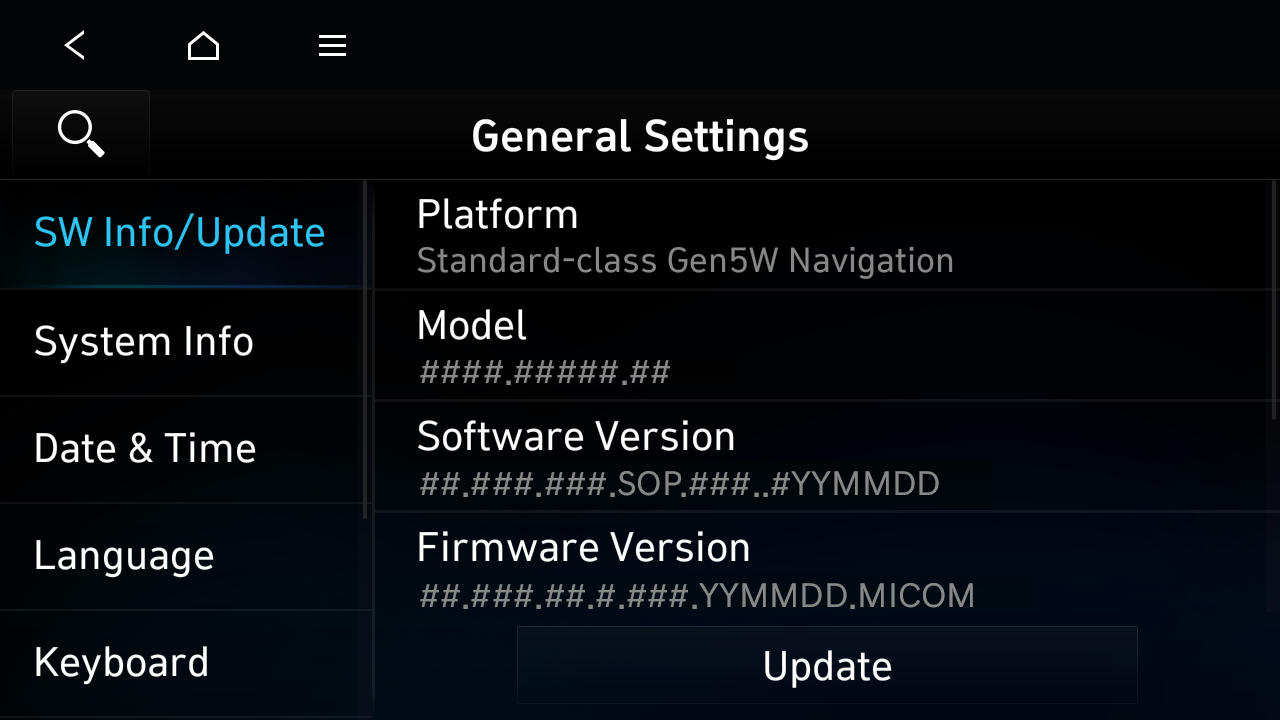
Select “SW Info/Update” in the General Settings screen and then the “Update” button to proceed with the update.
Standard-class Gen5W Navigation(Jong-e)
Please take the portable device (USB) to your vehicle and proceed with the updating process. Instructions are provided below.
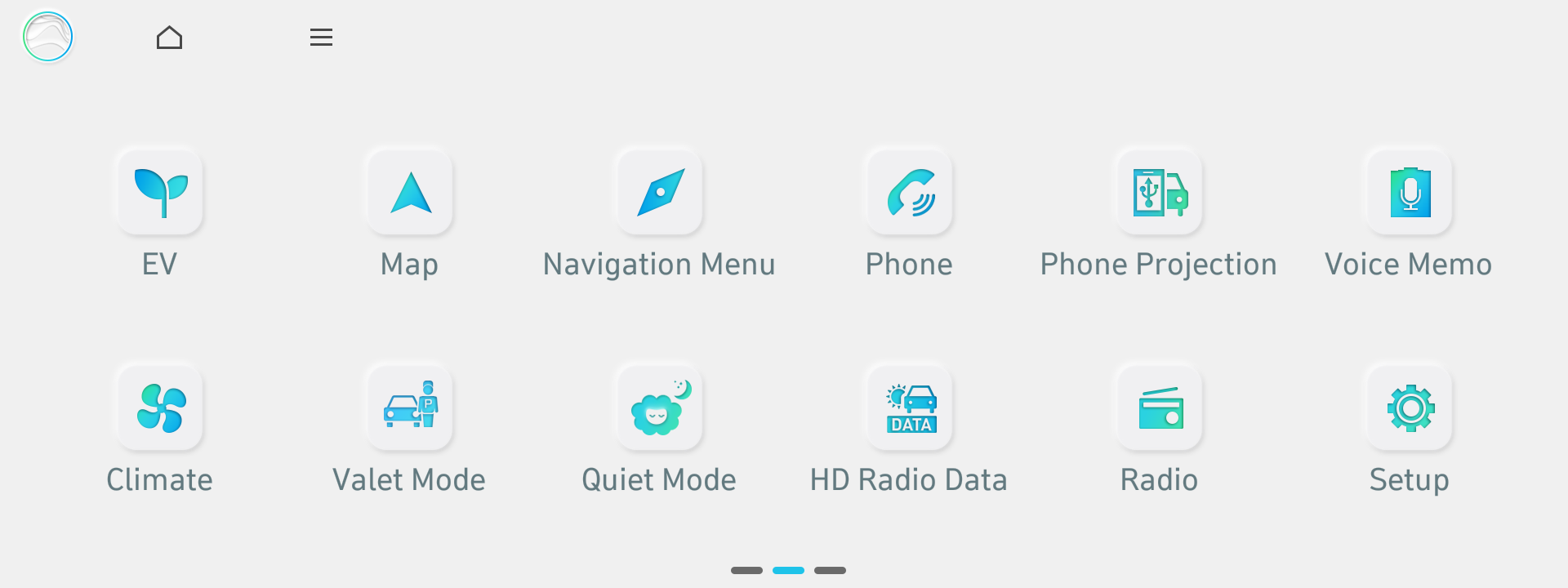
Select "Setup" in the Main menu.
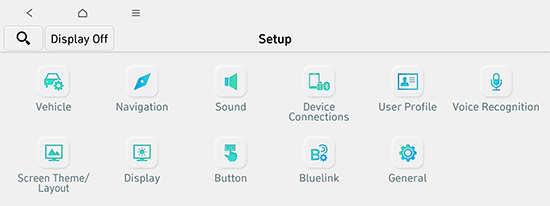
Select "General" in the Setup screen.
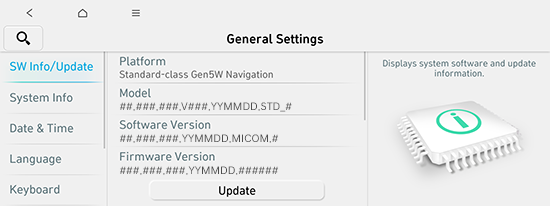
Select “SW Info/Update” in the General Settings screen and then the “Update” button to proceed with the update.
ccNC Navigation
Please take the portable device (USB) to your vehicle and proceed with the updating process. Instructions are provided below.
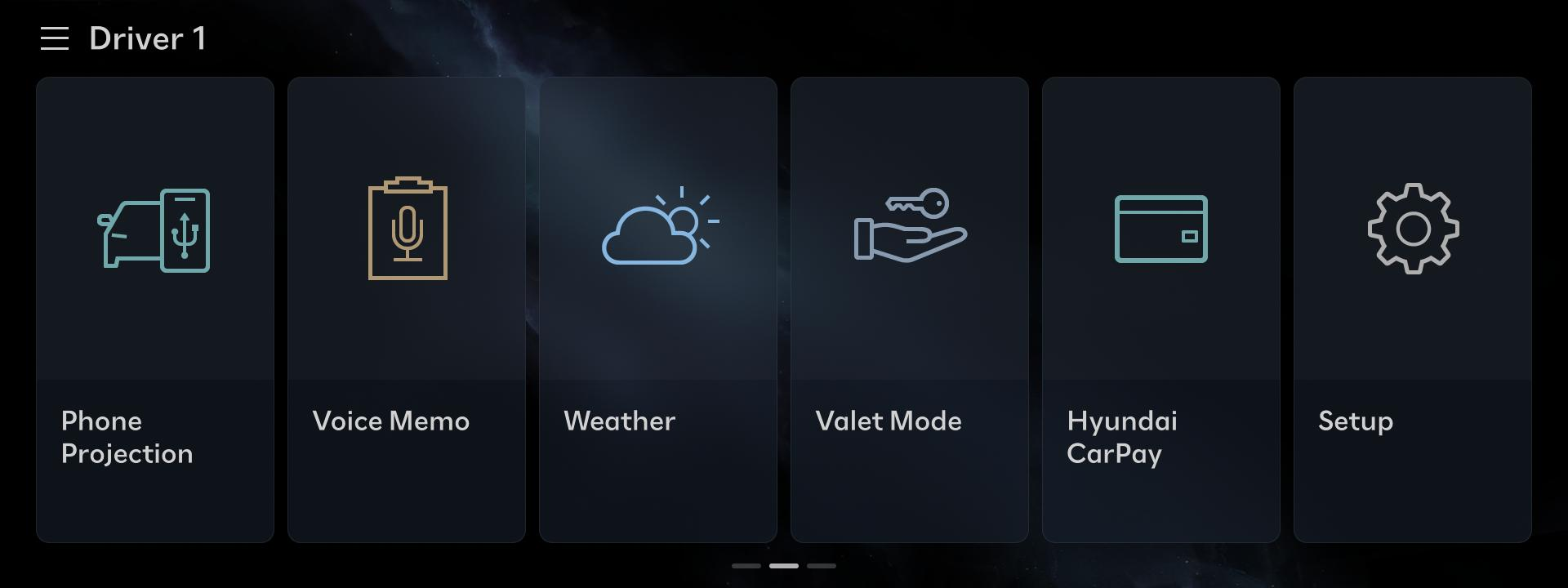
Select "Setup" in the Main Menu.
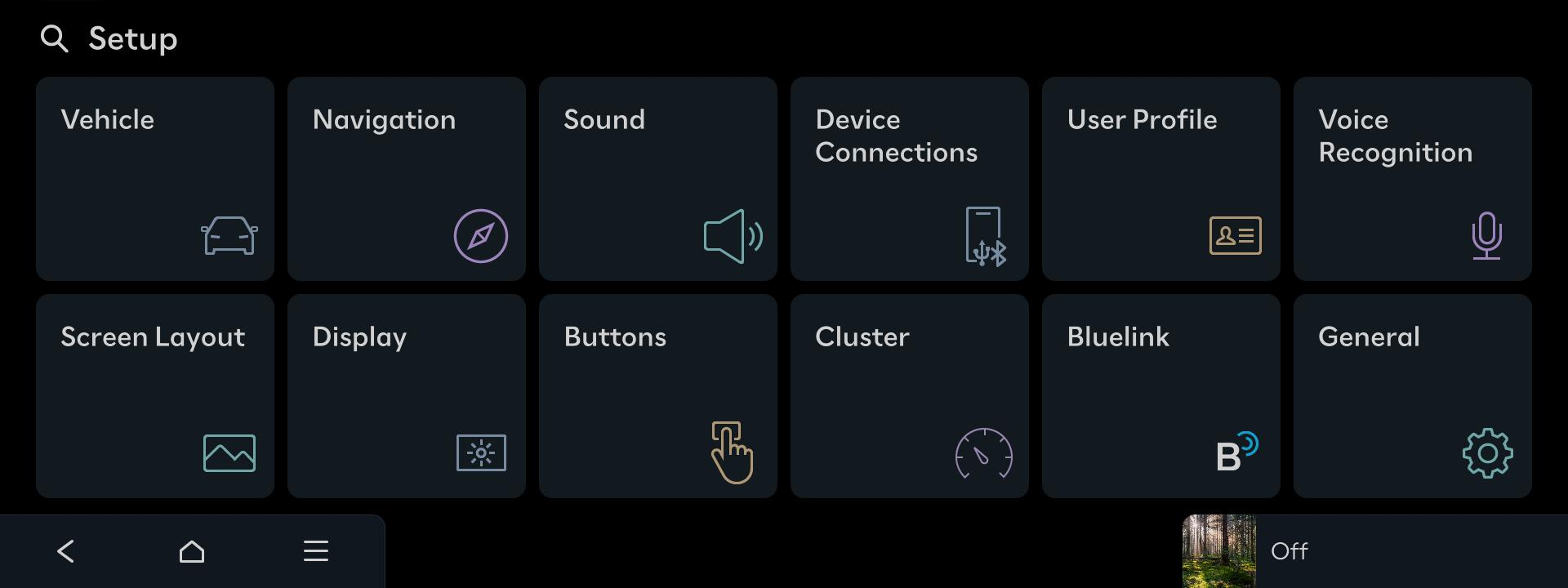
Select "General" in the Setup screen.
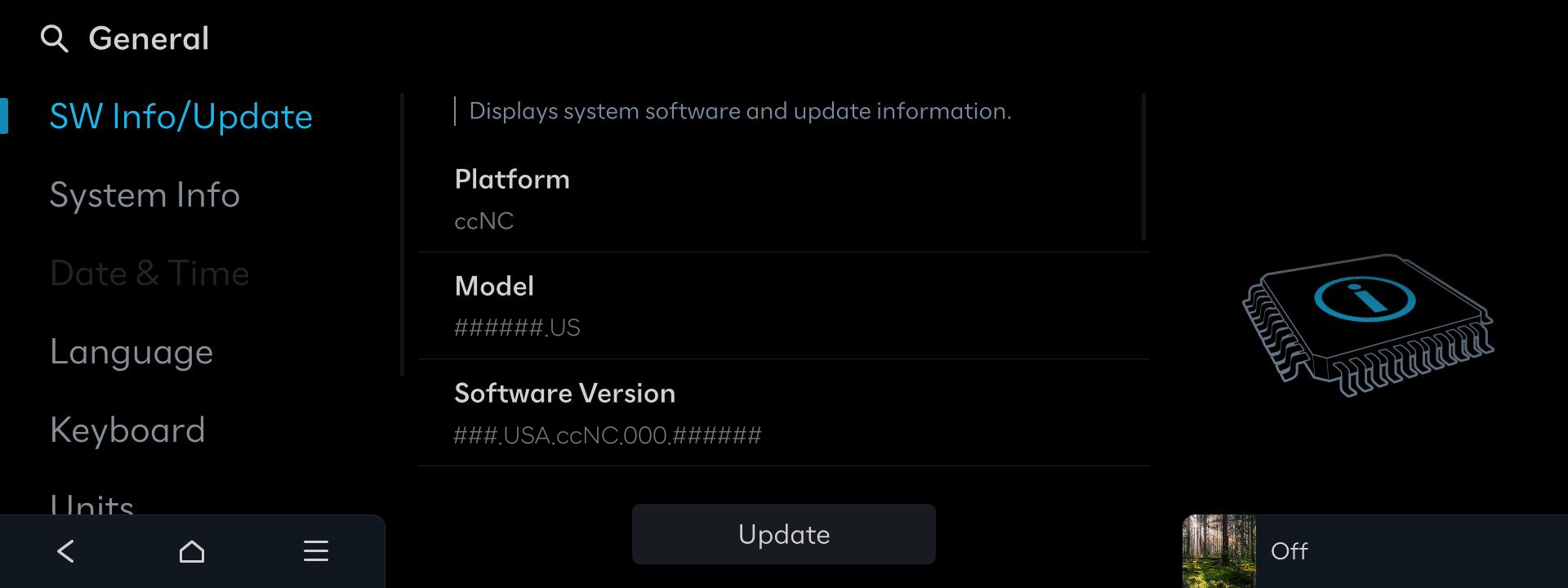
Select “SW Info/Update” in the General screen and then the “Update” button to proceed with the update.
- USB driver
Item Specification Category Image 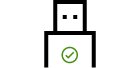
Recommended USB Type
Non-Recommended USB Type
- ※ Non-recommended USB types: Stability may be low during long-term upgrades due to wear on the contacts.
- ※ Some navigation systems require the use of USB Type-C.
Recommended Capacity 64~128GB Recommended File System exFAT
- ※ If the file system is different, the navigation system may not recognize the storage medium.
- ※ If the PC recognizes it as a local disk rather than a removable disk, file copying via Navigation Updater may not proceed.
Recommended - SD Card
Item Specification Category Image Recommended Capacity 64~128GB Recommended File System exFAT
- ※ If the file system is different, the navigation system may not recognize the storage medium.
Recommended Speed Class UHS-I (10MB/s ~) Recommended