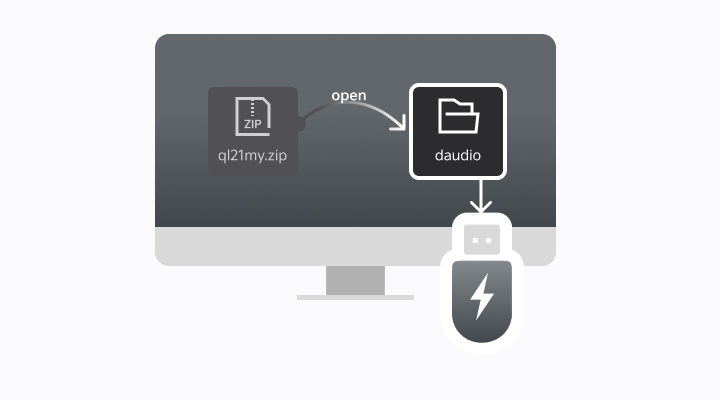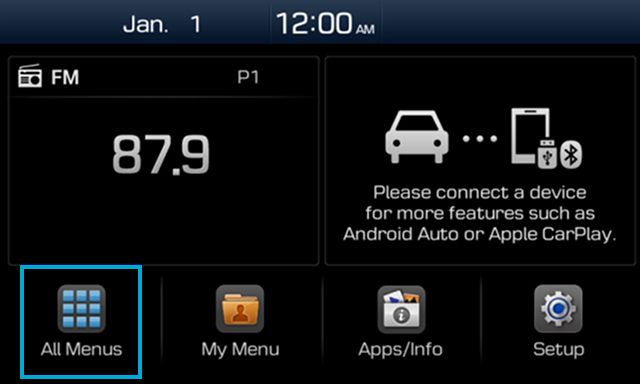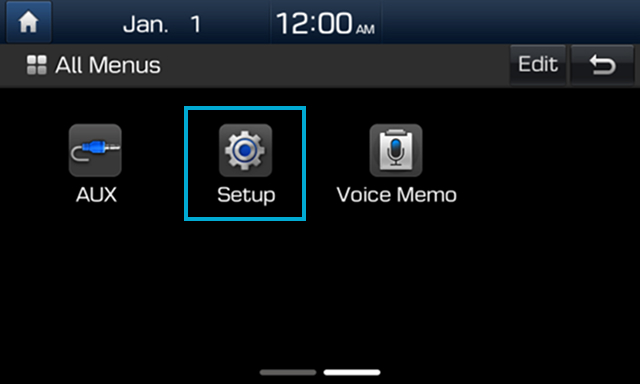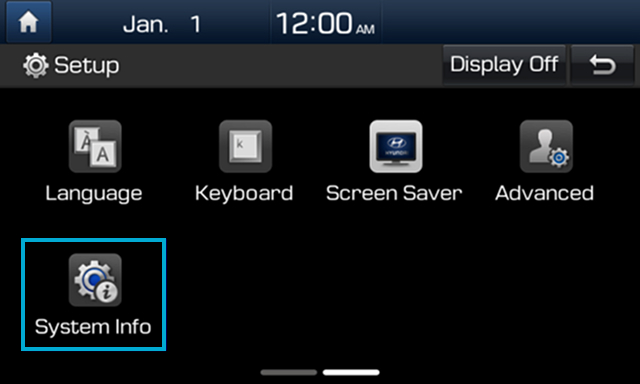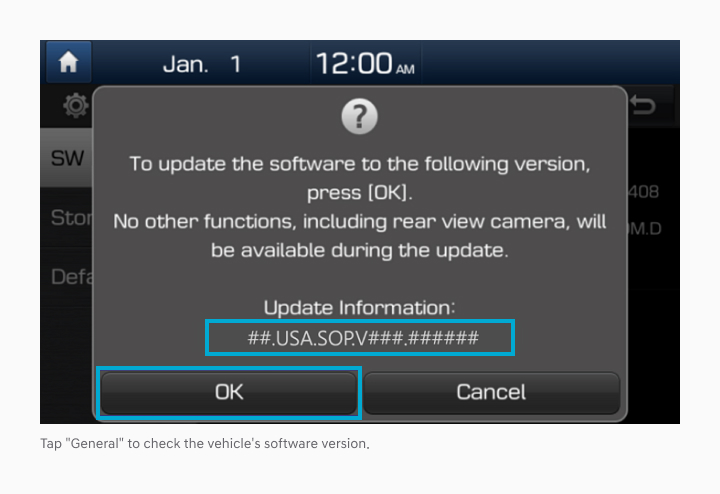GUIDE
Display Audio User Guide (Non-Navigation)
Date: 09-30-2025
Please prepare a USB driver
for the update.
Supports file systems formatted in FAT16 / FAT32 / NTFS / exFAT format.
In some cases, certain USB memories may not operate properly.
Search for the latest
compatible software for your
vehicle from the Home Page
compatible software for your
vehicle from the Home Page
- Use the 'Search by VIN' and 'Search by Vehicle Type' options on the home page to check the latest software for your vehicle.
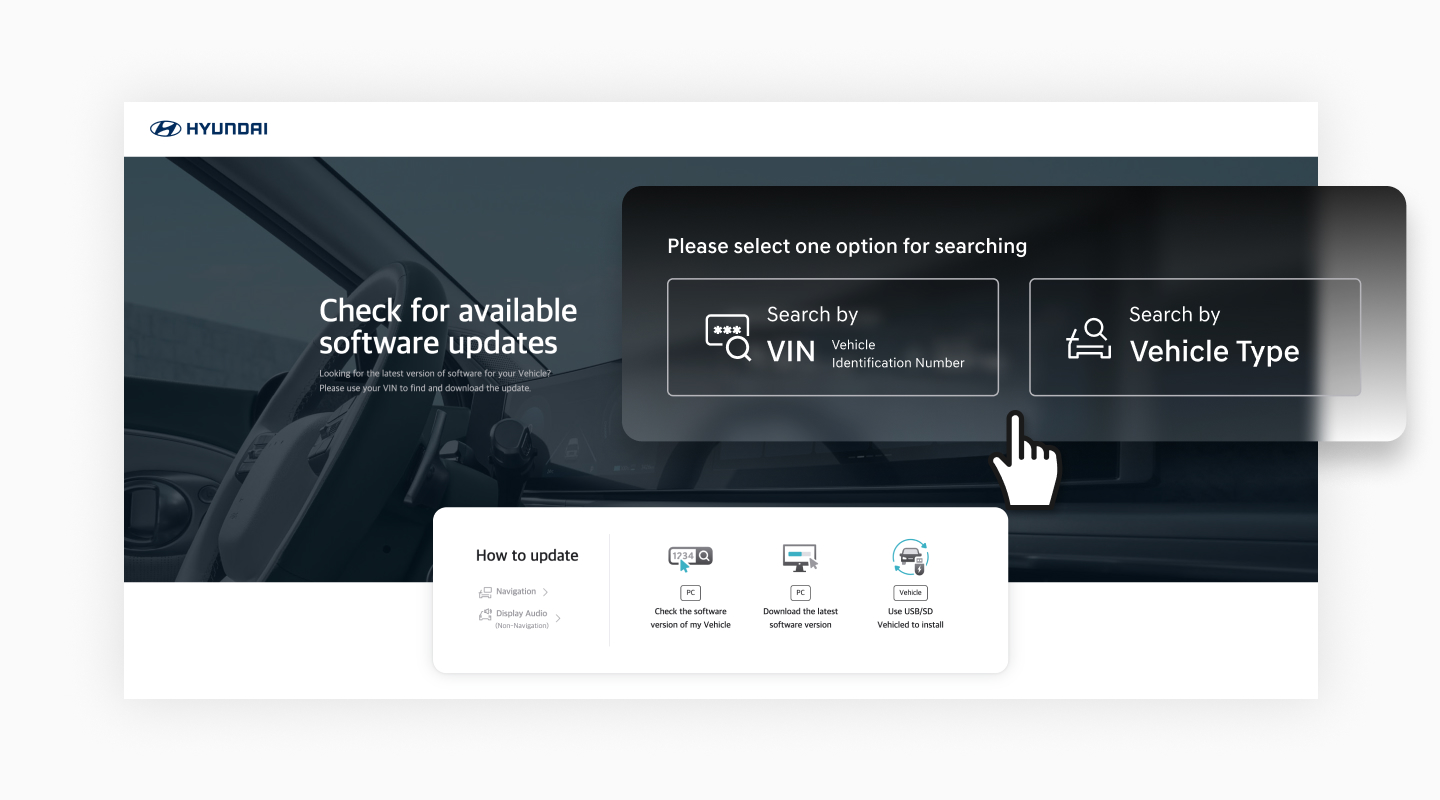
- Select the [View Release Notes] button for more details about the new changes, if available.Selecting the [Download] button will open the Navigation Updater immediately.
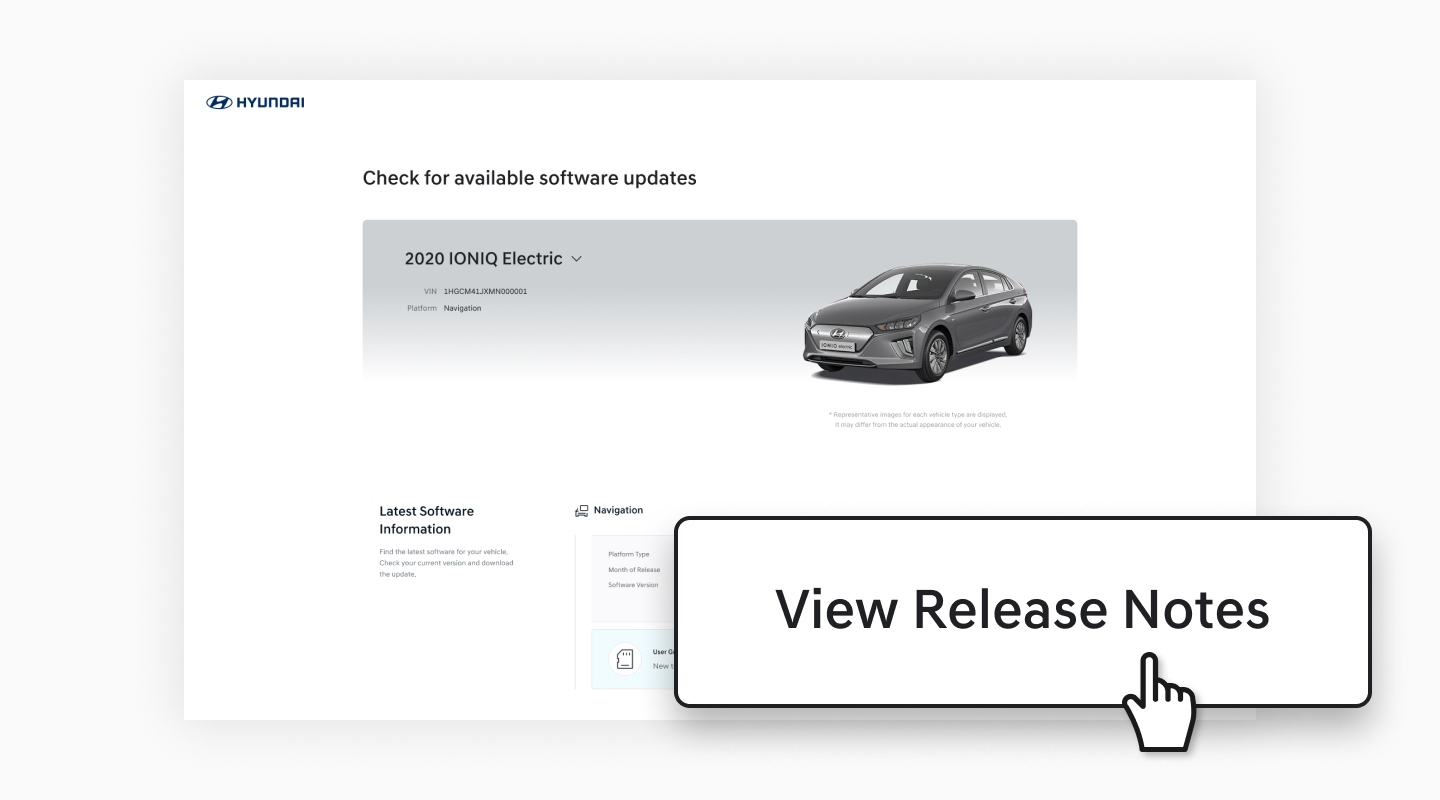
- After reviewing the update details, select the [Download] button.
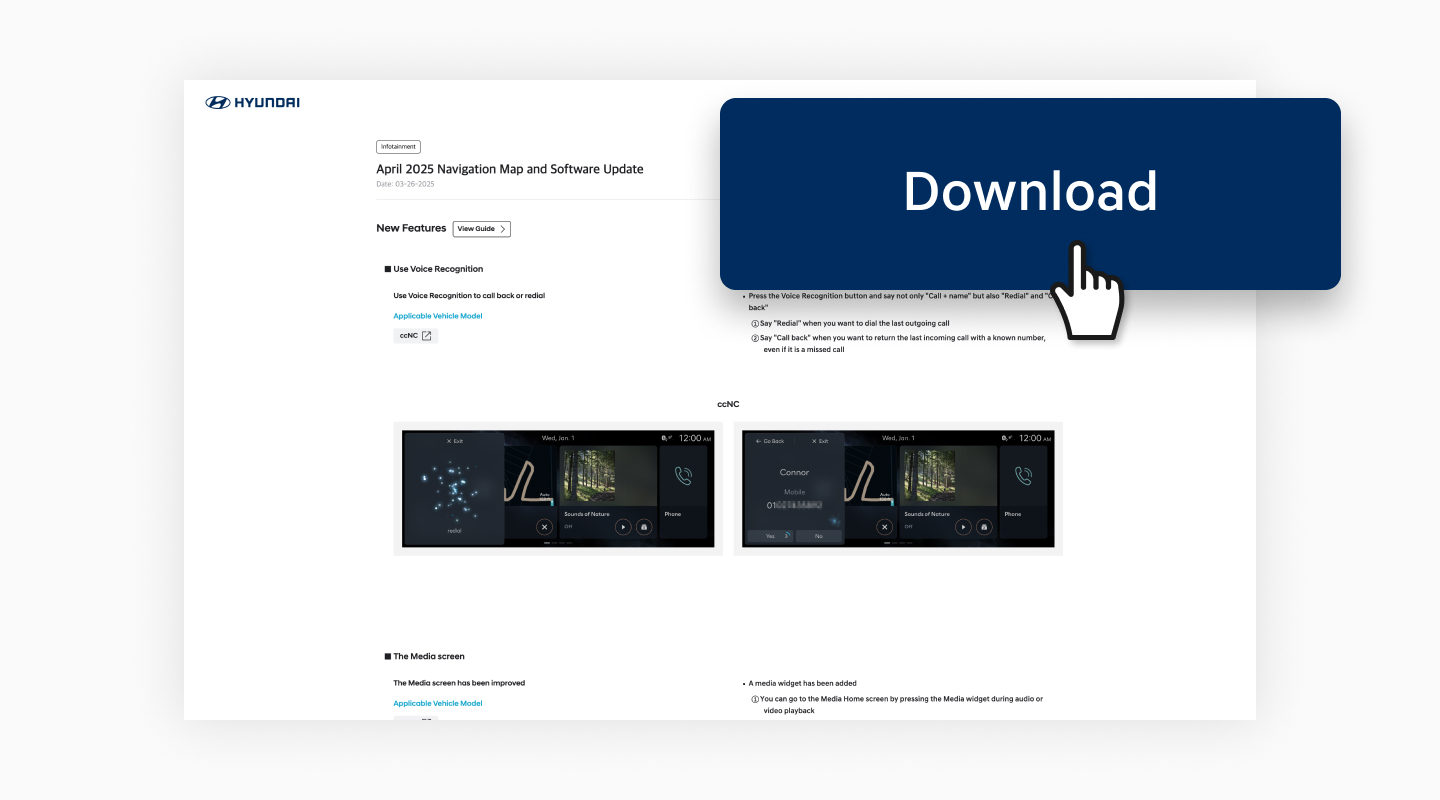
Download the update file from
the Display Audio download
screen.
the Display Audio download
screen.
- After confirming the selected vehicle, select the [Download] button.
If there are multiple update files, please download them all in order.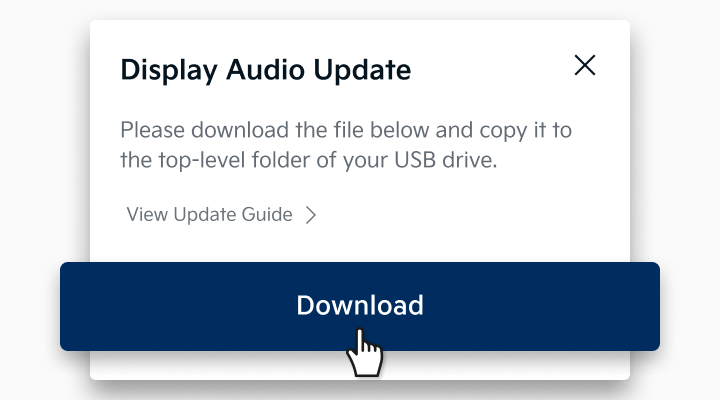
- Proceed with the download using a web browser (Chrome, Microsoft Edge, etc.).ChromeThe download will start automatically without any notifications.However, if the popup below appears, please select ‘Continue’ to proceed with the download.Once the download is complete, select ‘Open folder.’
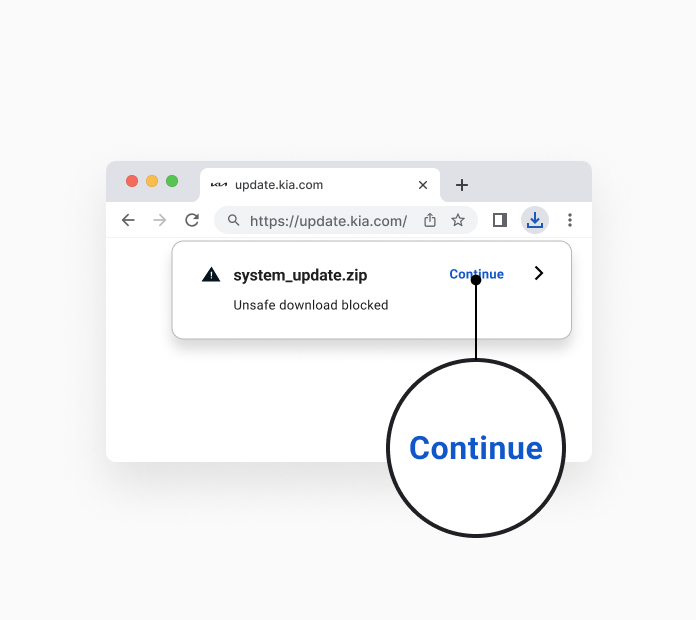
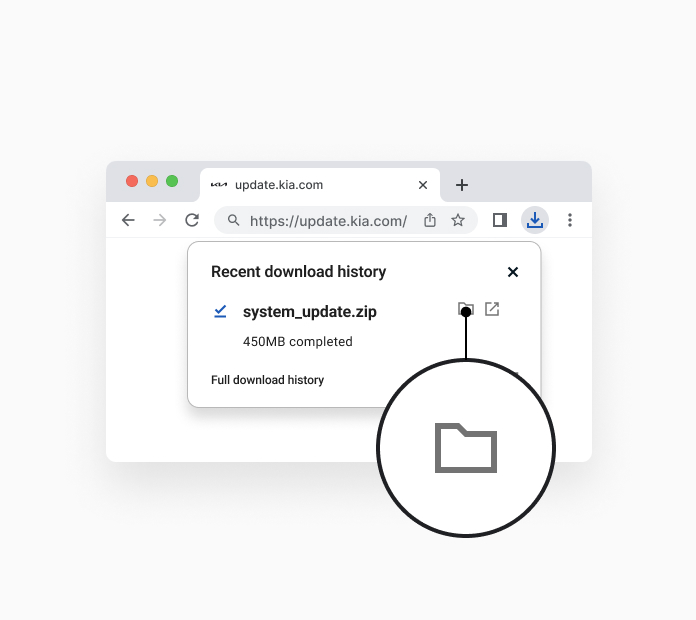 EdgeThe download will start automatically without any notifications.However, if the popup below appears, please select ‘Continue’ to proceed with the download.Once the download is complete, select ‘Open folder.’
EdgeThe download will start automatically without any notifications.However, if the popup below appears, please select ‘Continue’ to proceed with the download.Once the download is complete, select ‘Open folder.’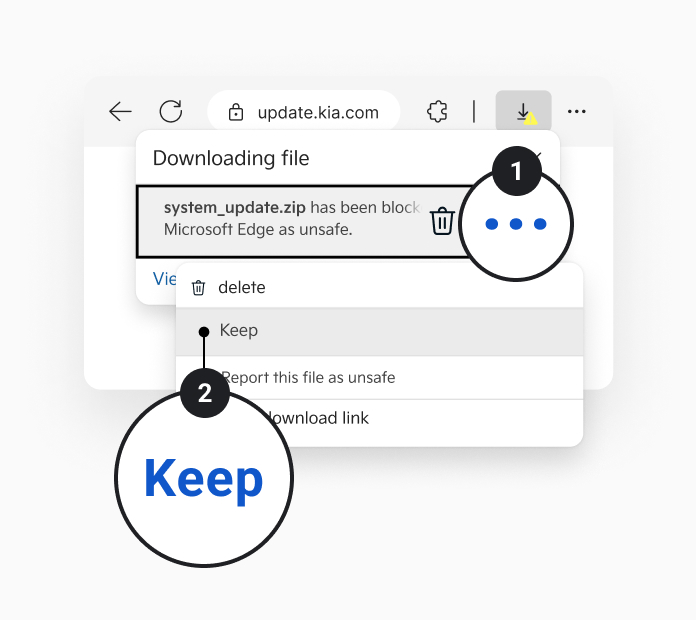
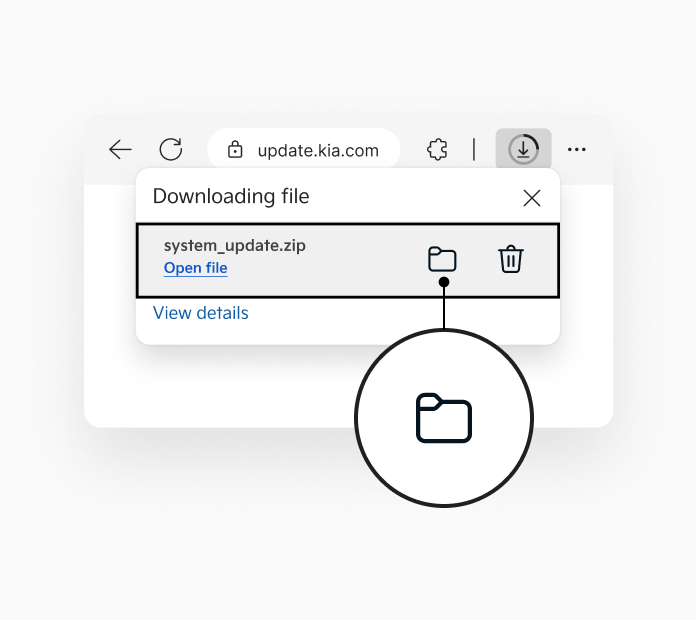
- Save the download file on your desktop or laptop. Note the file name and where it was saved.Example: DL3.zip
- After connecting an empty USB drive, copy the two zip files to the USB drive (minimum 4GB).DO NOT unzip/extract this file before copying to the USB drive.File name: enc_system_package_XXX.XXX. XXXXXX.zipenc_d2vsystem_package_XXX.XXX. XXXXXX.zipDO NOT unzip/extract this file before copying to the USB drive.
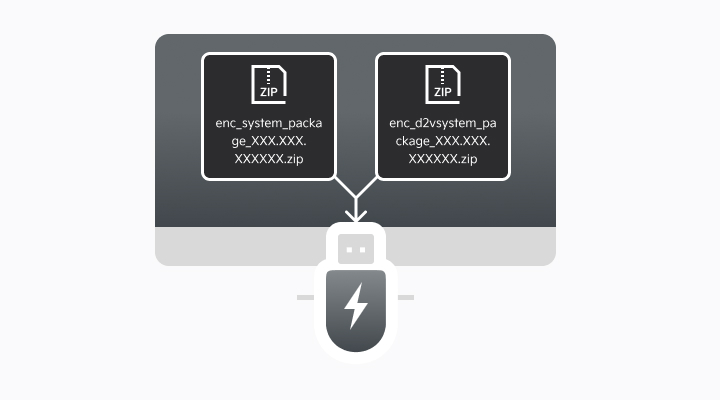
After getting into the vehicle,
connect the removable storage
device (USB drive) to update the
vehicle software.
connect the removable storage
device (USB drive) to update the
vehicle software.
- Please connect the USB drive containing the update file to the vehicle's USB port.A pop-up window ‘No Supported Files.’ will populate. This is normal.
- Select [All menus] > [Setup] > [General] > [SW Info/Update], then select [Update].*Depending on the vehicle and specification, your screen may look different from the one shown below.
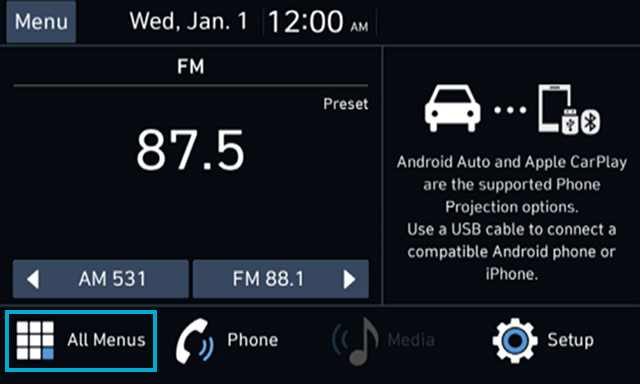
 Press the "Setup" key or tap the Setup touchscreen button in the All Menus section of the Display Audio system.
Press the "Setup" key or tap the Setup touchscreen button in the All Menus section of the Display Audio system.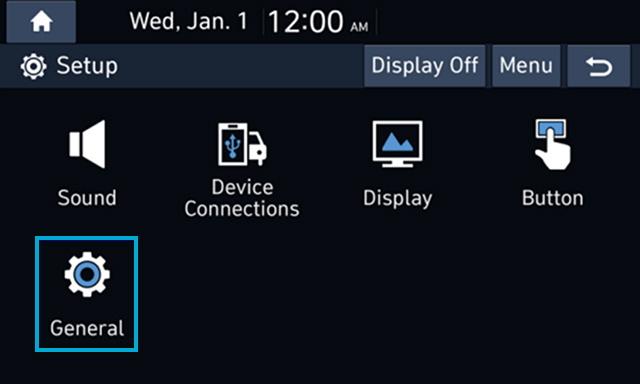 Tap "General" to check the vehicle's software version.
Tap "General" to check the vehicle's software version.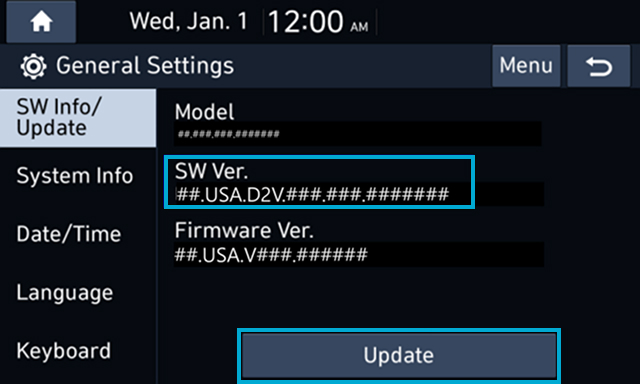 Tap the "Update" button.
Tap the "Update" button. - In the popup window, select “Yes” to confirm.The update process will take 10-15 minutes to complecate.
Please leave your vehicle running and DO NOT remove the USB device until the update is complete.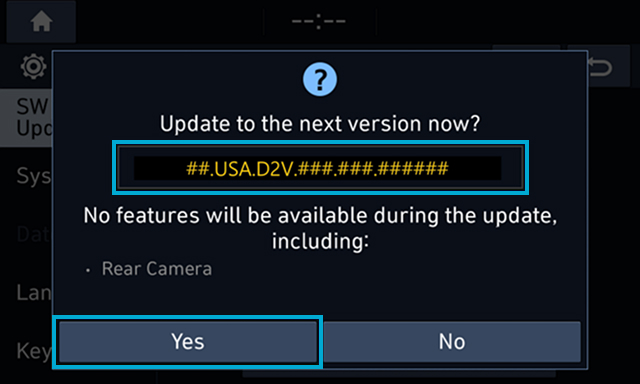 Tap "General" to check the vehicle's software version.
Tap "General" to check the vehicle's software version.
Recommended Specifications for Removable Storage Media
- USB driver
Item Specification Category Image 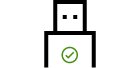
Recommended USB Type
Non-Recommended USB Type
- ※ Non-recommended USB types: Stability may be low during long-term upgrades due to wear on the contacts.
- ※ Some navigation systems require the use of USB Type-C.
Recommended Capacity 8/16GB Recommended File System exFAT
- ※ If the file system is different, the navigation system may not recognize the storage medium.
- ※ If the PC recognizes it as a local disk rather than a removable disk, file copying via Navigation Updater may not proceed.
Recommended
※ Issues related to removable storage media (data loss, errors, etc.) that occur during the update process are not within our scope of responsibility.