GUIDE
Bluelink User Guide (OTA)
Date: 09-30-2025
What is a Wireless Update?
A wireless update (OTA) is a method that uses communication technology to automatically update your vehicle with the latest software. Instead of downloading files to a USB memory or SD card for installation, the latest software is wirelessly updated when you start your vehicle.
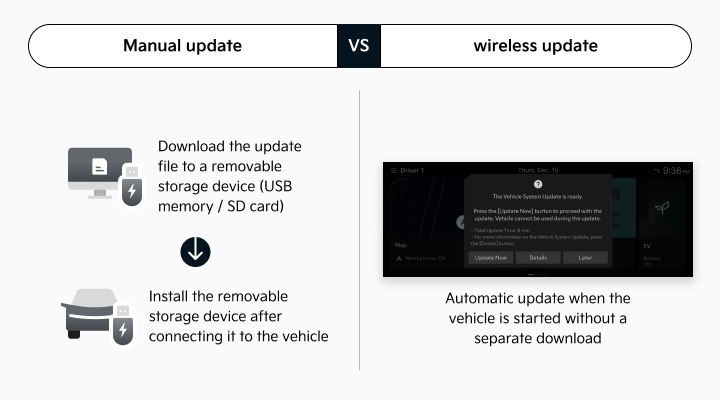
How Can I Use a Wireless Update?
Currently, only customers who have purchased a Hyundai vehicle with Bluelink and subscribed to the service can use wireless updates.
-
Check if your vehicle supports Hyundai BluelinkIf your vehicle’s rearview mirror or overhead console has an SOS button, you are eligible to subscribe to Hyundai Bluelink.
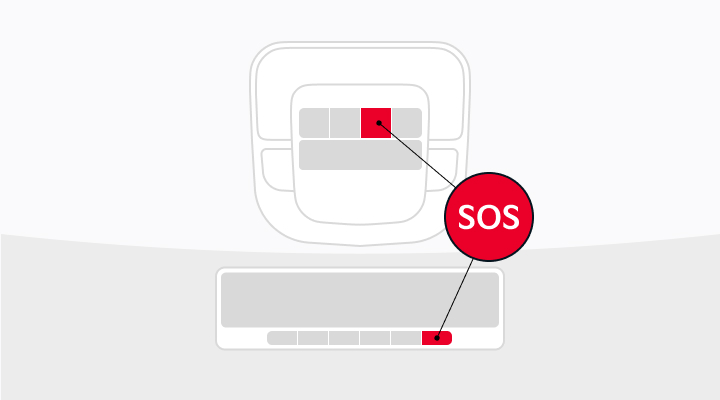
-
Subscribe to Hyundai BluelinkHow to Subscribe to Hyundai BluelinkFor Individual/Business Vehicles:
- If subscribing under the vehicle owner's name within the free period: Subscribe via the Hyundai Bluelink mobile app or navigation system.
- If subscribing under a name other than the vehicle owner's within the free period: Subscribe via the Hyundai Bluelink mobile app.
- If not subscribing within the free period (e.g., purchasing a used vehicle where the free period is not transferred): Subscribe via the Hyundai Bluelink mobile app.
For Corporate/Lease/Rental Vehicles- If subscribing within the free period: Subscribe via the Hyundai Bluelink mobile app or navigation system.
- If not subscribing within the free period (e.g., purchasing a used vehicle where the free period is not transferred): Subscribe via the Hyundai Bluelink mobile app.
-
Setting Up on Navigation
- On your navigation system, go to [Hyundai Bluelink] > [Hyundai Bluelink Settings], then select [Subscribe to Service].
-
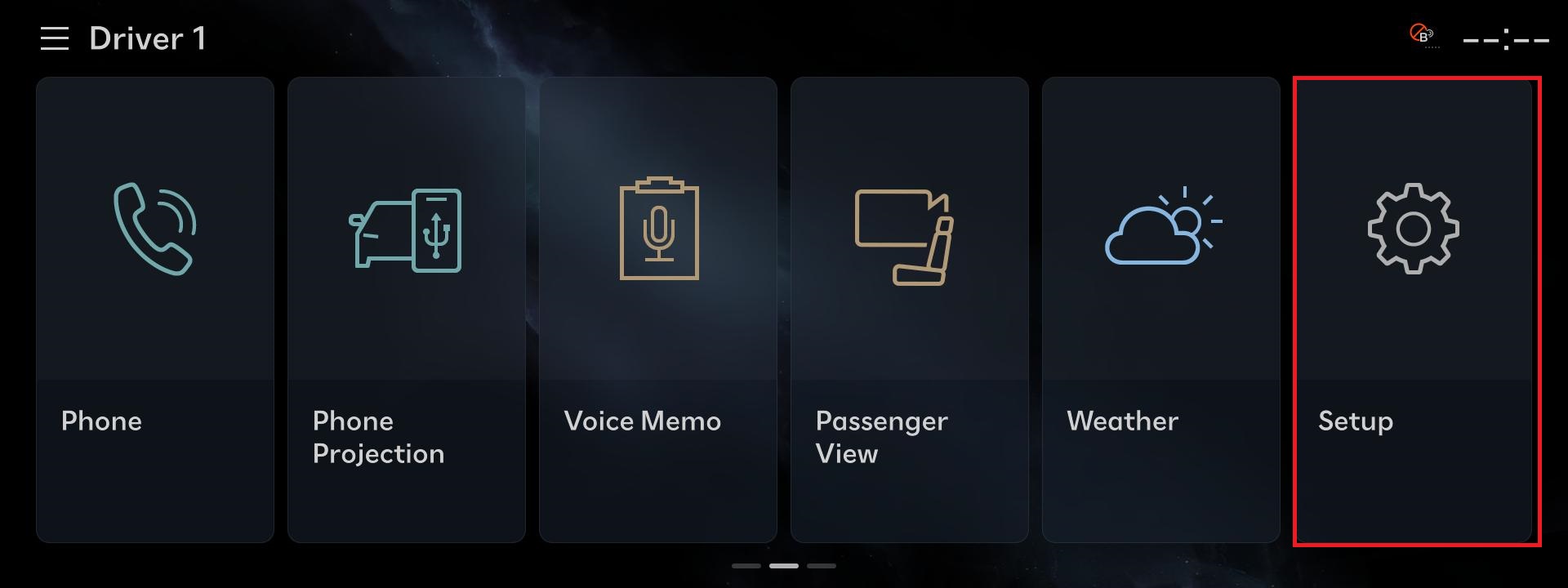 01. Select the ‘Setup’ button.
01. Select the ‘Setup’ button.
-
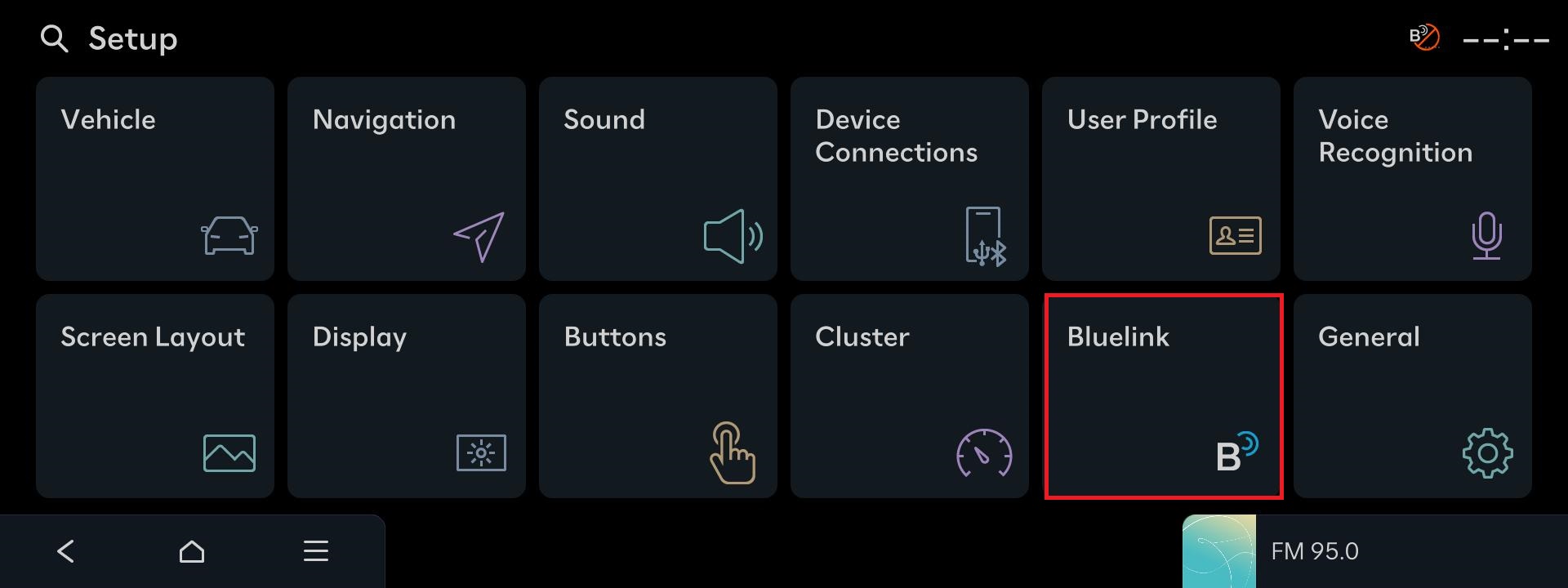 02. Select the ‘Bluelink’ button.
02. Select the ‘Bluelink’ button.
-
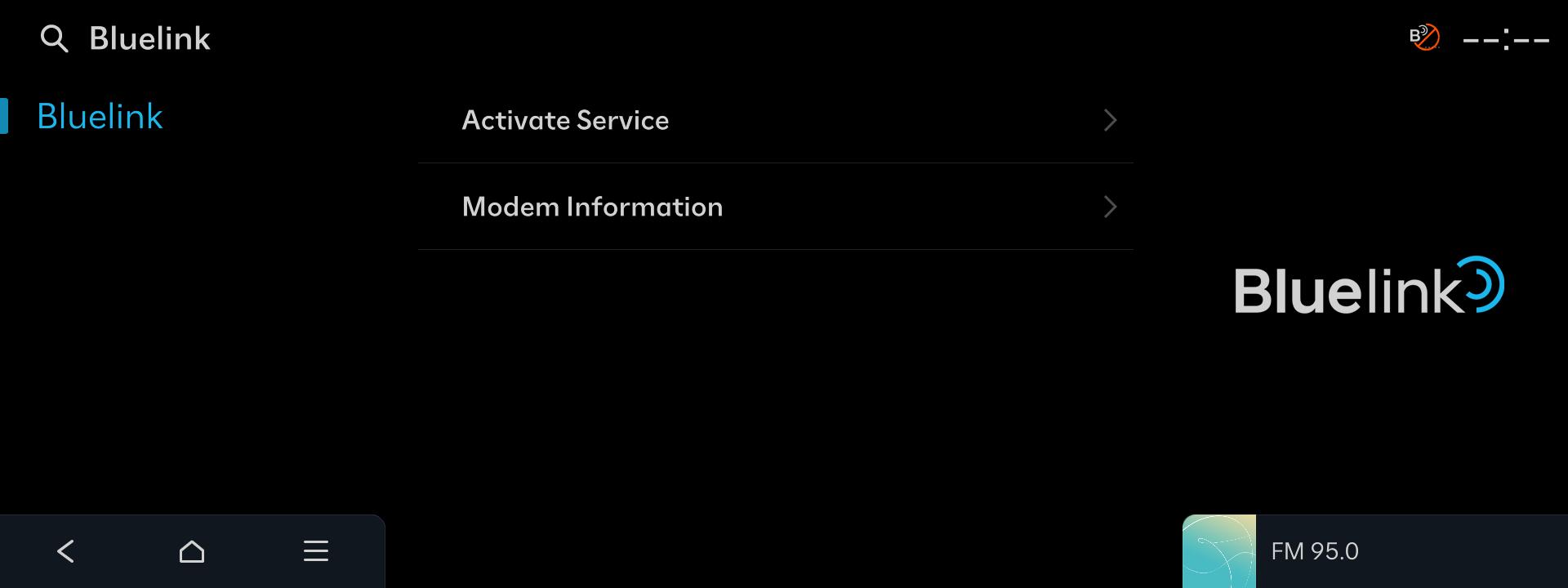 03. Select the ‘Activate Service’ button.
03. Select the ‘Activate Service’ button.
※ For vehicle models that support navigation subscription, you do not need to proceed with the navigation setup in this step.※ While the navigation setup is in progress, the hard keys on the head unit will not function.※ The access path and menu names may vary depending on the vehicle model. -
Perform a Wireless Update
- If there is a new update available for your vehicle, the latest software will automatically be updated wirelessly when you start the vehicle.
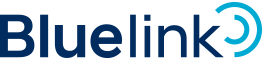
Hyundai Bluelink is Hyundai’s connected
vehicle
service. In addition to wireless updates, it supports various features for convenient and safe vehicle use.
Learn more about Hyundai Bluelink
- Vehicle Care
- We will be a reliable primary care provider for your vehicle.
- Remote Control
- Conveniently control your vehicle using your smartphone and voice recognition.
- Safety and Security
- We will protect you reliably in accidents and emergencies.
- Navigation
- We will guide you to your destination quickly and accurately.
- Streaming
- Enjoy a variety of content through streaming in your vehicle without connecting your phone.
- Digital Key 2
- Register your vehicle to your smartphone or NFC card key to experience convenient vehicle control.