Q - [Navigation Updater] “Did Not Copy to Portable Device” error CODE201: ERR_COPY (file name)
A - When using the Navigation Updater, if an error occurs while copying to the portable device, refer to the following steps.
The error may be caused by several factors such as the SD card, SD card reader, USB device, or PC security settings.
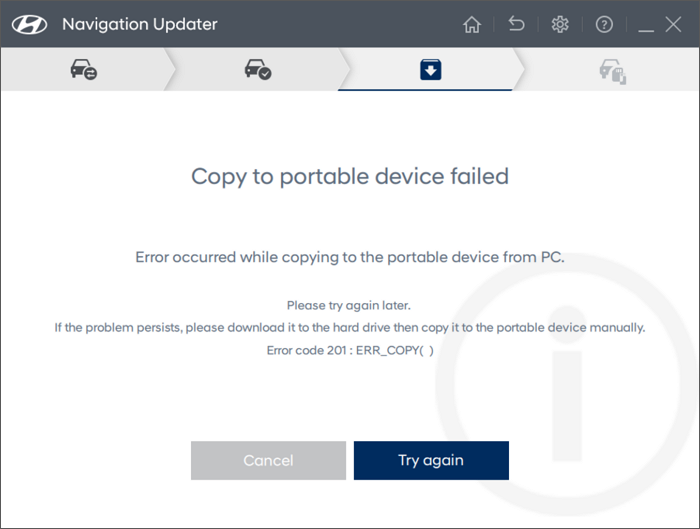
1. Check the status of your SD card, SD card reader, or USB drive device.
2. Pause or close firewall and security programs.
3. If the error occurred while directly downloading to the SD card or USB drive, please download the file to the hard drive, then manually copy it to the portable device.
Q - [Navigation Updater] “Did Not Copy to Portable Device” error CODE202: ERR_FILE_SIZE (file name)
A - When using the Navigation Updater, if an error occurs while copying to the portable device, refer to the following steps.
The error may be caused by various factors such as the SD card, SD card reader, USB drive, or PC security settings.
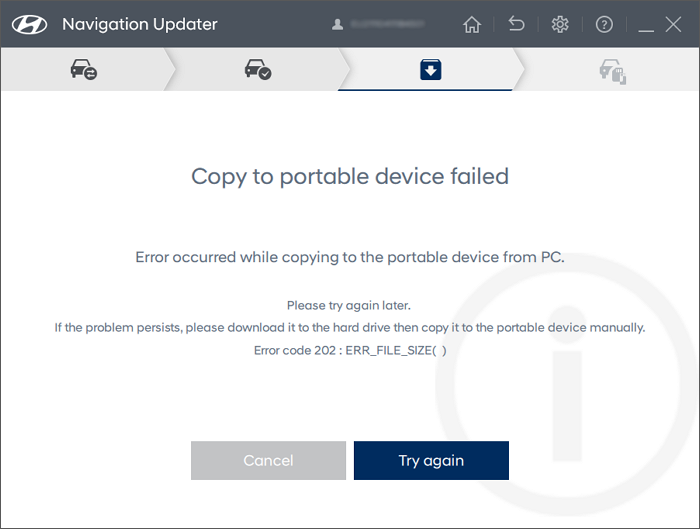
1. Check the status of your SD card, SD card reader, or USB drive device.
2. Pause or close firewall and security programs.
3. If the error occurred while directly downloading to the SD card or USB drive, please download the file to the hard drive, then manually copy it to the portable device.
Q - [Navigation Updater] “Did Not Copy to Portable Device” error CODE 203:ERR_FILE_CRC (file name)
A - When using the Navigation Updater, if an error occurs while copying to the portable device, refer to the following steps.
The error may be caused by various factors such as the SD card, SD card reader, USB drive, or PC security settings.
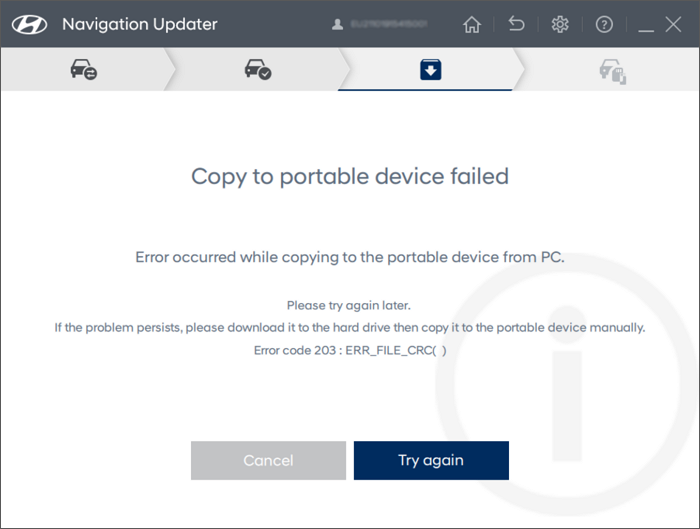
1. Check thestatus of your SD card, SD card reader, or USB drive device.
2. Pause or close the firewall and security programs.
3. If the error occurred while directly downloading to the SD card or USB drive, please download the file to the hard drive. then manually copy it to the portable device.
Q - [Navigation Updater] “Did Not Copy to Portable Device” error CODE 204:ERR_REMOVED_FLASHDRIVE
A - When using Navigation Updater, if an error occurs while copying to the portable device, refer to the following steps.
The error may be caused by various factors such as the SD card, SD card reader, USB drive, or PC security settings.
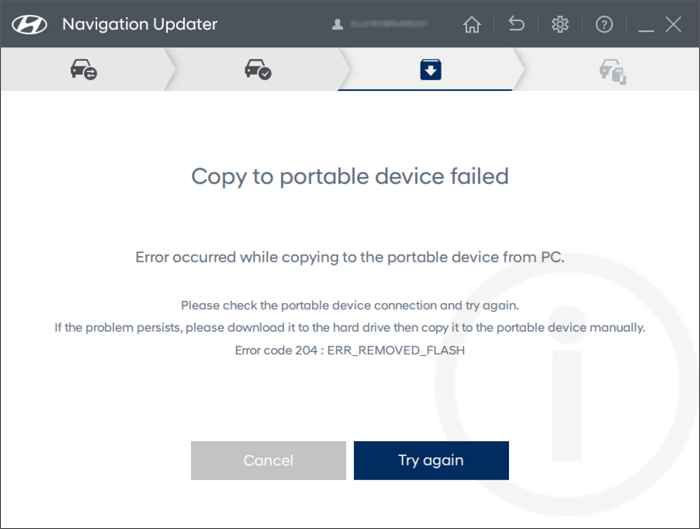
1. Check the status of your SD card, SD card reader, or USB drive device.
2. Pause or close the firewall and security programs.
3. If the error occurred while directly downloading to the SD card or USB drive, please download the file to the hard drive, then manually copy it to the portable device.
Q - [Navigation Updater] “Download Error” CODE 5: ERR_AG_NUMSPAN
A - When using the Navigation Updater, this download error occurs when a file is corrupted during the download process.
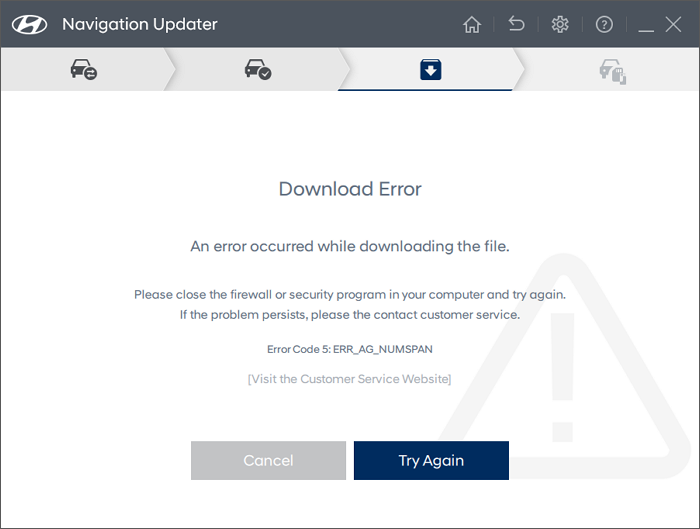
Please take the following steps. If this problem persists, please contact customer service.
1. Close the Navigation Updater program.
2. Restart the Navigation Updater program, then download the update again.
Q - [Navigation Updater] “Download Error” CODE 1: ERR_FILE_SIZE
A - When using the Navigation Updater, this download error occurs when a file is corrupted during the download process.
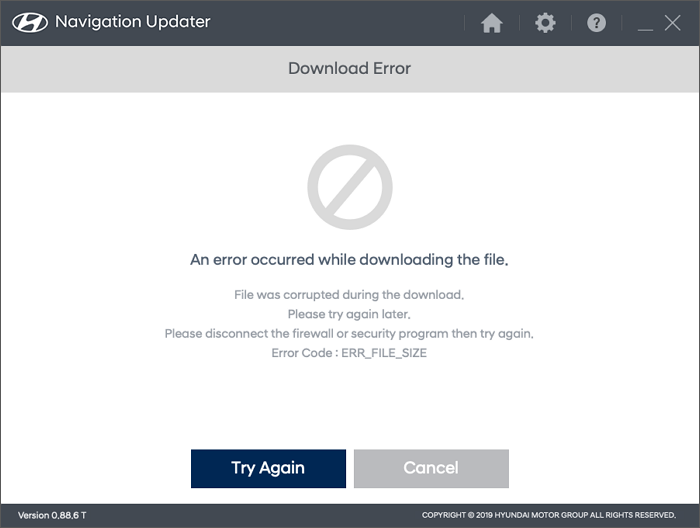
Please take the following steps. If this problem persists, please contact customer service.
1. Close the Navigation Updater program.
2. Restart the Navigation Updater program, then download the update again.
Q - [Navigation Updater] “Decompression error” CODE 4:ERR_UNZIP_FAIL_RENAME
A - When using the Navigation Updater, this decompressing error occurs when files are corrupted while downloading, resulting in the failure to unzip.
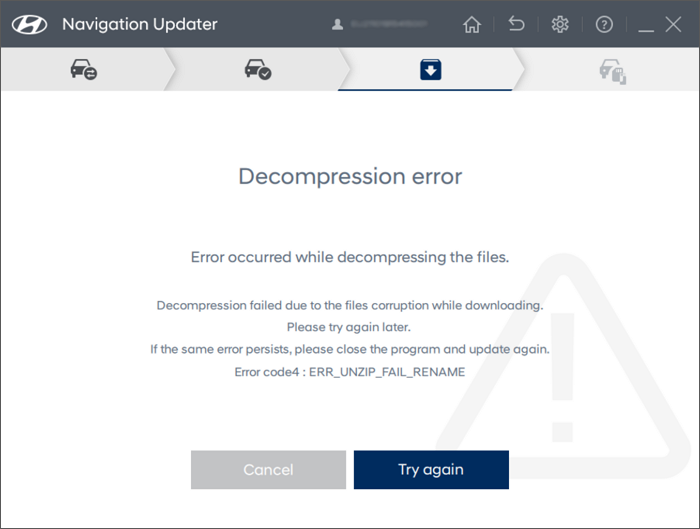
Please take the following steps. If this problem persists, please contact customer service.
1. Close the Navigation Updater program.
2. Restart the Navigation Updater program, then download the update again.
Q - In case of [Navigation Updater] “Decompression Error” CODE 3: ERR_UNZIP_FAIL_MODULE
A - When using the Navigation Updater, this decompressing error occurs when files are corrupted while downloading, resulting in the failure to unzip.
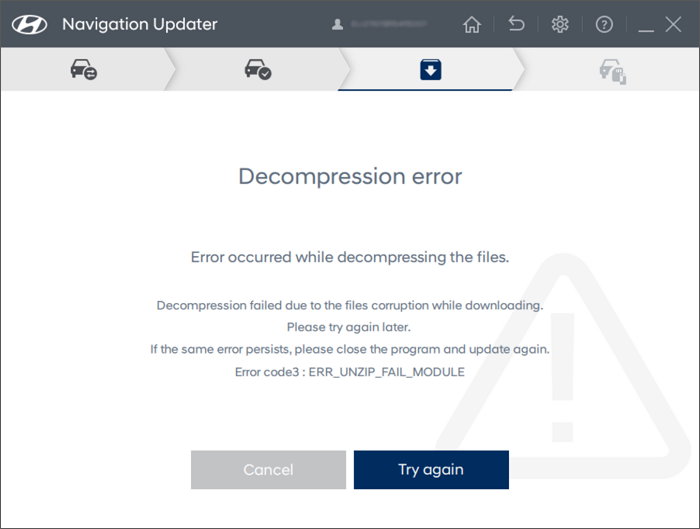
Please take the following steps. If this problem persists, please contact customer service.
1. Close the Navigation Updater program.
2. Restart the Navigation Updater program, then download the update again.
Q - [Navigation Updater] “Portable Device Formatting Unsuccessful” Error
A - When using Navigation Updater, the “Portable Device Formatting Unsuccessful” error may be caused by a portable device, SD card, USB device, or SD card reader.
Please refer to the following steps to resolve the issue.
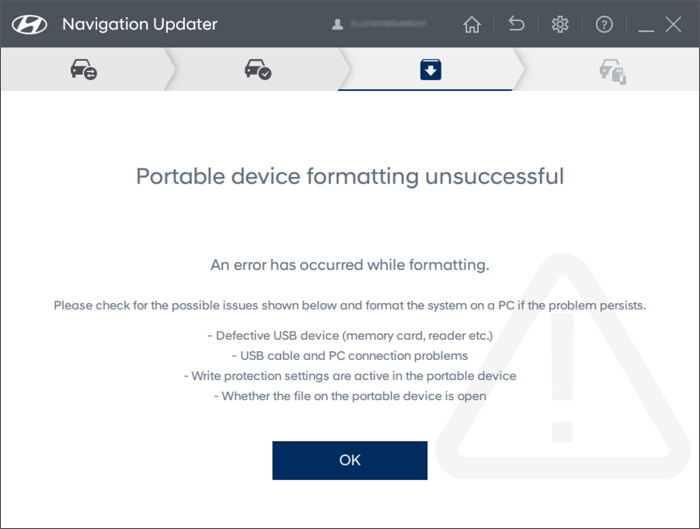
1. Check the SD card lock settings.
-If the switch on the left side of the SD card is lowered, it is locked. If it is raised, it is unlocked.
-Slide the switch up and down multiple times before leaving the button raised (unlocked).
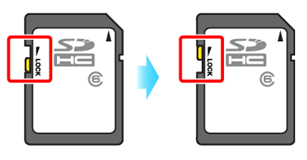
2. Remove the SD card from the PC, restart your PC, then download the file to your device again.
-Note: Safely remove your SD card from your PC to maximize your SD card lifespan.
※ If the error still occurs, try using a different PC or SD card reader. If the problem persists, please contact customer service.