Q - [Navigation Updater] “Download Error” CODE 6: ERR_DOWNLOAD
A - When using the Navigation Updater, if this Error message is shown when the file download has been blocked by network firewall or security programs.
A - When using the Navigation Updater, if this Error message is shown when the file download has been blocked by network firewall or security programs.
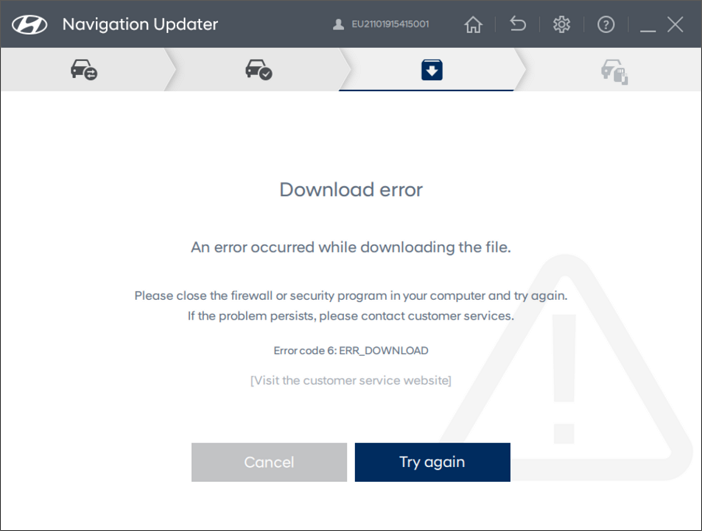
Please take the following steps. If this problem persists, please contact customer service.
Q - How do you turn off the Windows firewall?
A - ① Click the 'Windows' button in the bottom left corner of your screen.
② Type in 'firewall' in the 'Search' input field to the right of the 'Windows' button.
③ Click on [Windows Defender Firewall].
③ Click on [Windows Defender Firewall].
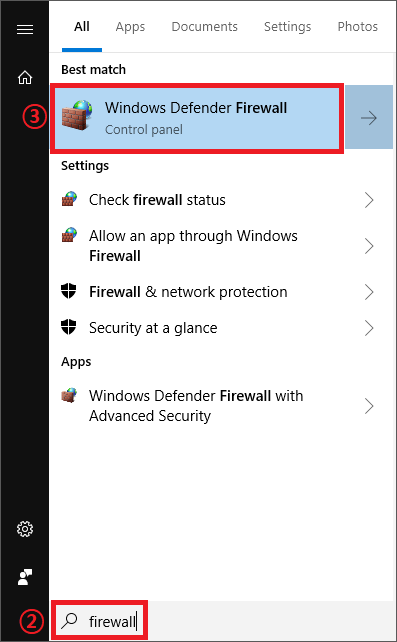
④ Click on [Allow an app or feature through Windows Defender Firewall], which is found near the top left corner of the screen.
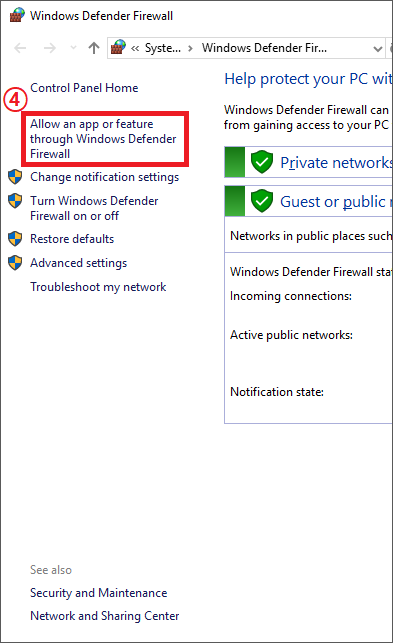
⑤ Click on [Allow another app...], which is found at the bottom right corner of the screen.
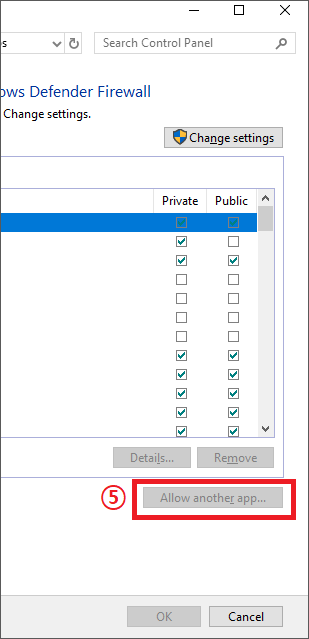
⑥ Click on [NavigationUpdater] in the list displayed, then click [Add].
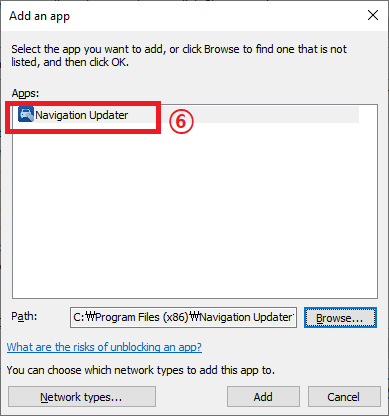
Q - How do I pause real-time monitoring of security programs or make exceptions for the Navigation Updater?
A - Detailed settings for running anti-malware software may differ. Please contact the anti-maware software developer for specific steps.
A - Detailed settings for running anti-malware software may differ. Please contact the anti-maware software developer for specific steps.