Q – How do I copy Map data onto the SD card/USB device?
A - ① Double-click the folder with the vehicle's model name on your Desktop.

② Select all the files in the folder by pressing 'Ctrl+A'. Then copy the files by pressing 'Ctrl+C' or right-click on the mouse and select 'Copy'.
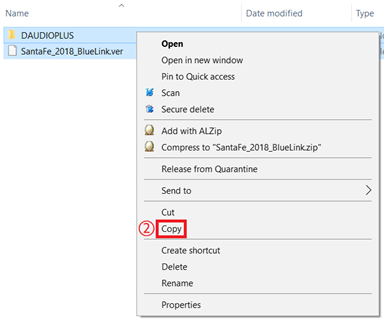
- Number and names of files may differ by vehicle type.
③ Paste the files onto the formatted SD card/USB device by highlighting the name of the card/device, then pressing 'Ctrl+V' or right-click on the mouse and select 'Paste'.
※ If you cannot manually format the SD card/USB device on your PC or errors occur during the process, then try using a different PC or SD card reader.
If this problem persists, please contact customer service.